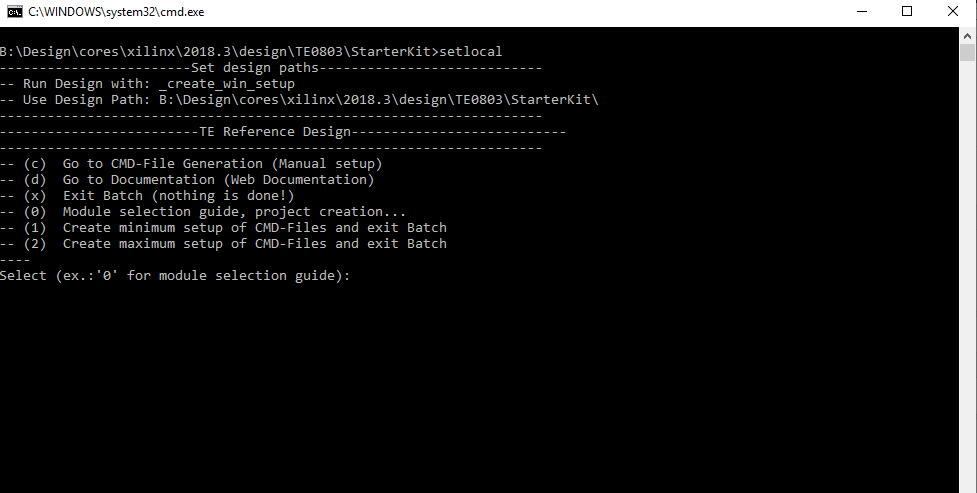Page History
...
| Scroll Title | ||||||||||||||||||||||||||||||
|---|---|---|---|---|---|---|---|---|---|---|---|---|---|---|---|---|---|---|---|---|---|---|---|---|---|---|---|---|---|---|
| ||||||||||||||||||||||||||||||
|
...
For general structure and of the reference design, see Project Delivery - Xilinx devices
Content of the zip archieve:
- Libero Hardware Project
- SoftConsole Software Project
- Board configuration file
- Manual
Design Sources
| Scroll Title | |||||||||||||||||||||||||||
|---|---|---|---|---|---|---|---|---|---|---|---|---|---|---|---|---|---|---|---|---|---|---|---|---|---|---|---|
| |||||||||||||||||||||||||||
|
...
| Scroll Title | ||||||||||||||||||||||||||||||||||||||||||||||||||||||||||||||||||||||||||||||||||||||||||||||||||||||||||
|---|---|---|---|---|---|---|---|---|---|---|---|---|---|---|---|---|---|---|---|---|---|---|---|---|---|---|---|---|---|---|---|---|---|---|---|---|---|---|---|---|---|---|---|---|---|---|---|---|---|---|---|---|---|---|---|---|---|---|---|---|---|---|---|---|---|---|---|---|---|---|---|---|---|---|---|---|---|---|---|---|---|---|---|---|---|---|---|---|---|---|---|---|---|---|---|---|---|---|---|---|---|---|---|---|---|---|
| ||||||||||||||||||||||||||||||||||||||||||||||||||||||||||||||||||||||||||||||||||||||||||||||||||||||||||
| ||||||||||||||||||||||||||||||||||||||||||||||||||||||||||||||||||||||||||||||||||||||||||||||||||||||||||
Download
Reference Design is only usable with the specified Libero/SoftConsole version. Do never use different versions of Microsemi Software for the same Project.
...
- TEM0002 "Webserver Demo" Reference Design <<================ ADD / Convert to - LINK
Preparations
The reference design is available as a prebuild zip archieve, which contains the hard & soft -ware project folders and the board configuration file "microsemi-smartfusion2-smartberry-ddr.cfg" . It was created and tested in windows environment.
The zip archieve must to be extracted. The board configuration file needs to copied into your SoftConsole installation directory. When taking the required SoftConsole version into account, SoftConsole version 6.2, and the default installation path, copy the board configuration file into:
"C:\Microsemi\SoftConsole_v6.2\openocd\share\openocd\scripts\board\"
Connecet the board via usb cable to your demo host computer.
Connect the boards ethernet port to your demo host computer. The demo is confiured to establish a network connection via the DHCP protocol, therefore a free router / network port can be used.
A direct port to port connection between the demo host computer and the board is also possible but requires to reconfigure the software project.
Hardware design flashing
Program the FPGA
---------------------------------------------------------------------------------------------------
// File to Programm is under:
// C:\temp\TEM0002-01\Smartberry_Webserver_Demo\LiberoProject\Smartberry_Webserver\designer\SB\export\SD.dat
Open Hardware Project in Libero 12.4:
Start, in the left part of the start page > Open... , point to:
C:\temp\TEM0002-01\LiberoProject_updated\Smartberry_Webserver\Smartberry_Webserver.prjx
Now, one could update outdated Ip-Cores:
In newly opened window "New cores are available" > Klick Dismiss
Automatically set ********************************************************
Setup Programmer manually:
On the left, in section Design Flow,
Program and Debug Design > Configure Hardware > Configure Programmer / Select Programmer
Check for the SmartBerry, should automatically be selected, when none other
Microsemi-FPGA is connected. If not, via Refresh/Rescan Programmers ....
On the left, in section Design Flow,
Program and Debug Design > Program Design > Configure Actions and Procedures
Device_Info / Enc_... / Erase / Program / Read_... / Verify / Verify_...
Automatically set END ****************************************************
On the left, in section Design Flow,
point "Program Design" double click "Run PROGRAM Action" to program the Design
?!?!?!?
Warnings Core 'Actel: ... ' is missing can be ignored,
because the target file:
PPD file 'C:/temp/TEM0002-01/LiberoProject_updated/Smartberry_Webserver/designer/SB/SB.ppd' has been loaded
is included and allready compiled.
Software project flashing
Design Flow
| Page properties | ||||
|---|---|---|---|---|
| ||||
Notes :
|
...
| Note |
|---|
Reference Design is available with and without prebuilt files. It's recommended to use TE prebuilt files for first lunch. |
Trenz Electronic provides a tcl based built environment based on Xilinx Design Flow.
See also:
Xilinx Development Tools#XilinxSoftware-BasicUserGuidesVivado Projects - TE Reference DesignProject Delivery.
The Trenz Electronic FPGA Reference Designs are TCL-script based project. Command files for execution will be generated with "_create_win_setup.cmd" on Windows OS and "_create_linux_setup.sh" on Linux OS.
TE Scripts are only needed to generate the vivado project, all other additional steps are optional and can also executed by Xilinx Vivado/SDK GUI. For currently Scripts limitations on Win and Linux OS see: Project Delivery Currently limitations of functionality
_create_win_setup.cmd/_create_linux_setup.sh and follow instructions on shell:Press 0 and enter to start "Module Selection Guide"(optional Win OS) Generate Virtual Drive or use short directory for the reference design (for example x:\<design name>)Create Project (follow instruction of the product selection guide), settings file will be configured automatically during this process)(optional for manual changes) Select correct device and Xilinx install path on "design_basic_settings.cmd" and create Vivado project with "vivado_create_project_guimode.cmd"Note: Select correct one, see alsoTE Board Part FilesImportant: Use Board Part Files, which ends with *_tebf0808
Create XSA and export to prebuilt folderRun on Vivado TCL: TE::hw_build_design -export_prebuiltNote: Script generate design and export files into \prebuilt\hardware\<short dir>. Use GUI is the same, except file export to prebuilt folder
Create Linux (bl31.elf, uboot.elf , Image and system.dtb) with exported XSAXSA is exported to "prebuilt\hardware\<short name>"Note: HW Export from Vivado GUI create another path as default workspace.Create Linux images on VM, see PetaLinux KICKstartUse TE Template from /os/petalinux/Execute the script file for Debian/Ubuntu
Add Linux files (bl31.elf, uboot.elf , Image and system.dtb) to prebuilt folder"prebuilt\os\petalinux\<ddr size>" or "prebuilt\os\petalinux\<short name>"
Generate Programming Files with VitisRun on Vivado TCL: TE::sw_run_vitis -allNote: Scripts generate applications and bootable files, which are defined in "sw_lib\apps_list.csv"(alternative) Start SDK with Vivado GUI or start with TE Scripts on Vivado TCL: TE::sw_run_vitisNote: TCL scripts generate also platform project, this must be done manuelly in case GUI is used. See Vitis
Preparing SD card for SD Filesystem and hard disk for HD Filesystem → See Programming section
Launch
| Page properties | ||||
|---|---|---|---|---|
| ||||
Note:
|
...