Versions Compared
Key
- This line was added.
- This line was removed.
- Formatting was changed.
Revision History
| Expand | |||||||||||||||||||||||||||||||||
|---|---|---|---|---|---|---|---|---|---|---|---|---|---|---|---|---|---|---|---|---|---|---|---|---|---|---|---|---|---|---|---|---|---|
| |||||||||||||||||||||||||||||||||
|
| Custom_table_size_100 |
|---|
Overview
This guide showcases the important components of the module-carrier combination TE0717 + TEB0717 and introduces the available script-based reference design to get the board up and running.
Figure 1: Module TE0717 with Carrier TEB0717
| draw.io Diagram | ||||||||||||||||||||
|---|---|---|---|---|---|---|---|---|---|---|---|---|---|---|---|---|---|---|---|---|
|
1 Getting Started with the TE0717
text ... General info about the TE0717, Features of the Board
What will be presented in this Getting Started Guide?
The module TE0717 has a Xilinx Spartan-7 FPGA onboard that allows you to create digital hardware and software designs.
Most of the FPGA IOs are accessible via the pins surrounding the spread arround the carrier. The TE0717 is assembled with HyperRAM(64 Mbit of memory), QSPI non-volatile Flash memory(64 Mbit) and plenty of IOs which enable great hardware expandability. For communication and configuration the carrier offers a JTAG/UART Interface.
..... .....
2 Official Documentation
- Official links to the shop:
- Technical Reference Manual:
- Reference Designs - Description and Download:
3 TE0717 module + TEB0717 carrier - Hardware Features
- FPGA
- Xilinx Spartan-7 - XC7S25-1FTGB196C
- Clocking
- 100 MHz clock from clocking chip SiT8008 on TE0717 module
- Memory
- 8 MByte DDR HyperRAM
- 8 MByte Quad-SPI Flash
- Communication
- Onboard USB-JTAGProgramming
- Connectors
- B2B connector - Module(JM1) to Carrier(JB1)
- Unpopulated PIN Header on Module(J3, J4, J5)
- Configuration and Debug
- Onboard USB-JTAGinterface
Firgure 2: TE0717+TEB0717 Hardware Blockdiagram
| draw.io Diagram | |||||||||||||||||||||
|---|---|---|---|---|---|---|---|---|---|---|---|---|---|---|---|---|---|---|---|---|---|
|
LED<->FPGA connections are as following, Table 1:
| LED | Color | Signal | FPGA Pin | Function |
|---|---|---|---|---|
| D1(on carrier) | red | B14_L24_P | P10 | general purpose |
| D2(on carrier) | green | B14_L24_N | P11 | " |
| D1(on module) | red | LED1 | D14 | " |
| D2(on module) | green | LED2 | C14 | " |
| Info |
|---|
Information on all IOs and FPGA pin connections can be found in the schematics. |
4 TE0717 Hardware Setup
- Before connecting the Board to the PC, make sure to properly mount the module TE0717 on onto the carrier TEB0717 via the B2B connector like in Figure 1.
- Next step: Check the Jumper setting
Figure 3: Jumper setting
The Voltage set with Jumper J1 determines the source of the input voltage for the voltages regulator chip U1. Either 5V from the MicroUSB port or 5V from pin header J4.
With Jumper J2 the voltage VADJ is set to 3.3V that comes from the carriers voltage regulator chip U1. The 1.8V comes from the module. The Voltage VADJ is wired to the module and is used as the BANK34 supply voltage.
- Use a MicroUSB cable to connect your board to the PC.
All the LEDs are simply routed to the FPGA, hence none of them should be turned on. If the qspi flash on the module is preloaded with a design though, it might be that some leds LEDs are blinking. The leds are connected to the FPGA as following:
Information on signals and FPGA pins can be found in the schematics, Table 1:LED Color Signal FPGA Pin
Function D1(on carrier) red B14_L24_P P10 general purpose D2(on carrier) green B14_L24_N P11 " D1(on module) red LED1 D14 " D2(on module) green LED2 C14 " - LED pins on the FPGA table !!!1
- Modul aufstecken
- jumper richtig setzen
- MicroUSB Kabel einstecken
- In case the QSPI Flash is loaded with the reference design, you can connect to the board with a program like PuTTY. Just open up a serial session with baud-rate of 9600 and the right COM-port(visible in Device Manager).
You may need to press the RESET-button.
Figure 4: Terminal(MicroBlaze output)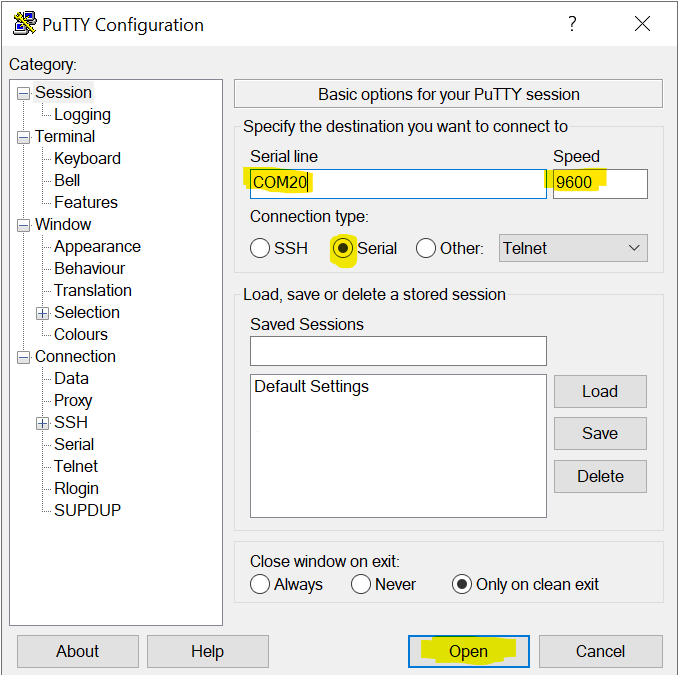 Image Added
Image Added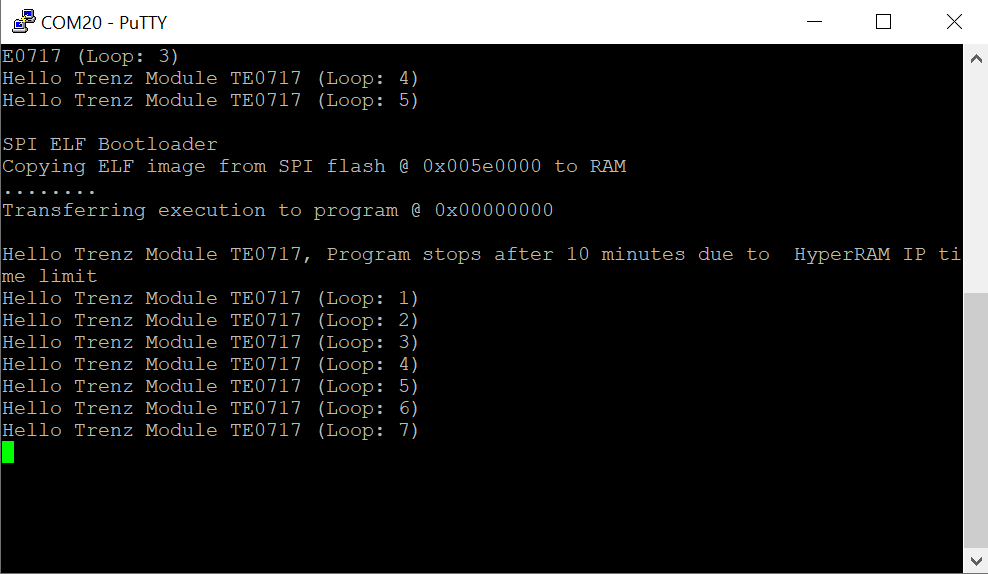 Image Added
Image Added
5 Reference Design Description
- system requirements
- what is implemented ? Block Design ?
The following Blockdiagram illustrates the different parts of the reference design and how they are connected to hardware.
6 Reference Design Hands on ?
| Scroll Title | ||||||
|---|---|---|---|---|---|---|
| ||||||
|
- Create Project with script and flash the flash - simple use the prebuilt stuff - pretty much the "TE0717 test board" documentation
- details .. how to:
- change the blockdiagram and rebuilt the project
- modify the programm and reload it into the design
- flash the qspi flash with the new design
| Scroll Only | ||
|---|---|---|
|
| Scroll pdf ignore | ||||||
|---|---|---|---|---|---|---|
|
