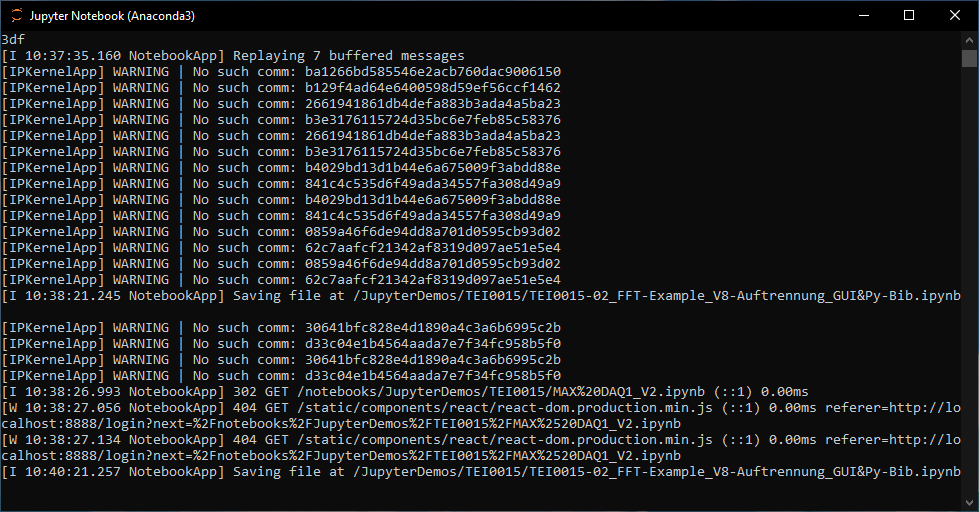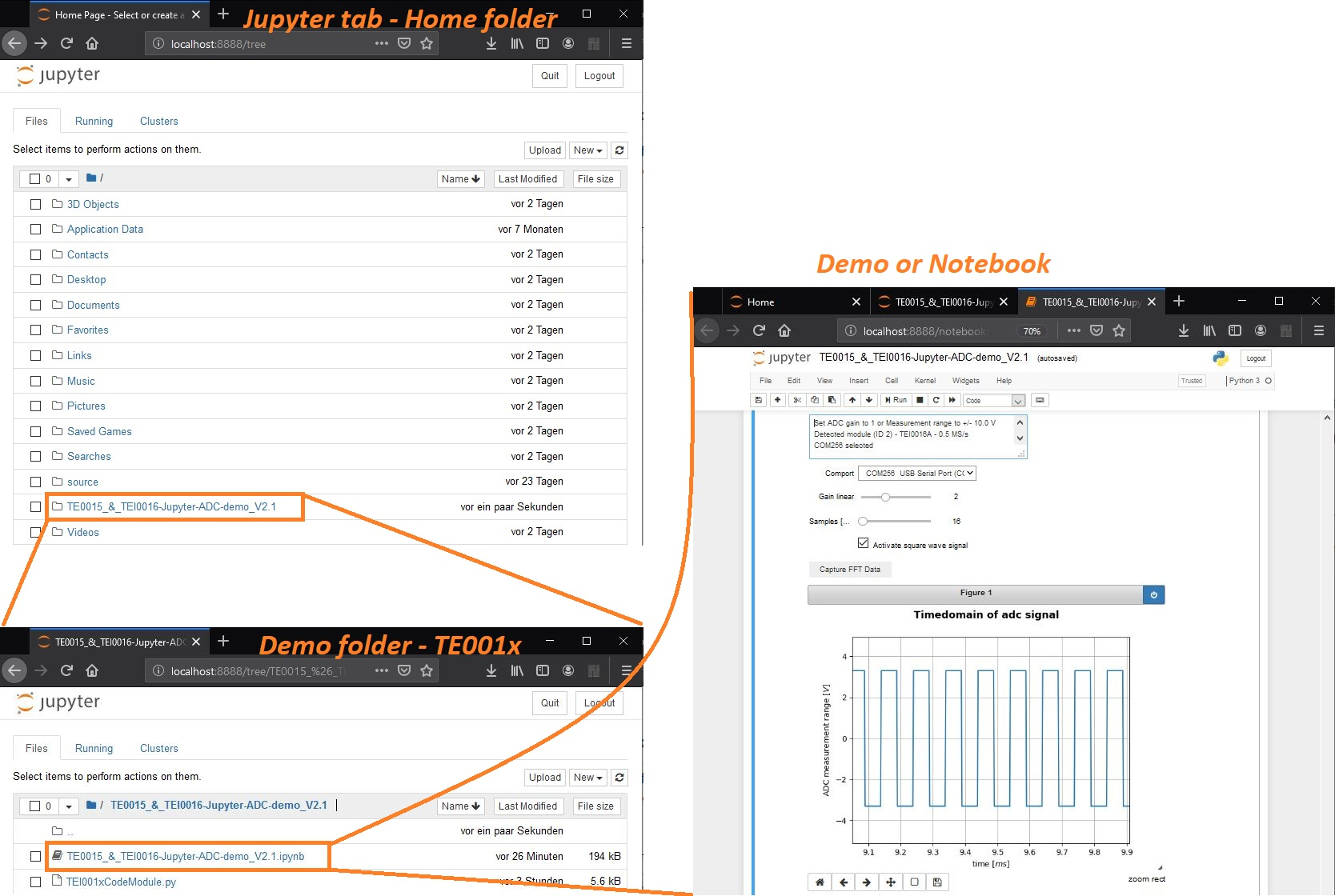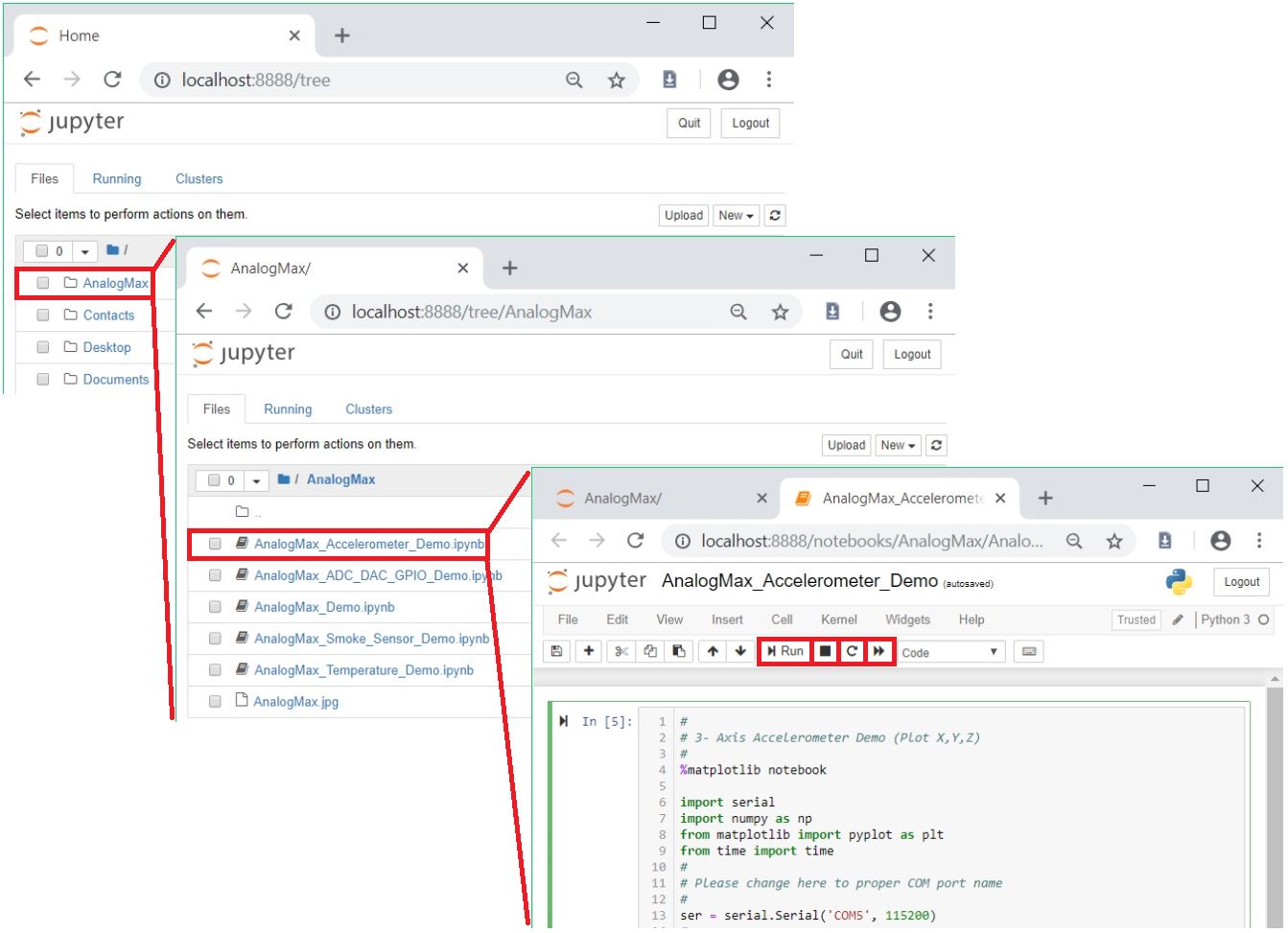Page History
...
Through a right mouse click on each device, a context menu opens. Chose "Update driver" afterwords chose
"Search automatically for updated driver software", this proper driver installation changes the devices names
into USB Serial Converter A & B, in addition, also the comport is installed.
Check its number (“ComX” “COMx” ) and memorize it for the later use within the demos.
...
Making the demos accessible for Jupyter
The demos for a module are demo is available through a link in the parent page. The download is a folder, containing all the necessary
files and documents. The download folder is compressed into a zip archive and need to be extracted, to be accessible for
Jupyter.
Jupyter has access to the user folder, so a convenient way is to copy the extracted demo folder
(TEI001X-0x-08-C8A_Jupyter-ADC-demo_Vx.y_quartusxy.z_...) into your users folder, for example:
C:\Users\Username\distributiondownload-folder
Starting Jupyter
To open Jupyter, press the windows key and type Jupyter, this presents "Jupyter Notebook (AnacondaX)" to you,
from which one can start Jupyter.
...
So opening it starts the server, which opens a console displaying status messages of the server.
The console must be open all the time, you want Jupyter to run. You can minimize it.
Opening a demo
To open a demo, one hat to navigate to the desired demo via the Jupyter tab. The Generally, the Jupyter tab inside your browser
displays is in itself a file browser. Jupyter has access only to
your user or home folder, left which it displays after the program start. To start a notebook, one has to
navigate to the folder containing the notebook file.
Left clicking on a folder opens it. Notebooks have the ending .ipynb, clicking on a demo
file opens it inside a new tab.
In the pictures below the steps are shown.
Going back or a level up is accomplished by clicking the back button
of your browser.
The path to this demo or notebook is:
- Jupyter tab - Home folder
→ Download folder - TEI001X-0x-08-C8A_Jupyter-ADC-demo_Vx.y_quartusxy.z_... - Download folder - TEI001X-0x-08-C8A_Jupyter-ADC-demo_Vx.y_quartusxy.z_...
→ Demo folder - TE0015_&_TEI0016-Jupyter-ADC-demo_Vx.y - Demo folder - TE0015_&_TEI0016-Jupyter-ADC-demo_Vx.y
→ Demo or notebook - - Home folder / Jupyter tab
- Folder - AnalogMax
- Demo - AnalogMax_Accelerometer_Demo (current version: TE0015_&_TEI0016-Jupyter-ADC-demo_V2Vx.0y .ipynb)
In the picture below these steps are shown.
Alter the comport to yours
...
Variant 2:
Some demos contain a graphical user interface. The available comport will be presented
automatically and can be selected trough the GUI.
As an option, a default comport and module can be set at the beginning of the notebook.
...