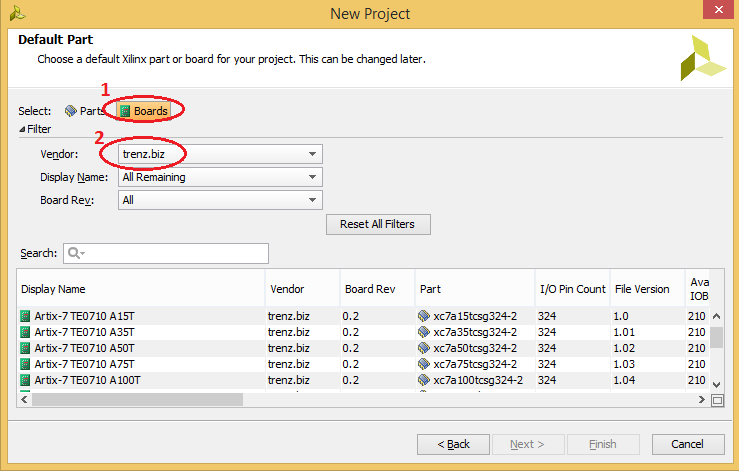Page History
...
Create init.tcl with following content:
Code Block language text if { [catch { # ############################# # insert settings here: set tepath "C:/TE" if {[file exists ${tepath}/]} { set_param board.repoPaths $tepath puts "Set Board Part RepoPath: [get_param board.repoPaths]" } # ############################# }] } { puts "Info: (TE) init.tcl failed" }- Put init.tcl in one of the possible locations for init.tcl:
- Vivado Project (For current version only): <installdir>/vivado/<version>/scripts/
- User Data(For all versions): C:/Users/<user>/AppData/Roaming/Xilinx/Vivado/
- Copy the Board part files folder from the reference project (<reference_design>/board_files/) into the folder C:/TE (the folder location can be changed in the init.tcl script). The *.csv file from <reference_design>/board_files/ is not necessary for this way.
Start your Vivado Version and the TCL-console printout should be the following:
Note Please make sure you use plain ASCII text editor when creating the init.tcl file, any non ASCII character in the file will make Vivado to freeze on startup. A working init.tcl file is provided in the archive with this tutorial. With this method you can set up a permanent initialization TCL that is read by Vivado each time it launches. Details about the init.tcl file are included in UG835 Vivado Design Suite Tcl Command Reference Guide. UG835 describes where to put the init.tcl file.
...
The options should appear as shown.
For more information about this capability, please refer to the following Quick Take video.
...
Overview
Content Tools