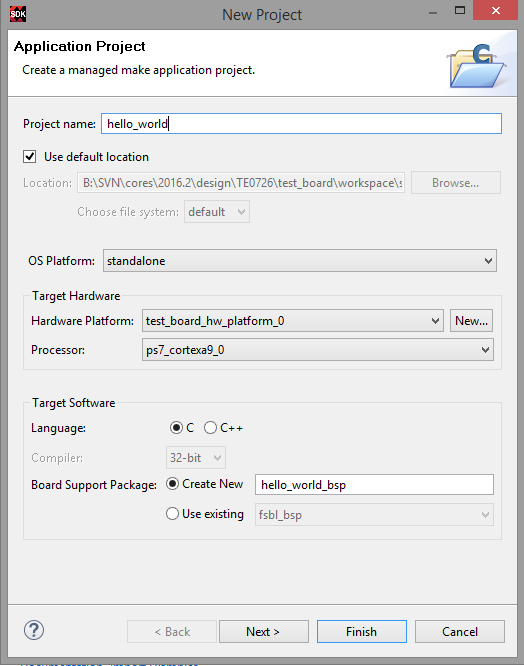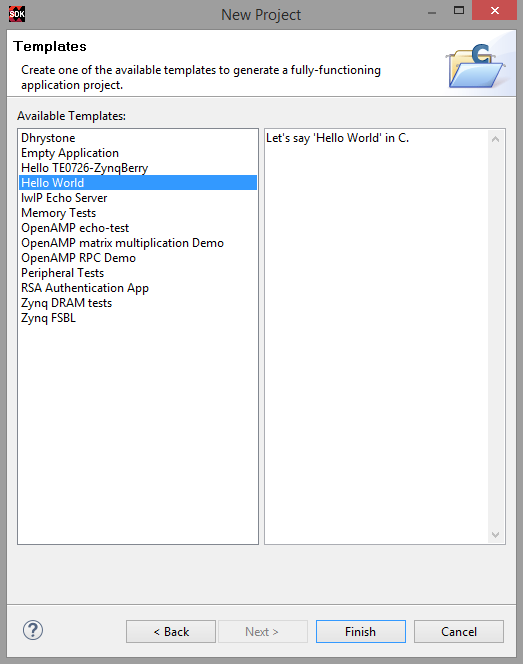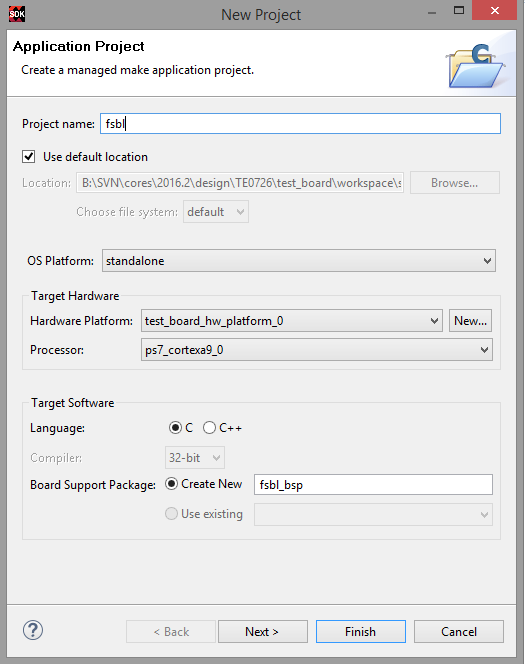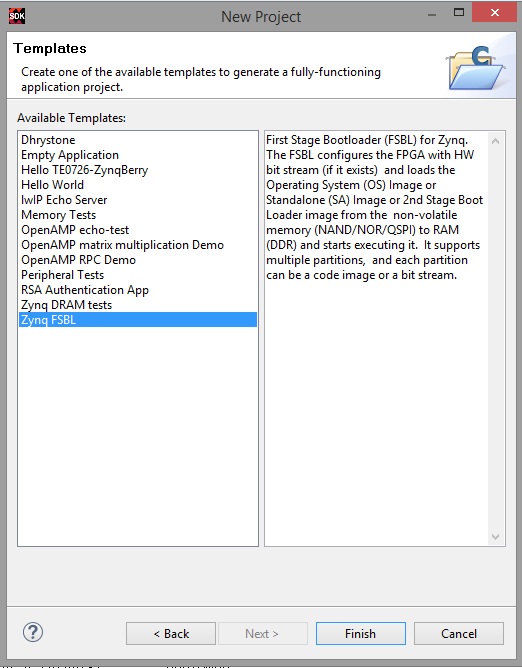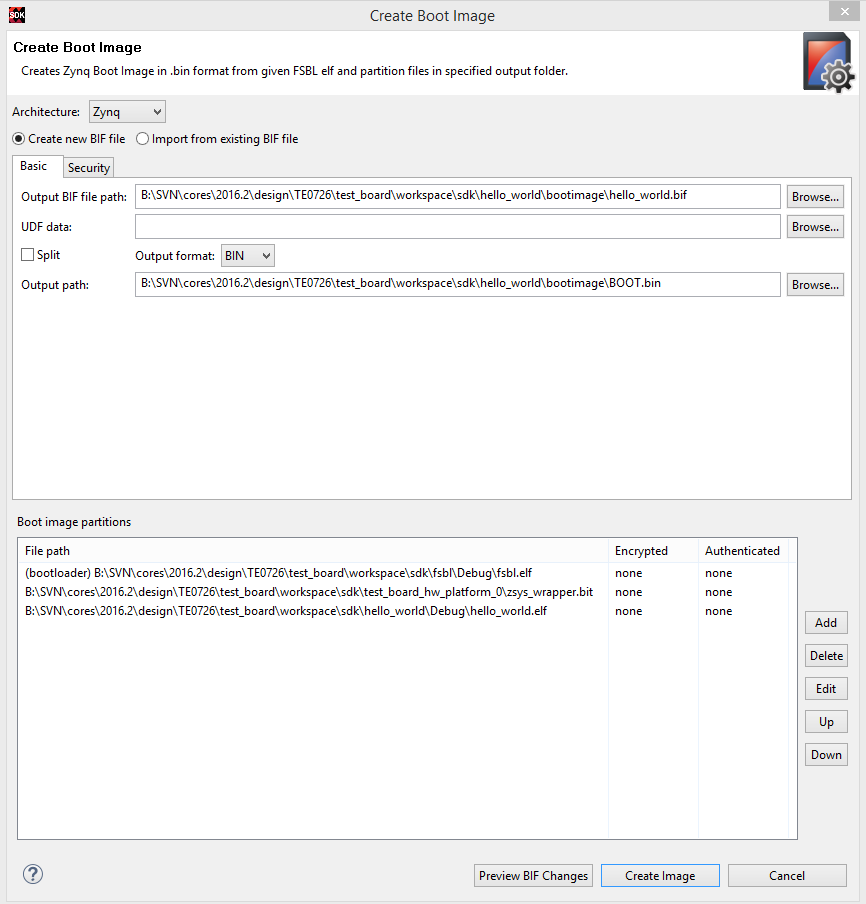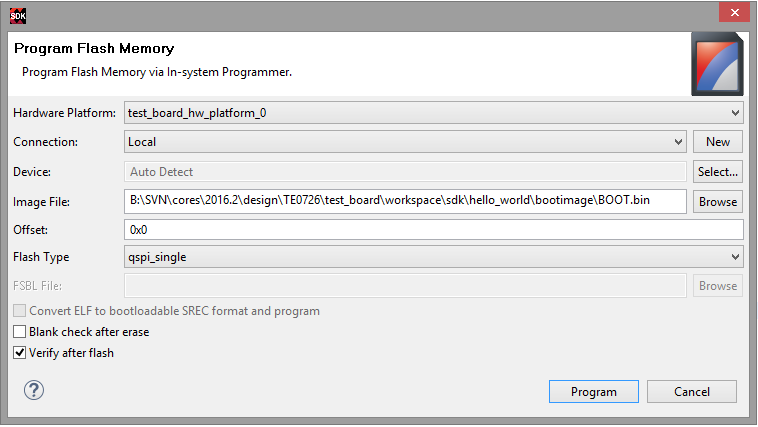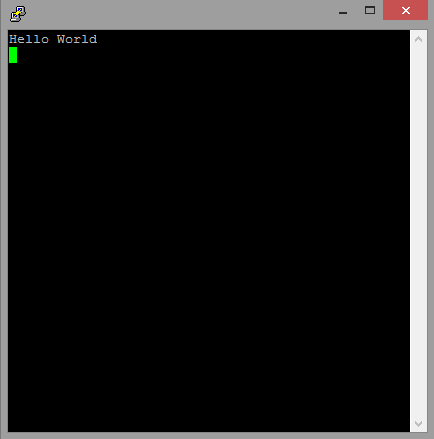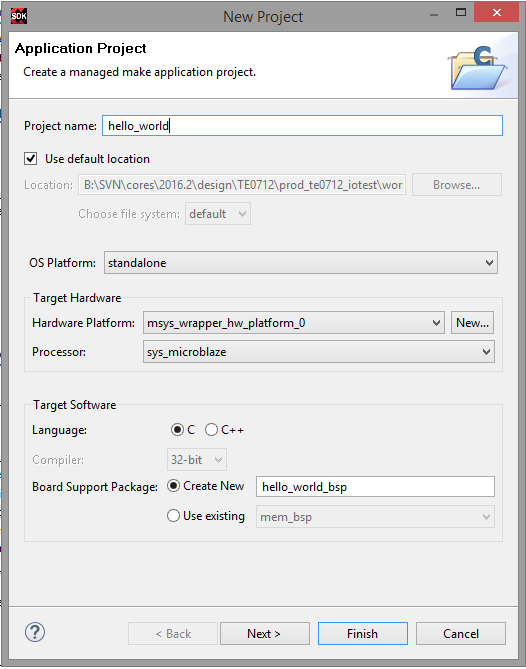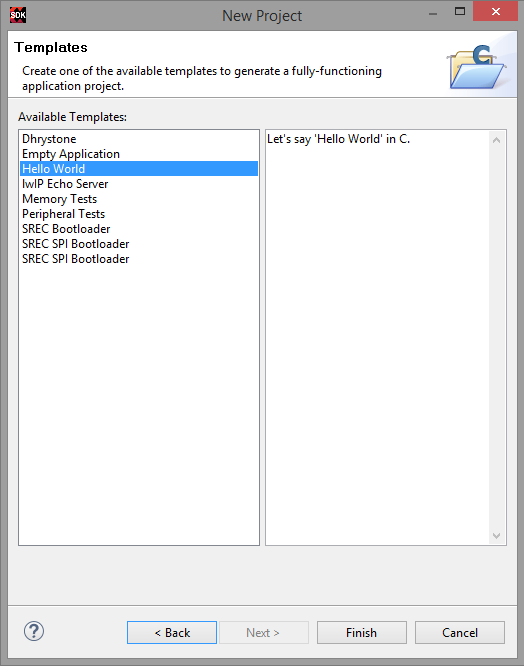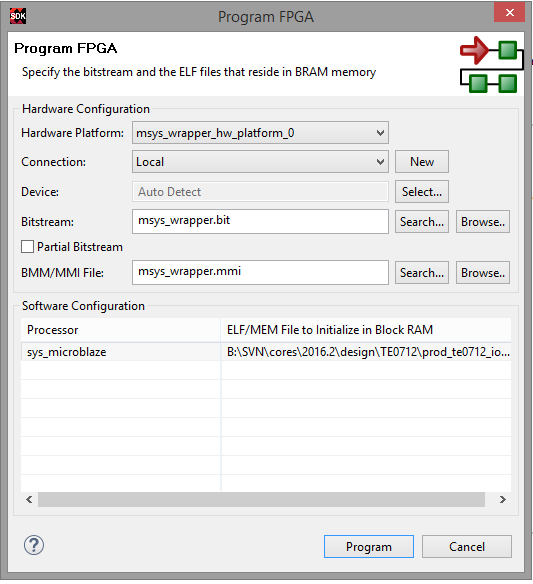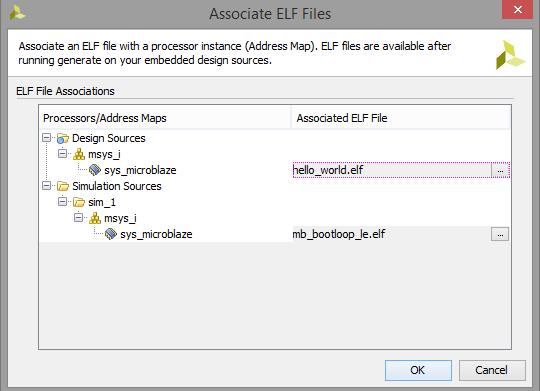Page History
| Scroll pdf ignore | ||||
|---|---|---|---|---|
Table wTable of contents
|
...
Create Software Application with SDK Template
- Click:File→Application File→New → Application Project
- Select Name and OS (Example Name:Hello World, OS:standalone)
- Click: Next
- Select Application (Example Hello World)
- Click Finished
- Project with Xilinx Hello Word will be generated automatically
...
Xilinx "Hello World" on Zynq
- Create SDK Project:
- Create FSBL:
- See Create Software Application with SDK Template
- (optional) If necessary, modify FSBL-BSP stdin/sdtout peripheral, drivers or libraries settings for the FSBL Application
- Create Hello_World:
- See Create Software Application with SDK Template
- (optional) If necessary, modify FSBL-BSP stdin/sdtout peripheral, drivers or libraries settings for the Hello World Application
- Create Boot.bin
- Right Click on the hello_world Project in the Project Explorer.
- Click:Create Boot Image
All partition settings will be set automatically,if Build Process of FSBL and Hello World was successful. - Create Image
- Program Flash
- Click:Xilinx Tools→Program Flash
- Important since Vivado 2017.4: FSBL is needed on setup for QSPI programming. Reference Designs include special FSBL to program QSPI Flash without changing boot mode to JTAG
- Select generated Boot.bin (optional select "Verify after flash")
Note: Flash Type depends on HW: Select "qspi_single" or "qspi_dual_parallel", see <Reference Design>/board_files/*_board_files.csv - Program Flash
- Connect Serial Console
- COM Port: See OS Device Manager
- Speed: depends on your Vivado Project. On Zynq Devices Default 115200
Reboot Zynq
Note Xilinx Hello World appears only one time on startup, so use HW-Reset Button on Module or Vivado Hardware Manager "Boot from Configuration Memory Device" Command to reboot PS. Alternatively modify helloworld.c to run print "Hello World" in endless loop.
Xilinx "Hello World" on MicroBlaze
- Create SDK Project:
- Create Hello_World:
- See Create Software Application with SDK Template
- (optional) If necessary, modify "Hello World"-BSP stdin/sdtout peripheral, drivers or libraries settings for the Hello World Application
- Program FPGA:
- Click:Xilinx Tools→Program FPGA
Select "hello_world.elf" as ELF File for Processor Block RAM
Click: Program
Note This step configure the Bitfile with the specified ELF-files and program the FPGA
- (Optional) include ELF-file in Vivado Project:
- Right Click on the Block Diagram on Vivado Project Manager source window
- Select "Associated ELF-File"
- Generate Bitfile
- Program FPGA with Vivado HW-Manager
...
- UltraFast Design Methodology Guide for the Vivado Design Suite (UG949)
- UltraFast Embedded Design Methodology Guide (UG1046)
- Zynq UltraScale+MPSoC Software Developer Guide (UG1137)
- Zynq-7000 All Programmable SoC Software Developers Guide (UG821)
- Vivado Design Suite User Guide - Embedded Processor Hardware Design (UG898)
- Generating Basic Software Platforms - Reference Guide (UG113)Xilinx SDK Getting started (Note: change URL to your working version)
- PetaLinux KICKStart
Overview
Content Tools