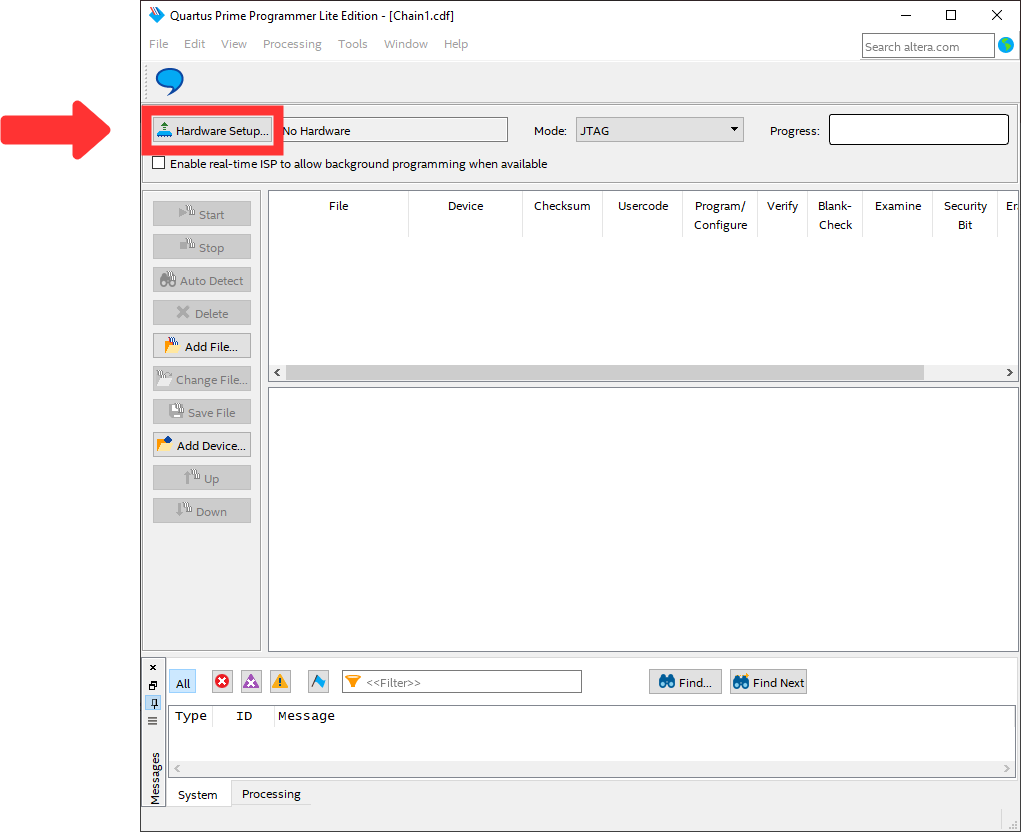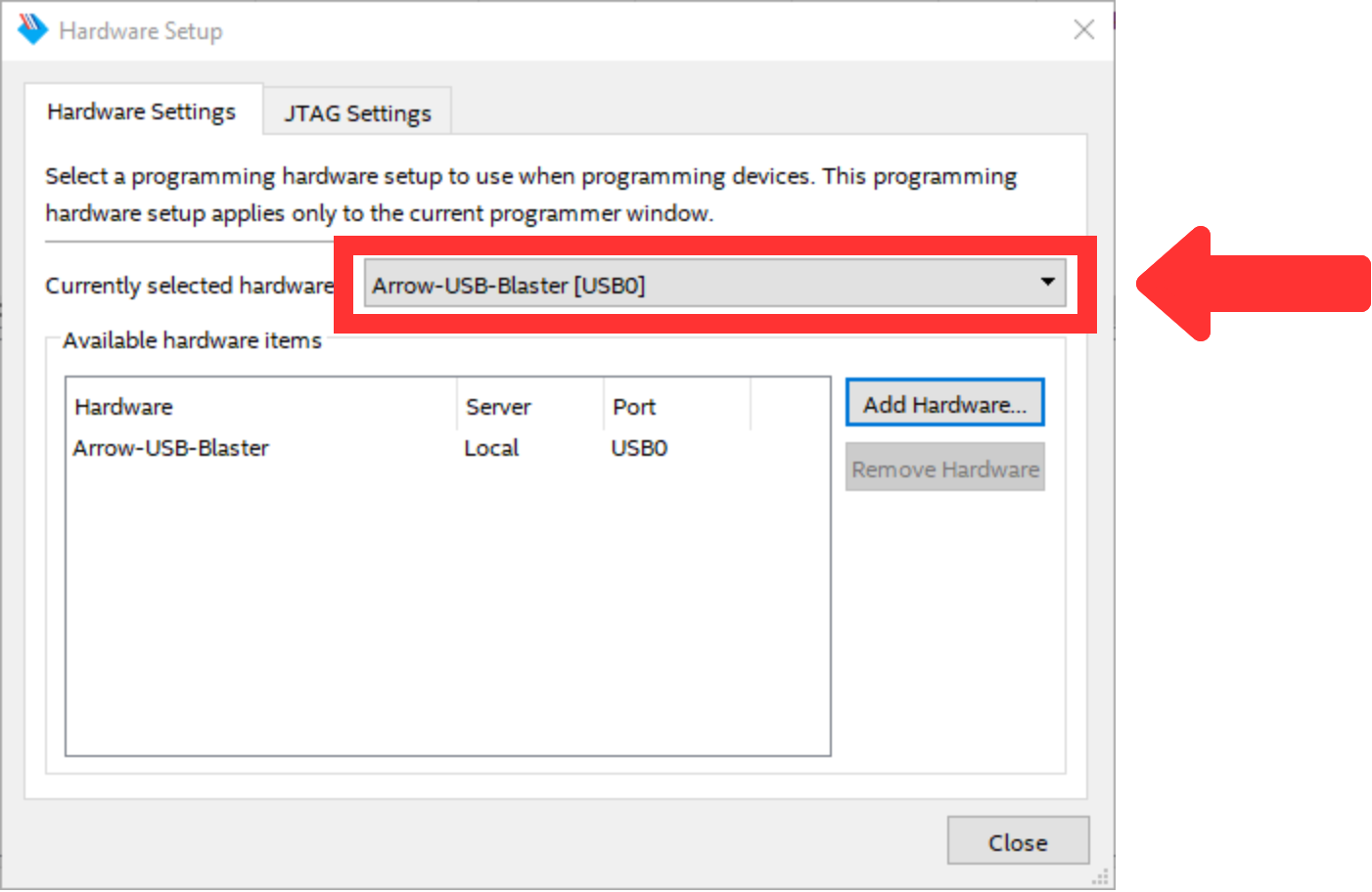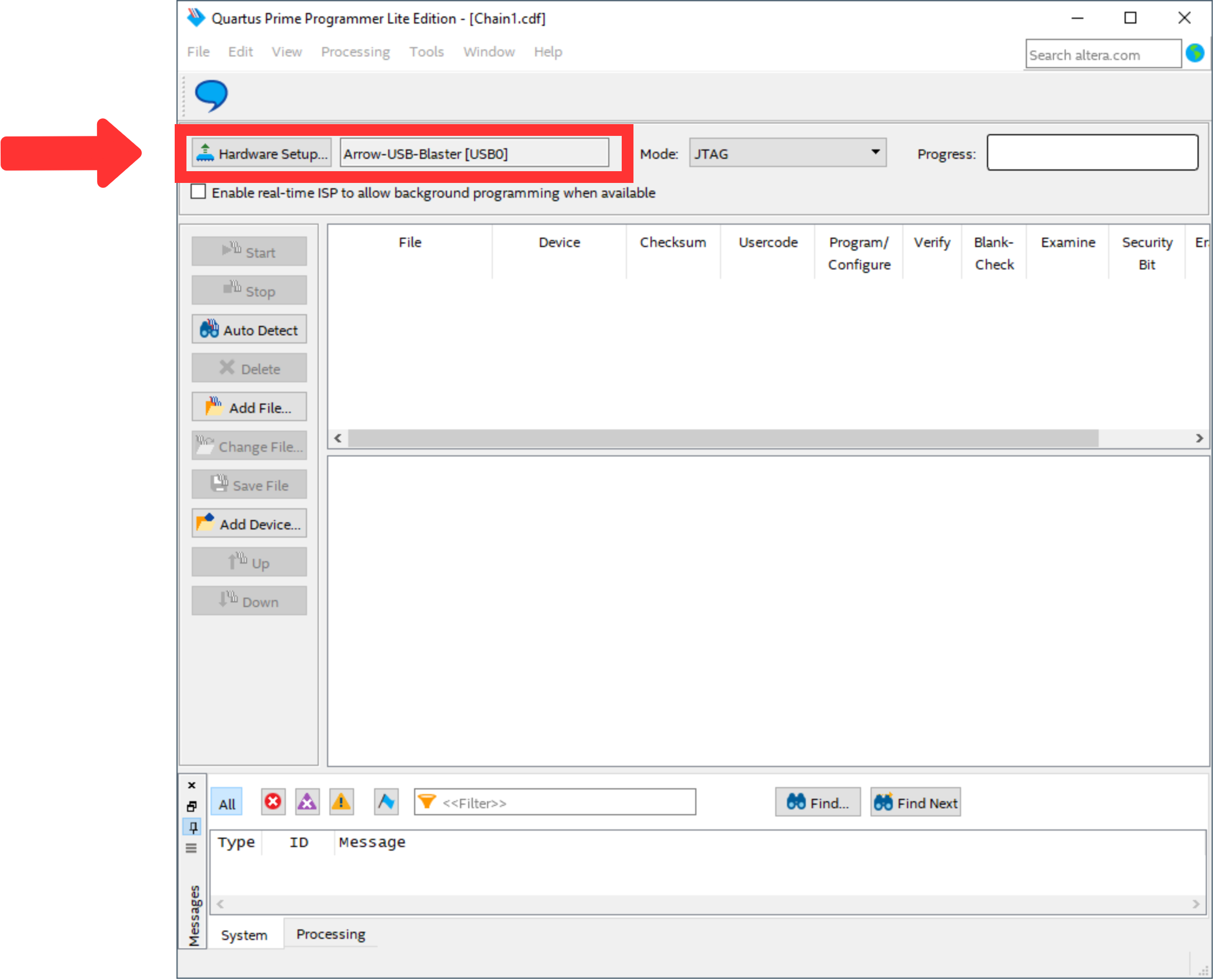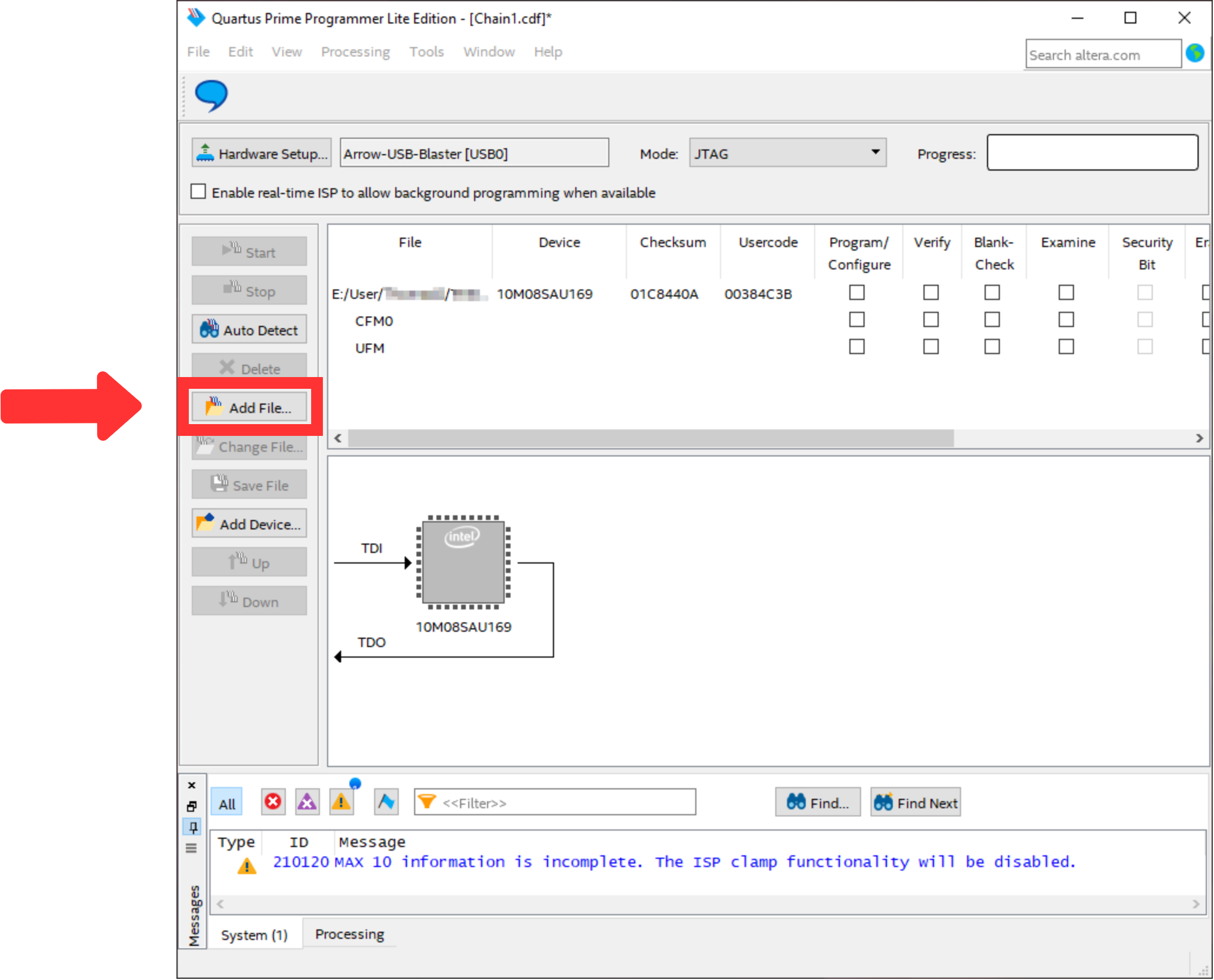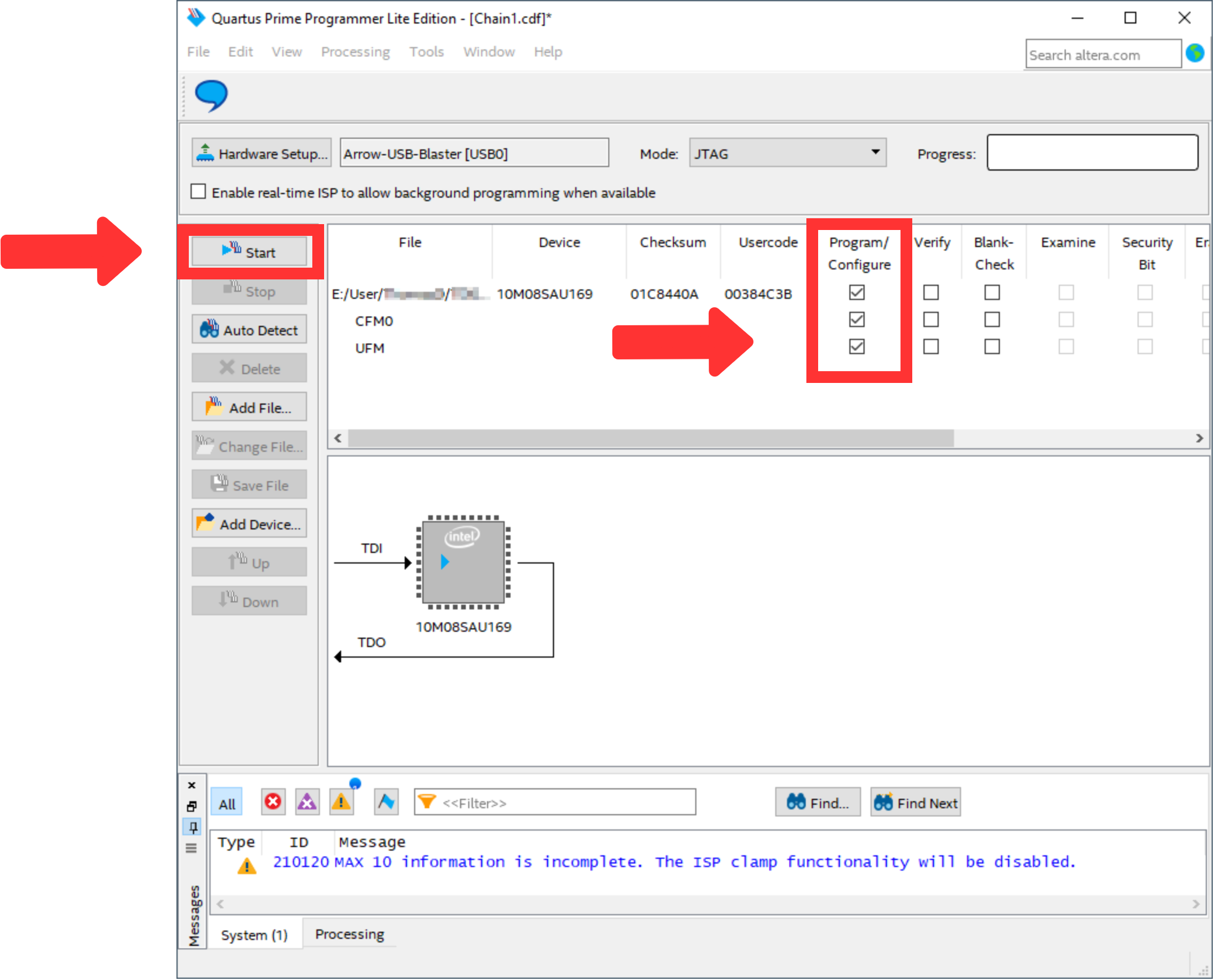Page History
...
- Download the files for this demo here.
- Program the FPGA with new POF file.
- Download Quartus Prime Software Software (Version 18.1) (Lite Edition is sufficient) from here.
- Install Quartus Prime.
- Install Arrow-USB-Blaster-Setup-2.2.exe from here.
- Start the Quartus Prime Programmer. The window should look like TEI0016 Data capture Demo.
Scroll Title anchor Figure 5 title Figure 5: Quartus Prime Programmer started Scroll Ignore draw.io Diagram border true viewerToolbar true fitWindow false diagramName Quartus_Prime_Programmer simpleViewer false width diagramWidth 1022 revision 3 Scroll Only Press "Hardware Setup..." and select "Arrow-USB-Blaster [USBX]" in "Currently selected hardware" as visible in TEI0016 Data capture Demo, whereby the "X" in [USBX] is a placeholder.
Scroll Title anchor Figure 6 title Figure 6: Quartus Prime Programmer Hardware Setup Scroll Ignore draw.io Diagram border true viewerToolbar true fitWindow false diagramName Quartus_Prime_Programmer_Hardware_Setup simpleViewer false width diagramWidth 701 revision 2 Scroll Only Then, press "Close" and return to the previous window. The window should look like TEI0016 Data capture Demo.
Scroll Title anchor Figure 7 title Figure 7: Quartus Prime Programmer Hardware Devices Setup Scroll Ignore draw.io Diagram border true viewerToolbar true fitWindow false diagramName Quartus_Prime_Programmer_2 simpleViewer false width diagramWidth 1032 revision 2 Scroll Only After that, use "Add File..." to select the file "TEI0016-01.pof" from the downloaded zip-file to program the FPGA. The window should look like TEI0016 Data capture Demo.
Scroll Title anchor Figure 8 title Figure 8: Quartus Prime Programmer POF selected Scroll Ignore draw.io Diagram border true viewerToolbar true fitWindow false diagramName Quartus_Prime_Programmer_POF_Selected simpleViewer false width diagramWidth 1032 revision 4 Scroll Only Mark the "Program/Configure" box for the selected file. Then, the window should look like TEI0016 Data capture Demo.
Scroll Title anchor Figure 9 title Figure 9: Quartus Prime Programmer POF selected Scroll Ignore draw.io Diagram border true viewerToolbar true fitWindow false diagramName Quartus_Prime_Programmer_Box_Checked simpleViewer false width diagramWidth 1032 revision 3 Scroll Only - To program the FPGA use the button "Start".
- The Quartus Prime Programmer can be closed.
...
Overview
Content Tools