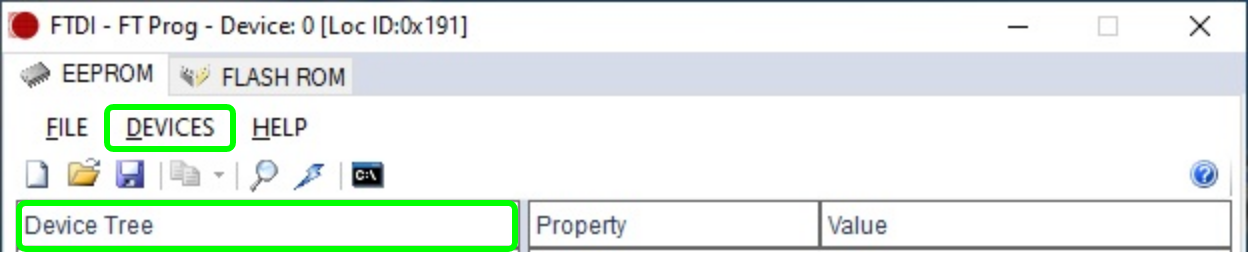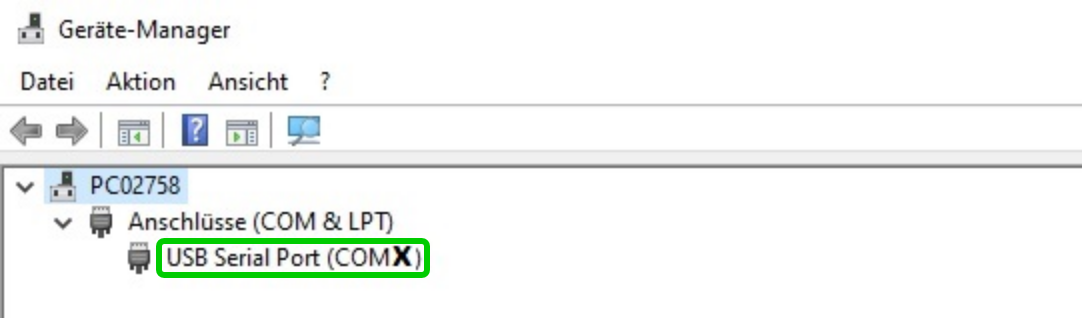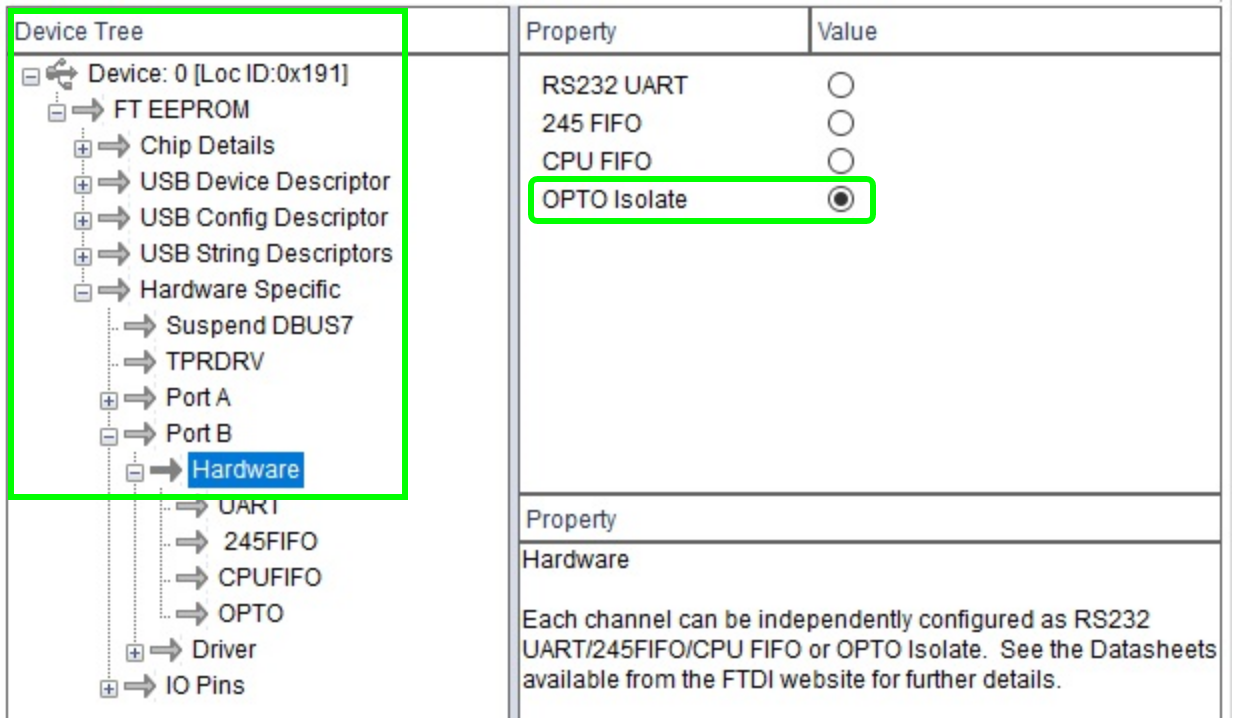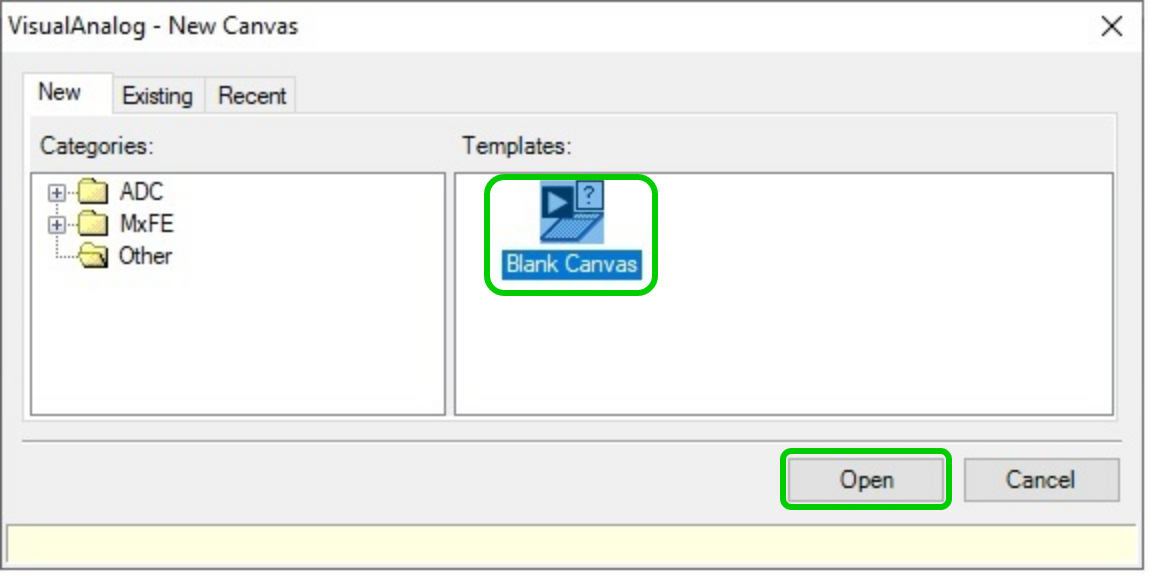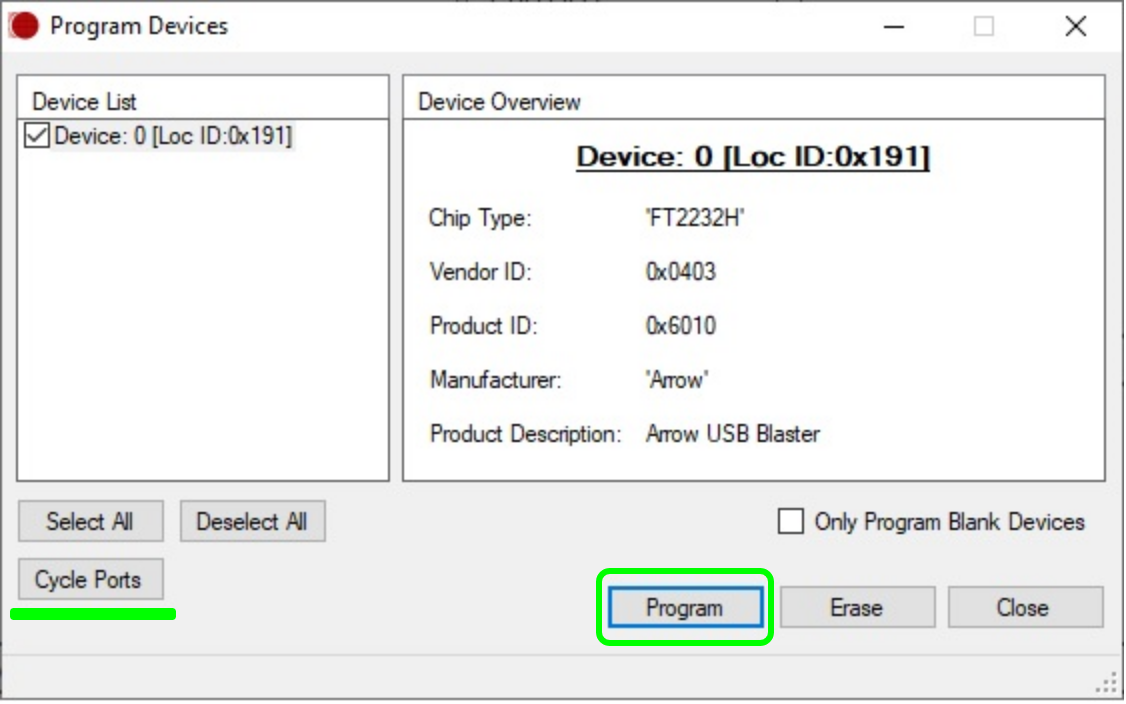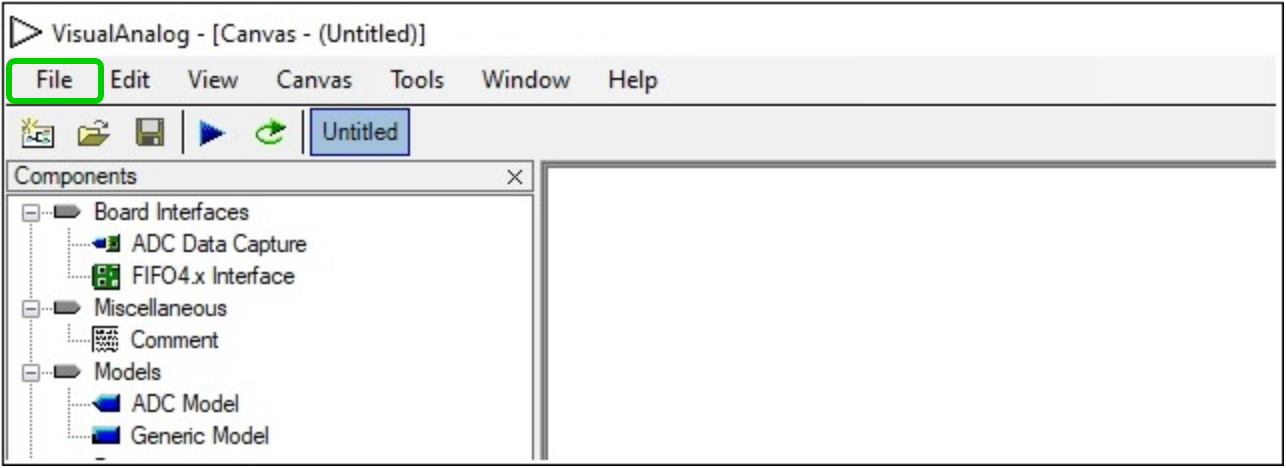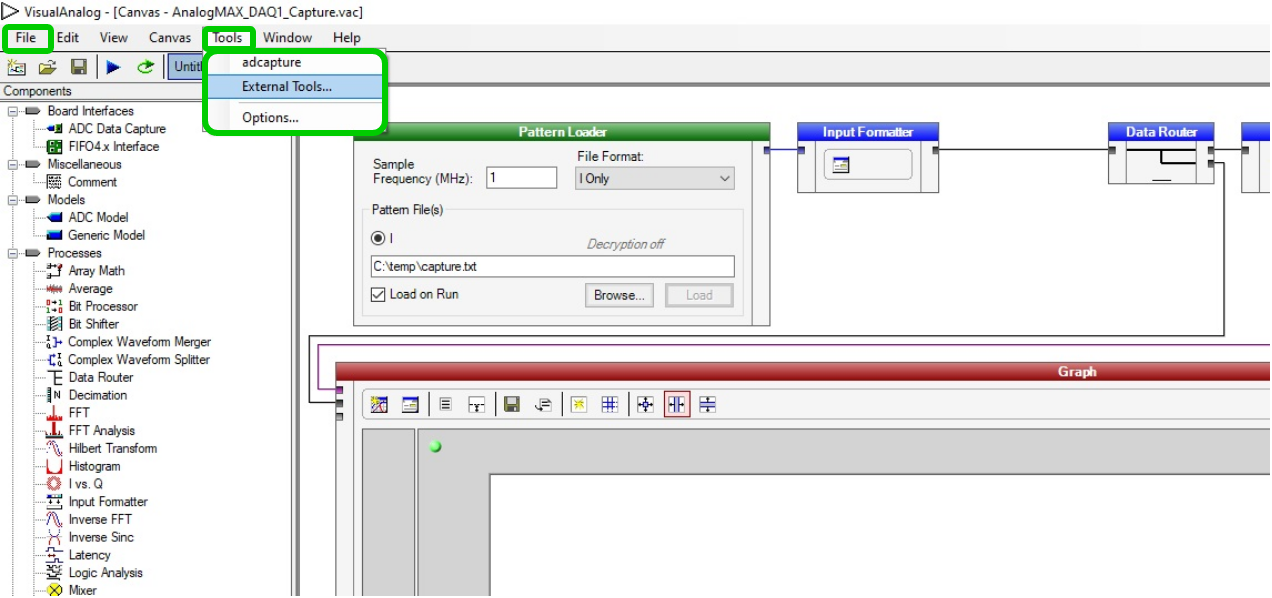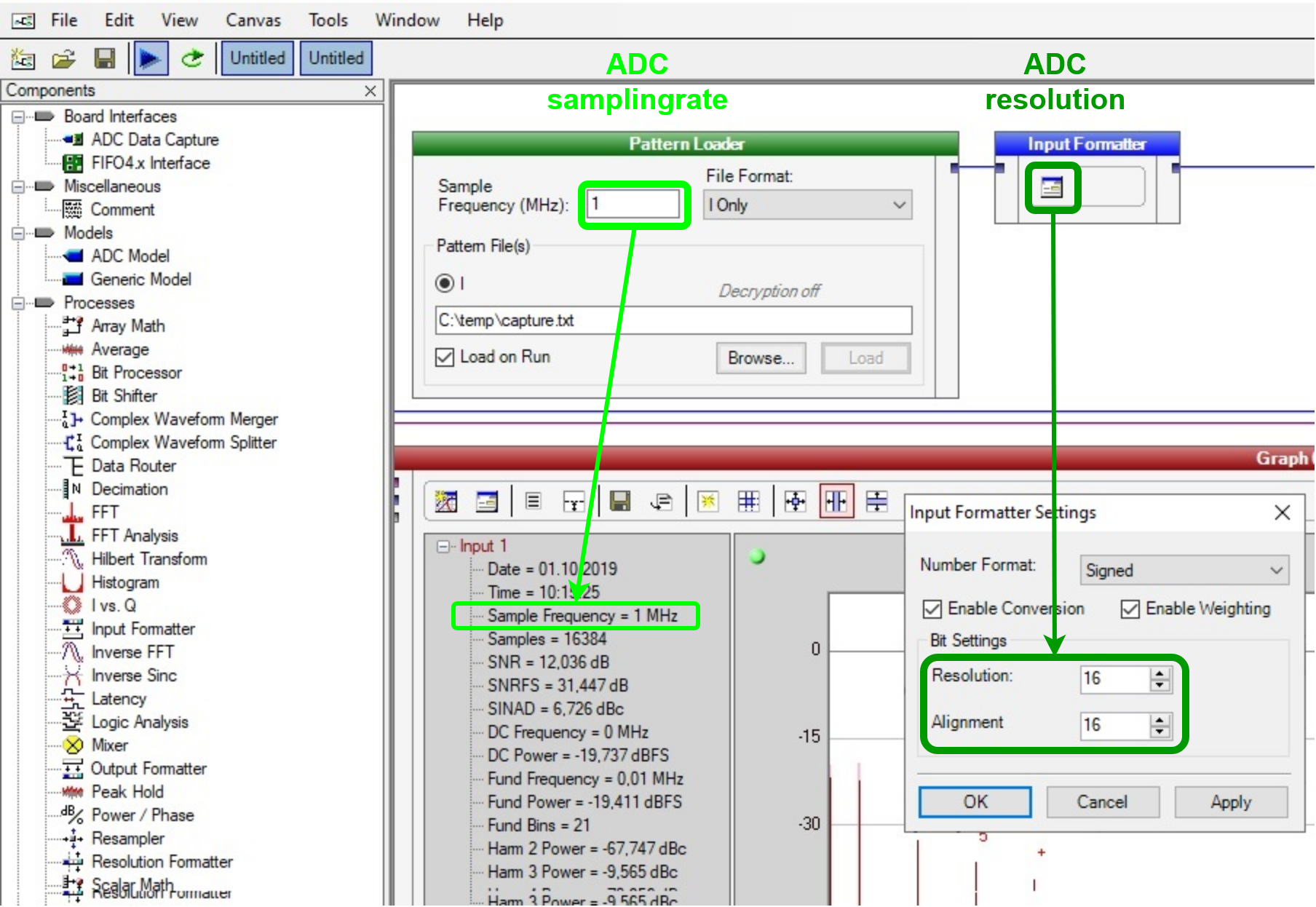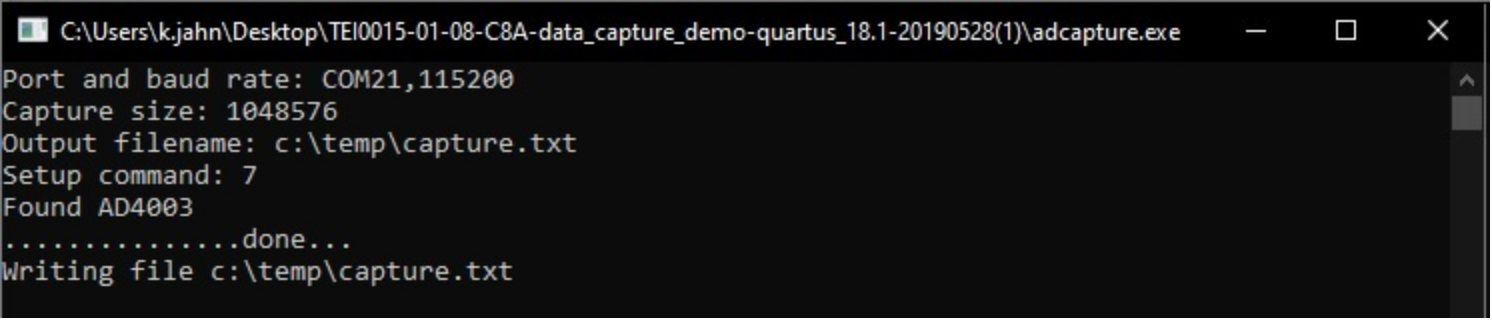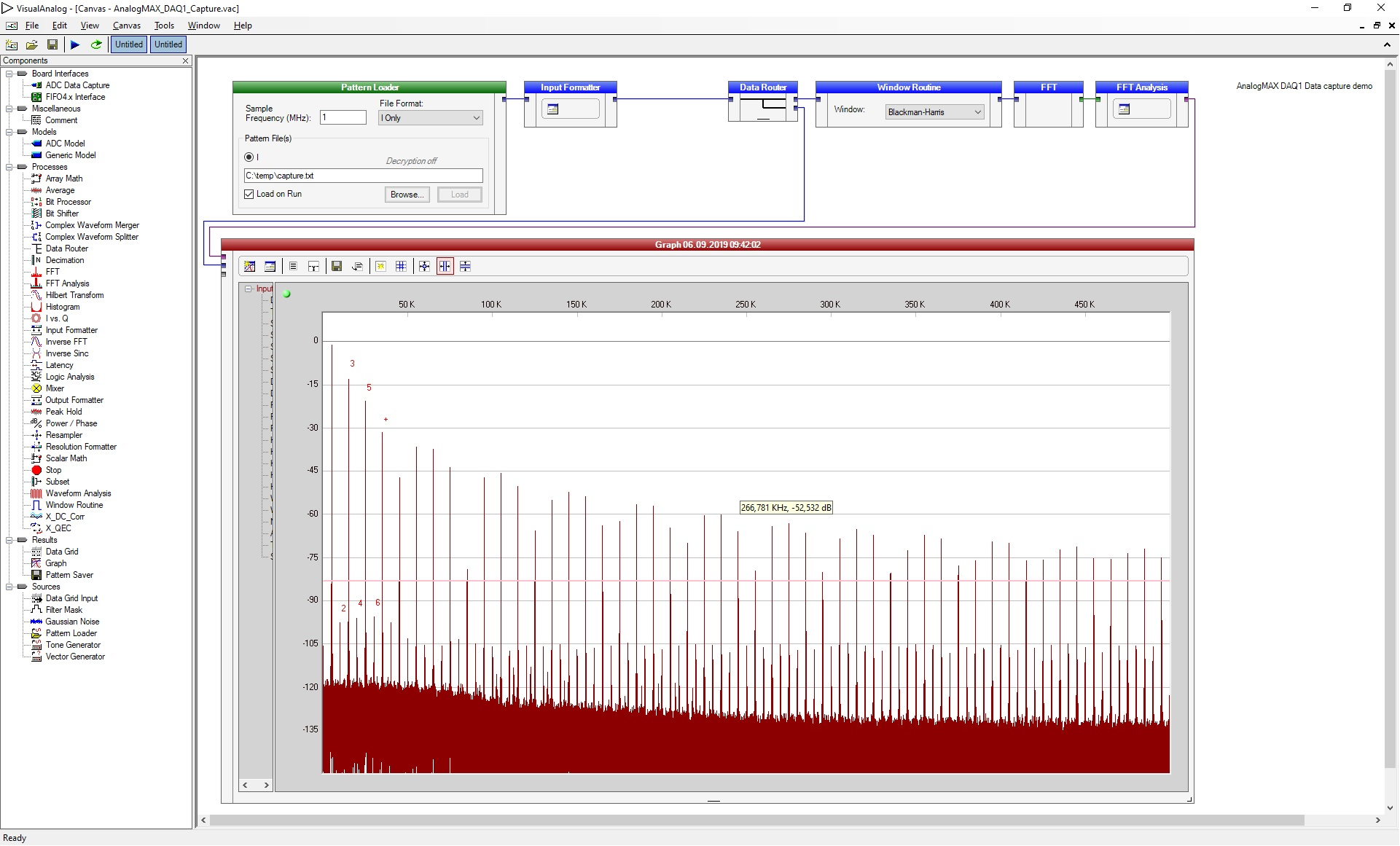Table of Content
Download
Requirements
The Data Capture Demo requires that the modules:
- FTDI chips Port B is in OPTO isolated mode
- the FPGA Intel MAX 10 is programmed with the demo specific firmware
Software to download
Compressed folder, containing all necessary files for the demo - Download-Link
Software which The compressed folder needs to be installed prior to configure the module.
For changing the FTDI configuration:
- FT_Prog (Version 3.3.88.402) - Download-Link
For programming the FPGA Intel MAX 10:
...
extracted, so that the contend can be used inside other programs.
The demo itself requires the installation of Visual Analog (Version 1.9.48.1) - Download
...
Link
...
| Excerpt |
|---|
Setting up Visual Analog and running the data capture demo- Determine the modules COM port number
- Open the device manager, right click onto windows start menu symbol and select device manager
Open ports and identify the port used by the module, the number is here marked with an X
|
Quartus prime and Arrow-USB-Blaster need to be installed prior to updating the firmware.
In addition, the compressed folder needs to be extracted.
FTDI Port B OPTO isolated mode
...
| Scroll Title |
|---|
|
| Scroll Ignore |
|---|
| draw.io Diagram |
|---|
| border | true |
|---|
| viewerToolbar | true |
|---|
| |
|---|
| fitWindow | false |
|---|
| diagramDisplayName | |
|---|
| lbox | true |
|---|
| revision |
|---|
|
|
|
3| 5 | | diagramName | TEI0015_data_capture-demo_ |
|---|
|
|
|
FT_Prog_openUnbenanntes Diagramm| Visual-Analog_device-manager | | simpleViewer | true |
|---|
| width | 400 |
|---|
| links | auto |
|---|
| tbstyle | top |
|---|
| diagramWidth |
|---|
|
|
|
625
|
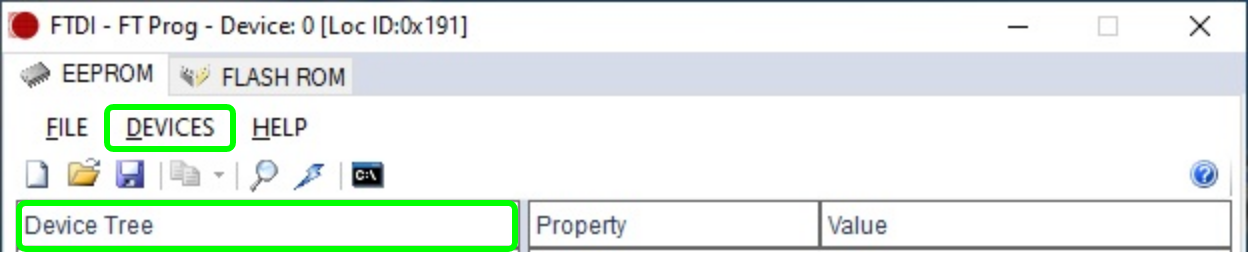 Image Removed Image Removed
|
...
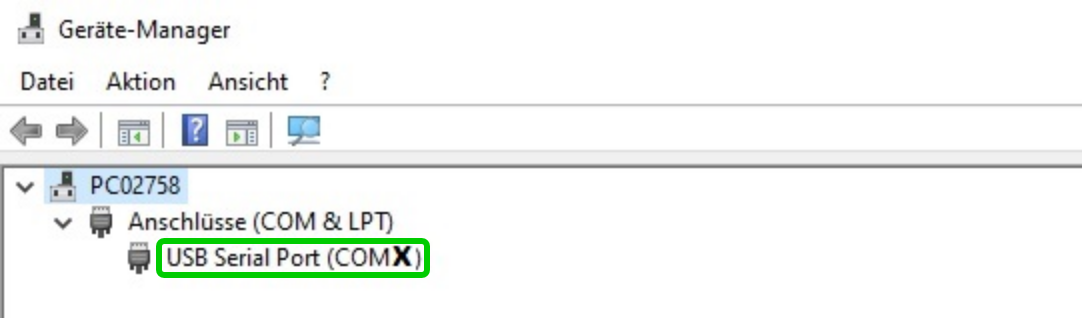 Image Added Image Added
|
|
- Setup Visual Analog
Start Visual Analog and open a Blank canvas | Scroll Title |
|---|
|
| Scroll Ignore |
|---|
| draw.io Diagram |
|---|
| border | true |
|---|
| viewerToolbar | true |
|---|
| |
|---|
| fitWindow | false |
|---|
| diagramDisplayName | |
|---|
| lbox | true |
|---|
| revision | 2 |
|---|
| diagramName | TEI0015_data_capture-demo_ |
|---|
|
|
|
FT_Prog_device-tree| Visual-Analog_open | | simpleViewer | true |
|---|
| width | 400 |
|---|
| links | auto |
|---|
| tbstyle | top |
|---|
| diagramWidth |
|---|
|
|
|
617
|
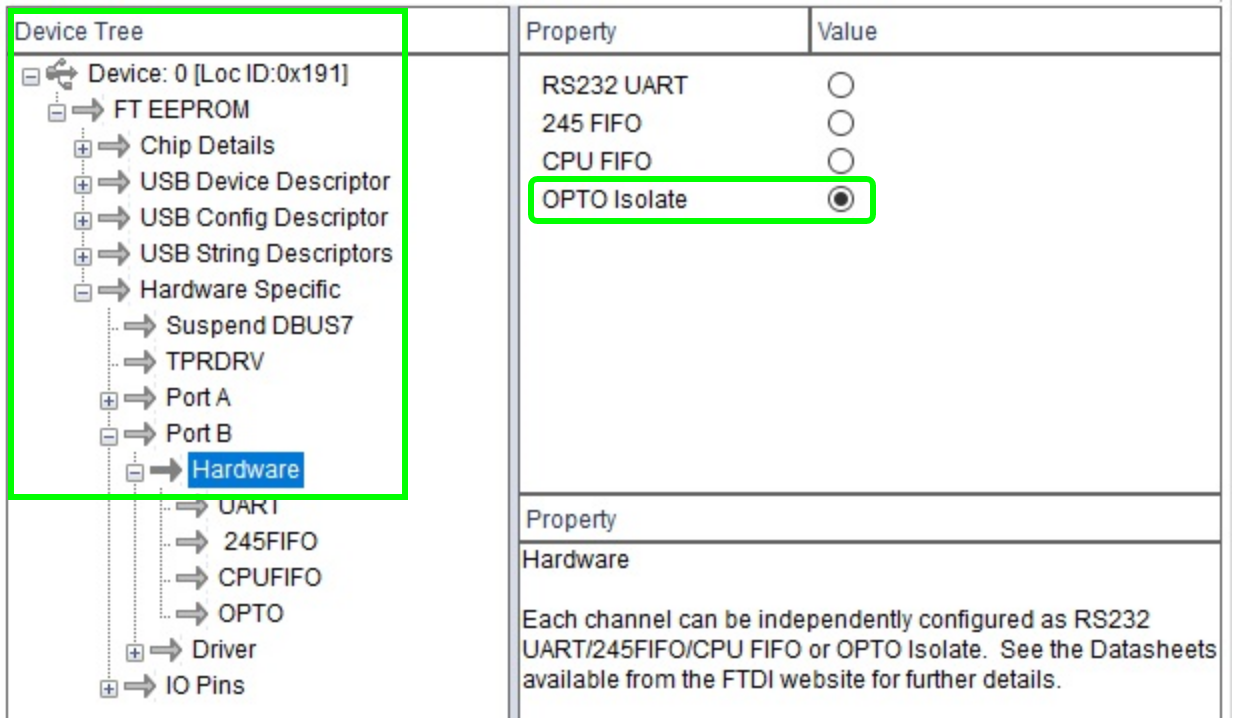 Image Removed Image Removed
|
...
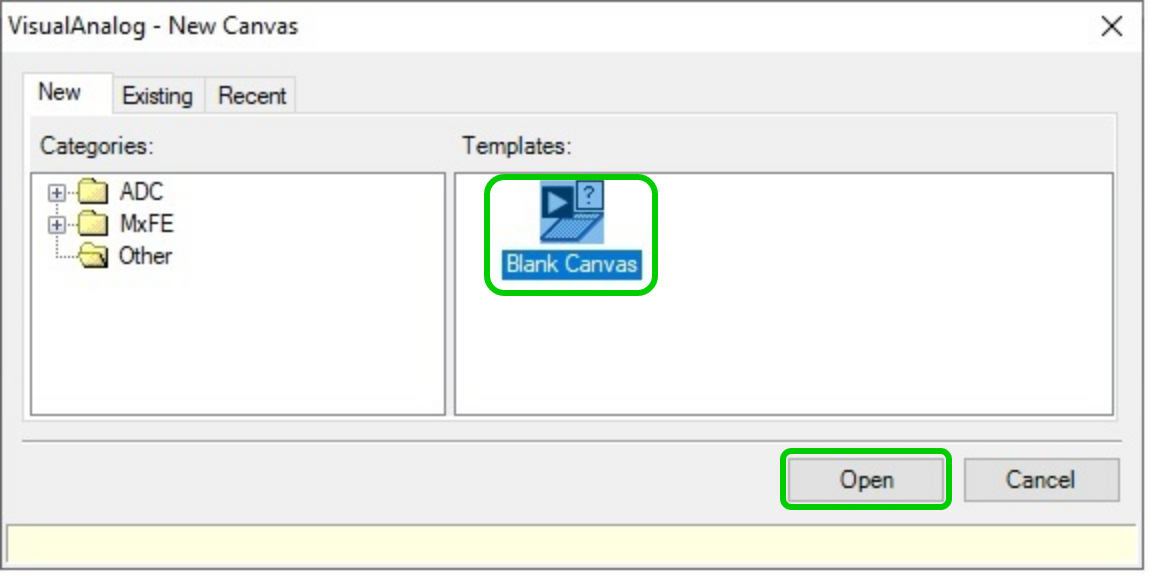 Image Added Image Added
|
|
Via File → Open point to the file AnalogMAX_DAQ1_Capture.vac from the demo folder.
| Scroll Title |
|---|
|
| Scroll Ignore |
|---|
| draw.io Diagram |
|---|
| border | true |
|---|
| viewerToolbar | true |
|---|
| |
|---|
| fitWindow | false |
|---|
| diagramDisplayName | |
|---|
| lbox | true |
|---|
| revision |
|---|
|
|
|
1| 2 | | diagramName | TEI0015_data_capture-demo_ |
|---|
|
|
|
FT_Prog_programUnbenanntes Diagramm| Visual-Analog_blanc-canvas | | simpleViewer | true |
|---|
| width | 400 |
|---|
| links | auto |
|---|
| tbstyle | top |
|---|
| diagramWidth |
|---|
|
|
|
563
|
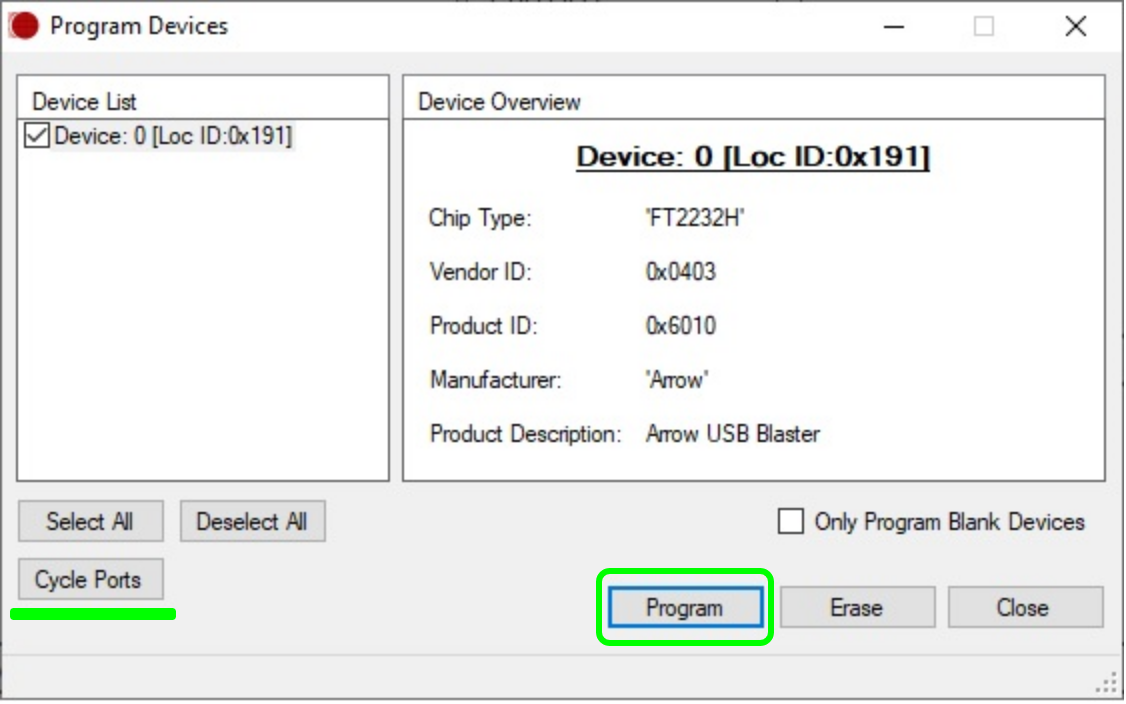 Image Removed Image Removed
|
The configuration is finished, FT_Prog can be closed.
...
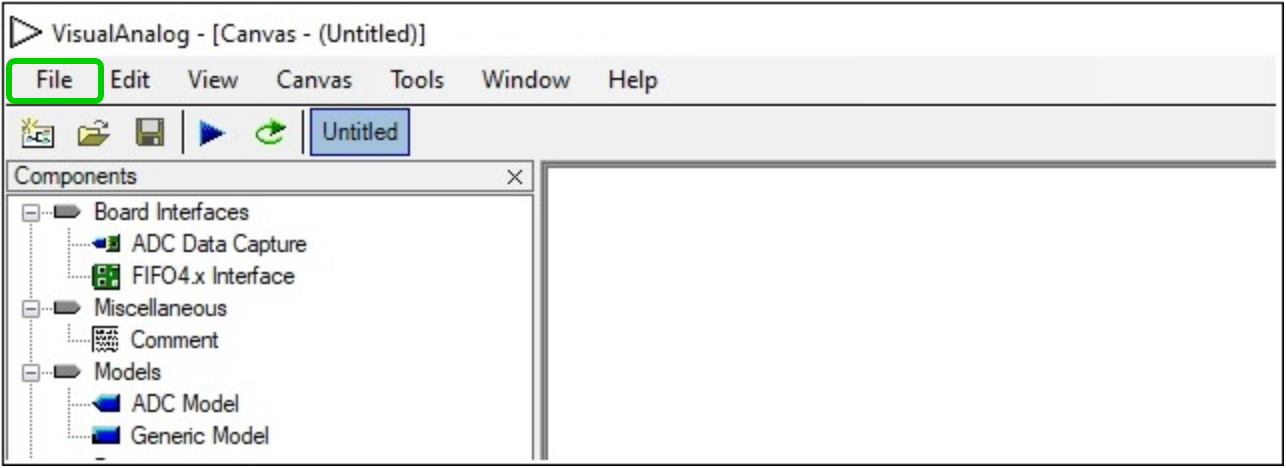 Image Added Image Added
|
|
Press Tools → External Tools... to prepare the usage of adcapture.exe, in the new appearing window
| title
| Figure 1: FT_Prog started |
| Scroll Only |
|---|
|
FPGA image update
LINKEN?!?!!?___________________________________________________________________________
Integration with Visual Analog
...
 Image Removed
Image Removed
| draw.io Diagram |
|---|
| border | true |
|---|
| viewerToolbar | true |
|---|
| |
|---|
| fitWindow | false |
|---|
| diagramDisplayName | |
|---|
| lbox | true |
|---|
| revision | 2 |
|---|
| diagramName | TEI0015_data_capture-demo_Visual-Analog_Capture.vac |
|---|
| simpleViewer | true |
|---|
| width | 600 |
|---|
| links | auto |
|---|
| tbstyle | top |
|---|
| diagramWidth | 636 |
|---|
|
|
| Scroll Only |
|---|
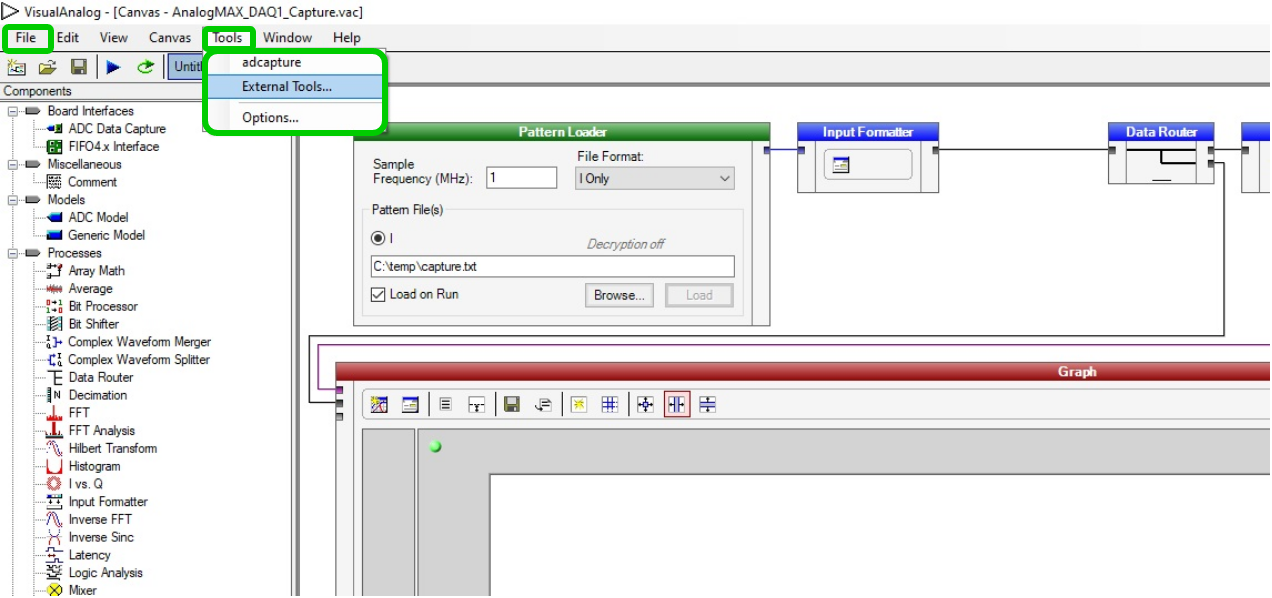 Image Added Image Added
|
|
Click Add in the new
|
...
 Image Removed
Image Removed
...
Open the file "AnalogMAX_DAQ1_Capture.vac" from the downloaded zip-file via "File → Open...". The window should look like Figure 12
 Image Removed
Image Removed
...
opened window and insert the name "adcapture" in the
|
...
...
.
Click Browse... and select the file "adcapture.exe" from the downloaded
|
...
demo.
Into Arguments insert "COMX,115200 1024 c:\temp\capture.txt
|
...
1", where the X in COMX
is a placeholder for your comport number. To finish the setup press OK. | Scroll Title |
|---|
|
| Scroll Ignore |
|---|
| draw.io Diagram |
|---|
| border | true |
|---|
| viewerToolbar | true |
|---|
| |
|---|
| fitWindow | false |
|---|
| diagramDisplayName | |
|---|
| lbox | true |
|---|
| revision | 5 |
|---|
| diagramName | TEI0015_data_capture-demo_Visual-Analog_adcapture-setup |
|---|
| simpleViewer | true |
|---|
| width | 400 |
|---|
| links | auto |
|---|
| tbstyle | top |
|---|
| diagramWidth | 445 |
|---|
|
|
| Scroll Only |
|---|
 Image Added Image Added
|
|
Parameter description:
COM14 - COM port which is used for the connection.
115200 - Baud rate which is used for the connection.
1024 - Amount of K samples to read, minimum 64 and maximum is 1024.
c:\temp\capture.txt - File name and path which specifies where to storage the data.
1 - Command to adjust for the modules gain, possible values are:
TEI0015 and TEI0016: 1 for a gain of 1, 2 for a gain of 2, 4 for a gain of 4 and 8 for a gain of 8
TEI0023: 1 for a gain of 0.25, 2 for a gain of 0.5, 3 for a gain of 1, 4 for a gain of 2, 5 for a gain of 4, 6 for a gain of 8 and 7 for a gain of 16
Befor running the demo, in Visual Analog, fill into the Pattern Loader the ADC sampling rate of your module:
TEI0015 - 2 MHz / Resolution - 18 bit
TEI0016-0x-08-C8A - 0.5 MHz / Resolution - 16 bit
TEI0016-0x-08-C8B - 1 MHz / Resolution - 16 bit
TEI0023 - 2 MHz / Resolution - 18 bit
This sampling rate is only changed, when the demo has been run.
It is often necessary to fill in the value two times before it is recognized.
In dependency to the language settings, 0.5 MHz is sometimes not recognized,
try instead of the separation point (0.5) a separation comma (0,5) or without the zero (.5 ,5)
In the graph section, one can check the present sampling rate - In addition, the ADC resolution needs to be adjusted also. In the Input Formatter Box, press onto
the small Button, and adjust in the new appearing window the resolution.
| Scroll Title |
|---|
| Scroll Ignore |
|---|
| draw.io Diagram |
|---|
| border | true |
|---|
| viewerToolbar | true |
|---|
| |
|---|
| fitWindow | false |
|---|
| diagramDisplayName | |
|---|
| lbox | true |
|---|
| revision | 3 |
|---|
| diagramName | TEI0015_data_capture-demo_Visual-Analog_Samplingrate |
|---|
| simpleViewer | true |
|---|
| width | 400 |
|---|
| links | auto |
|---|
| tbstyle | top |
|---|
| diagramWidth | 904 |
|---|
|
|
| Scroll Only |
|---|
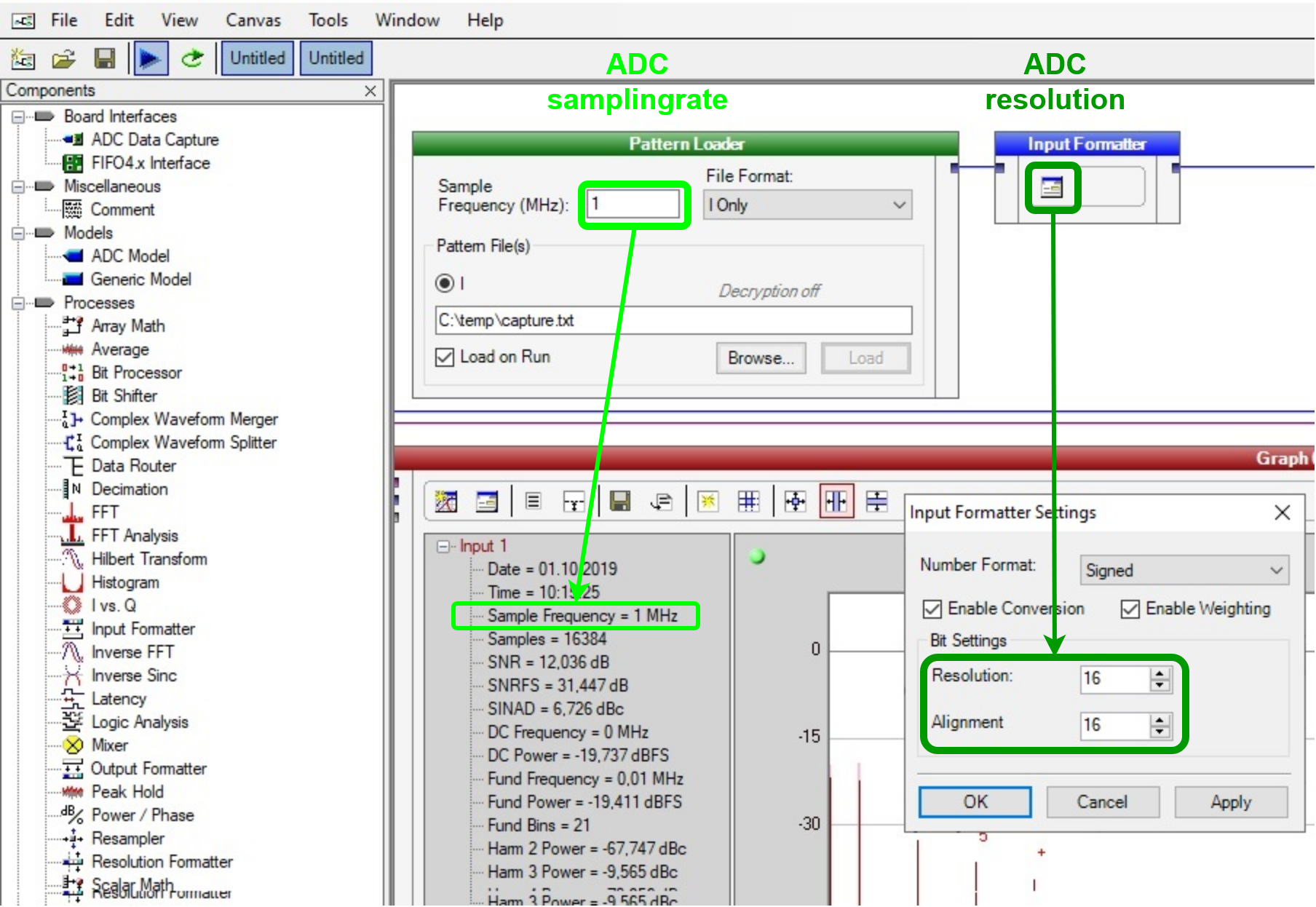 Image Added Image Added
|
|
- Launch adcapture
- To run the demo, select the above inserted tool by selecting Tools → adcapture, a new window opens
The
|
...
window shows the activity of the tool "adcapture",
|
...
 Image Removed
Image Removed
the picture below shows it, when it is finished | Scroll Title |
|---|
|
| Scroll Ignore |
|---|
| draw.io Diagram |
|---|
| border | true |
|---|
| viewerToolbar | true |
|---|
| |
|---|
| fitWindow | false |
|---|
| diagramDisplayName | |
|---|
| lbox | true |
|---|
| revision | 3 |
|---|
| diagramName | TEI0015_data_capture-demo_Visual-Analog_adcapture-run |
|---|
| simpleViewer | true |
|---|
| width | 600 |
|---|
| links | auto |
|---|
| tbstyle | top |
|---|
| diagramWidth | 746 |
|---|
|
|
| Scroll Only |
|---|
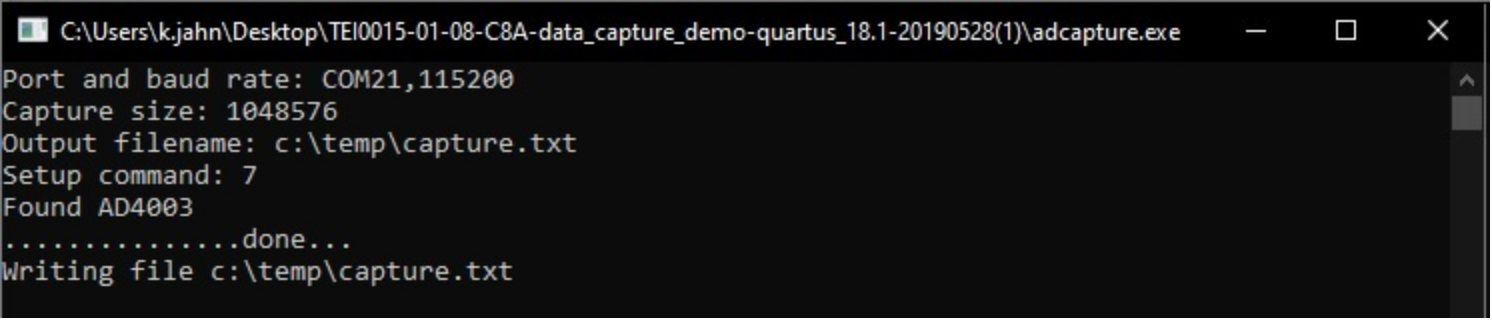 Image Added Image Added
|
|
In Visual Analog, use "F5" or press Canvas → Run to update the screen | Scroll Title |
|---|
|
| Scroll Ignore |
|---|
| draw.io Diagram |
|---|
| border | true |
|---|
| viewerToolbar | true |
|---|
| |
|---|
| fitWindow | false |
|---|
| diagramDisplayName | |
|---|
| lbox | true |
|---|
| revision | 1 |
|---|
| diagramName | TEI0015_data_capture-demo_Visual-Analog_window-demo-run |
|---|
| simpleViewer | true |
|---|
| width | 600 |
|---|
| links | auto |
|---|
| tbstyle | top |
|---|
| diagramWidth | 1921 |
|---|
|
|
| Scroll Only |
|---|
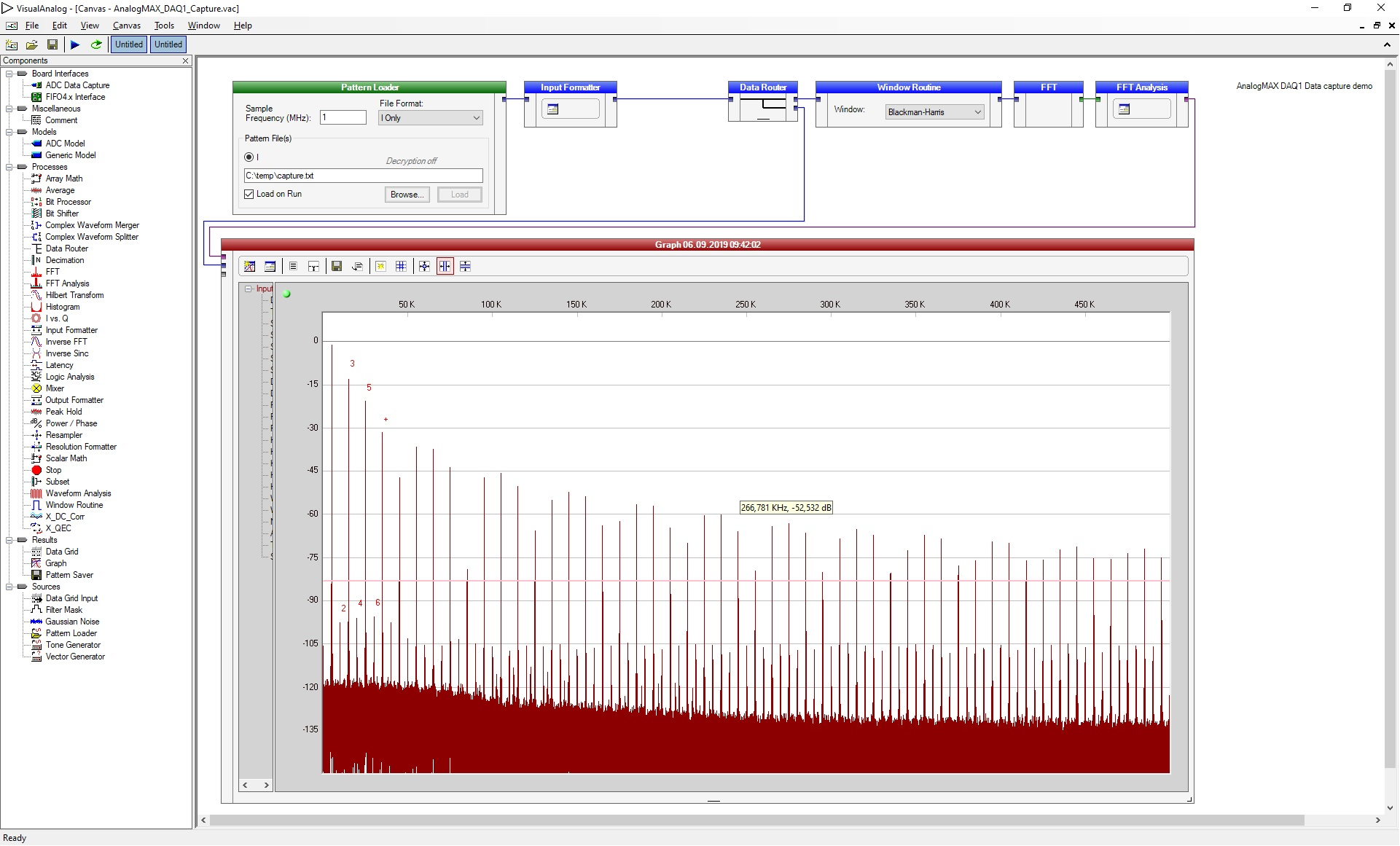 Image Added Image Added
|
|
|
...
Quick test with a terminal program- Figure out the correct COM port number for the AnalogMAX DAQ1 board
- Open the device manager.
Open ports and identify the port used by the AnalogMAX DAQ1 as visible in Figure 10.
- Open terminal and set the parameters (example use for putty).
- Set the connection type to Serial.
- Set the "Serial line" to your above found COM port.
- Set the "Speed" to 115200.
- Use "Open" to start the connection.
- Type following character for the appropriate usage.
- "?" to get the ID (AnalogMAX DAQ1 will return "1", DAQ2 will return "2")
- "t" to trigger ADC capture into the memory - 1M samples.
- "." to get one ADC sample.
- "+" to get 128 samples.
- "*" to get 16*
|
...
VisualAnalog parameter description (COM14,115200 1024 c:\temp\capture.txt 7)
...
...
...