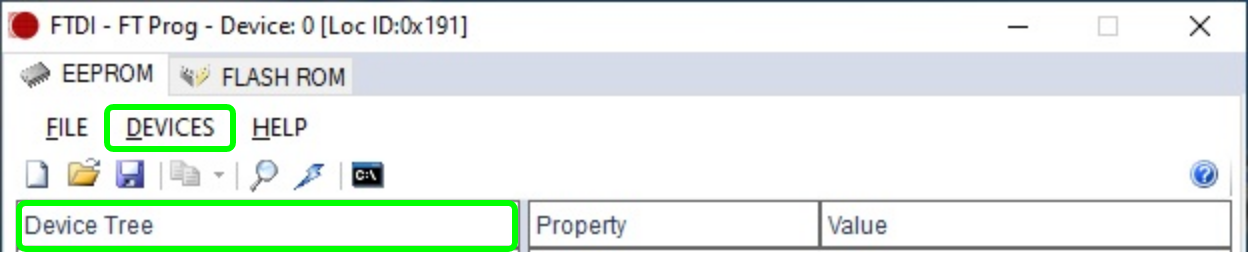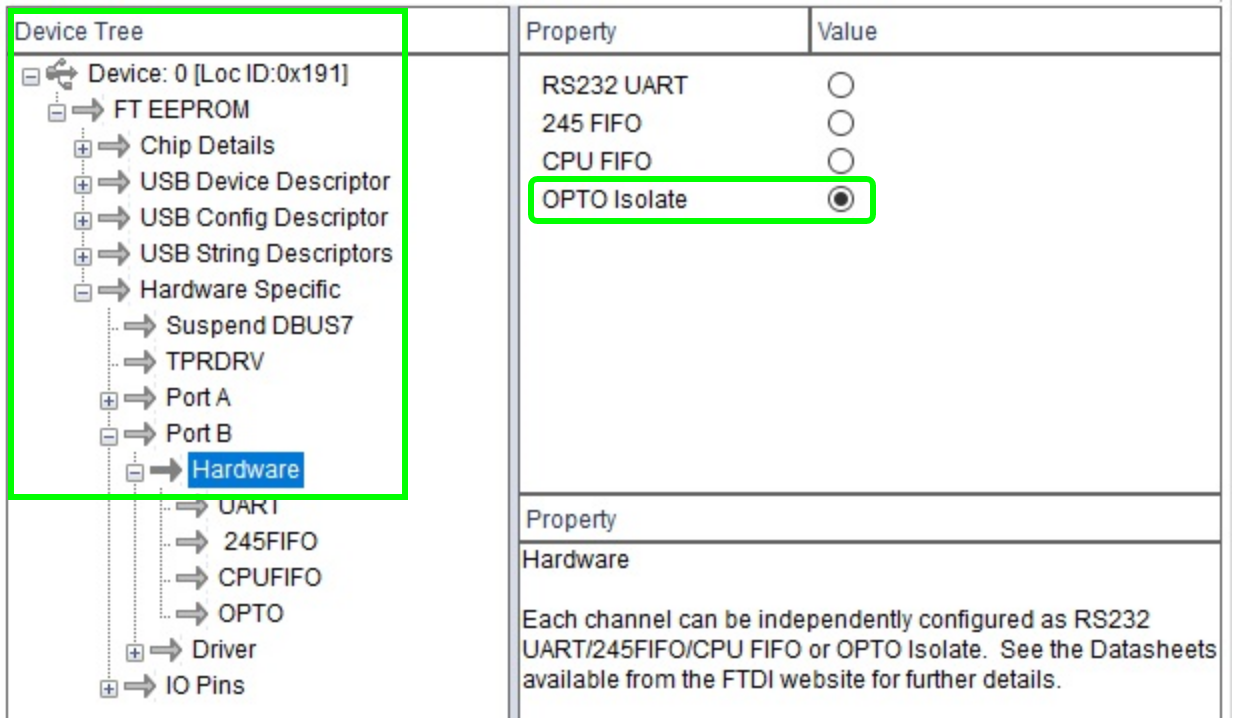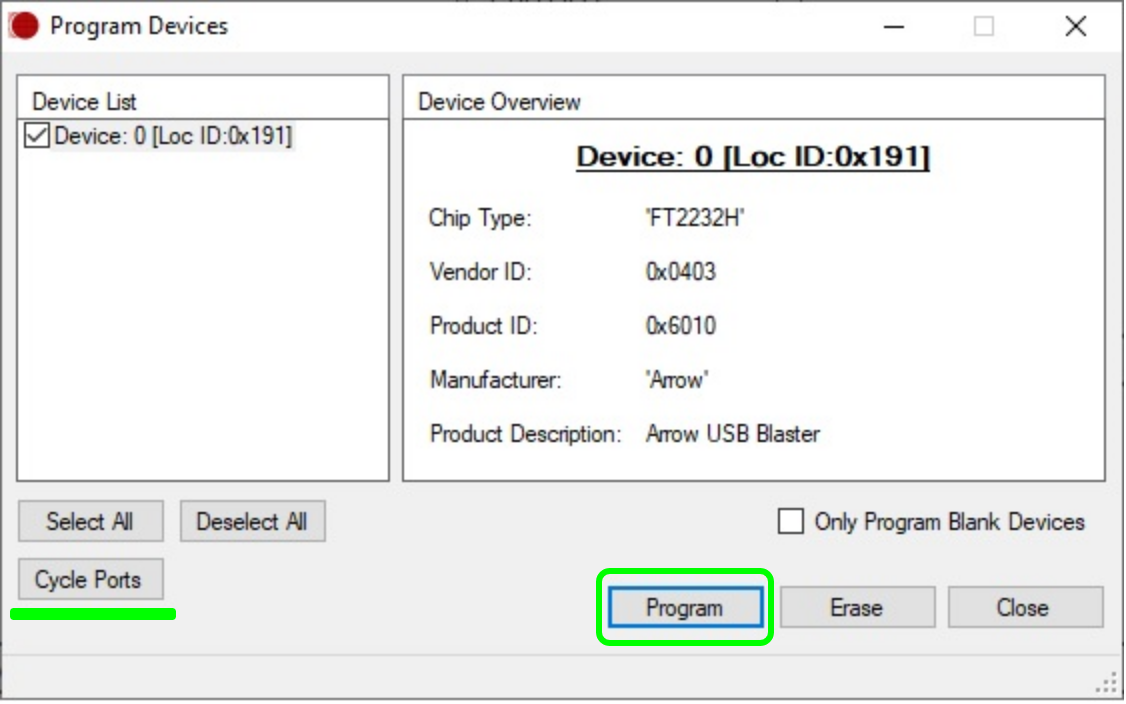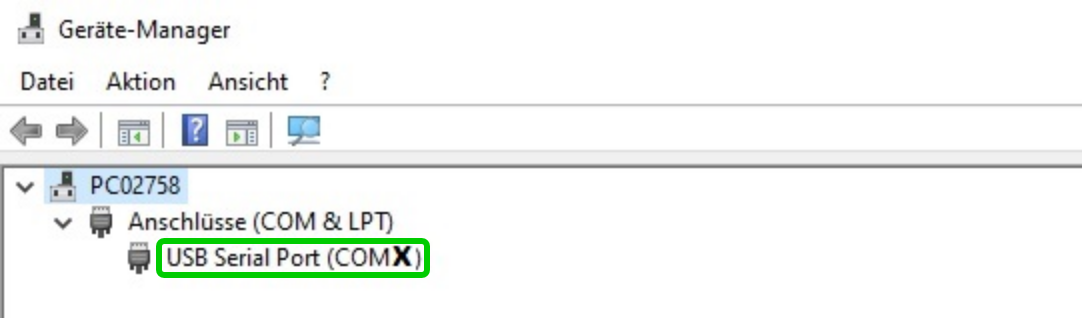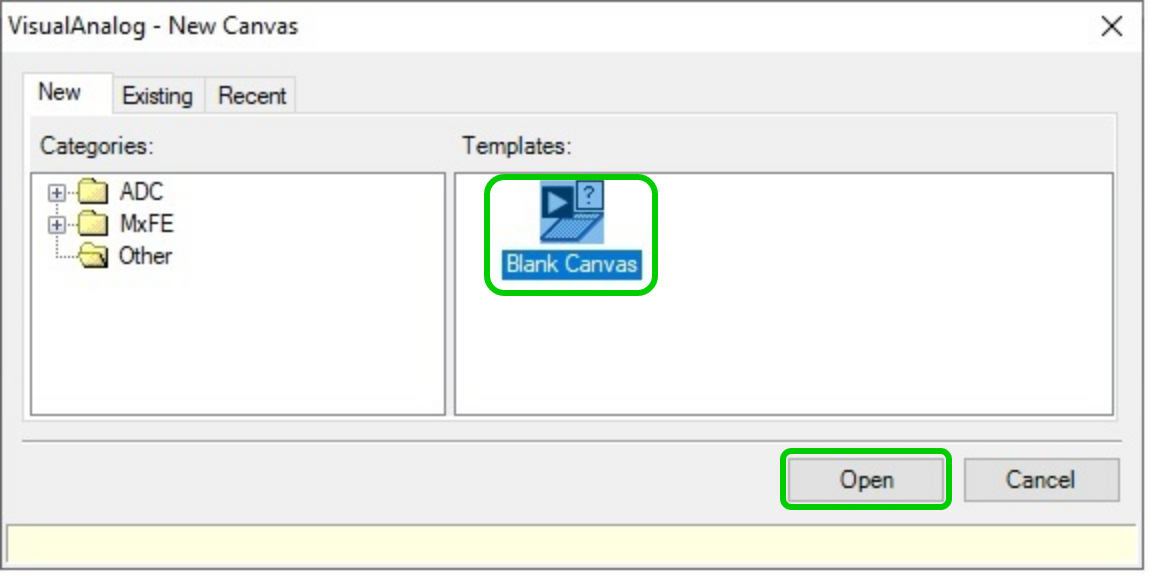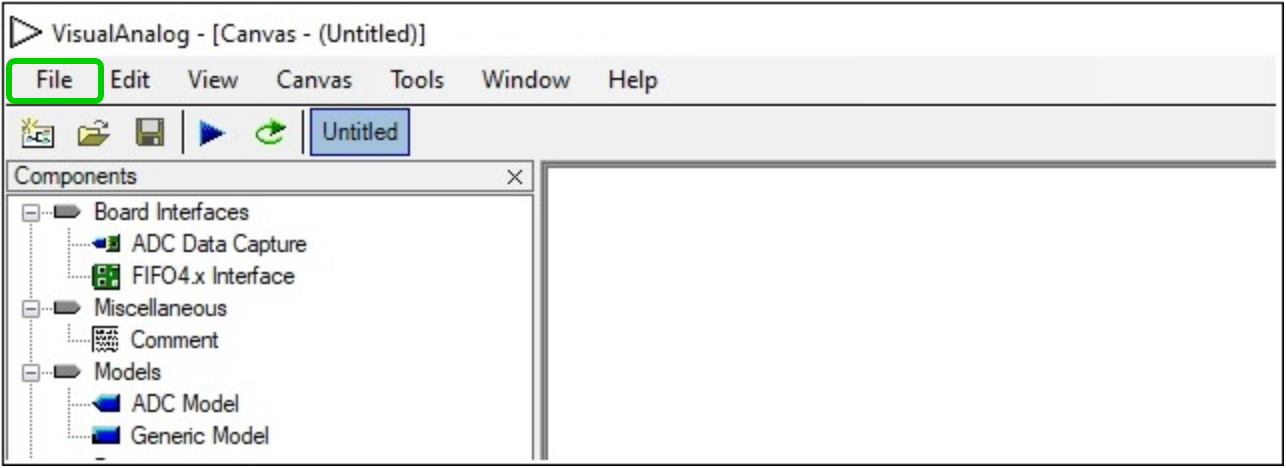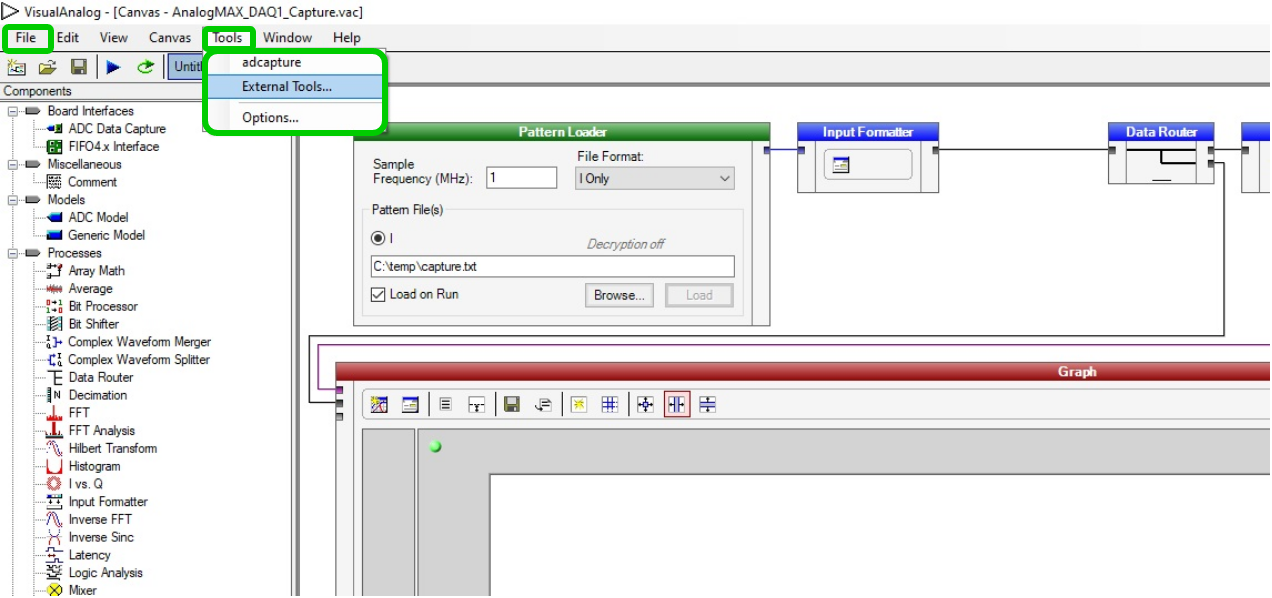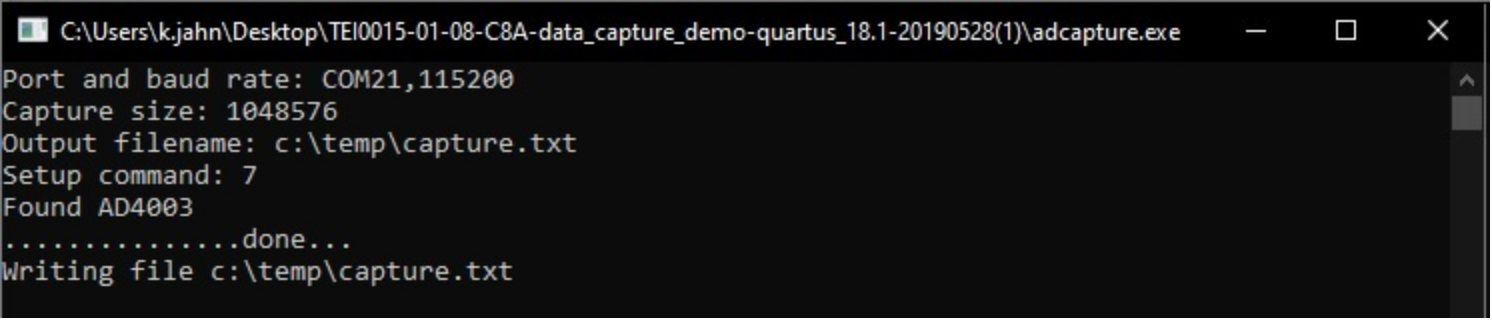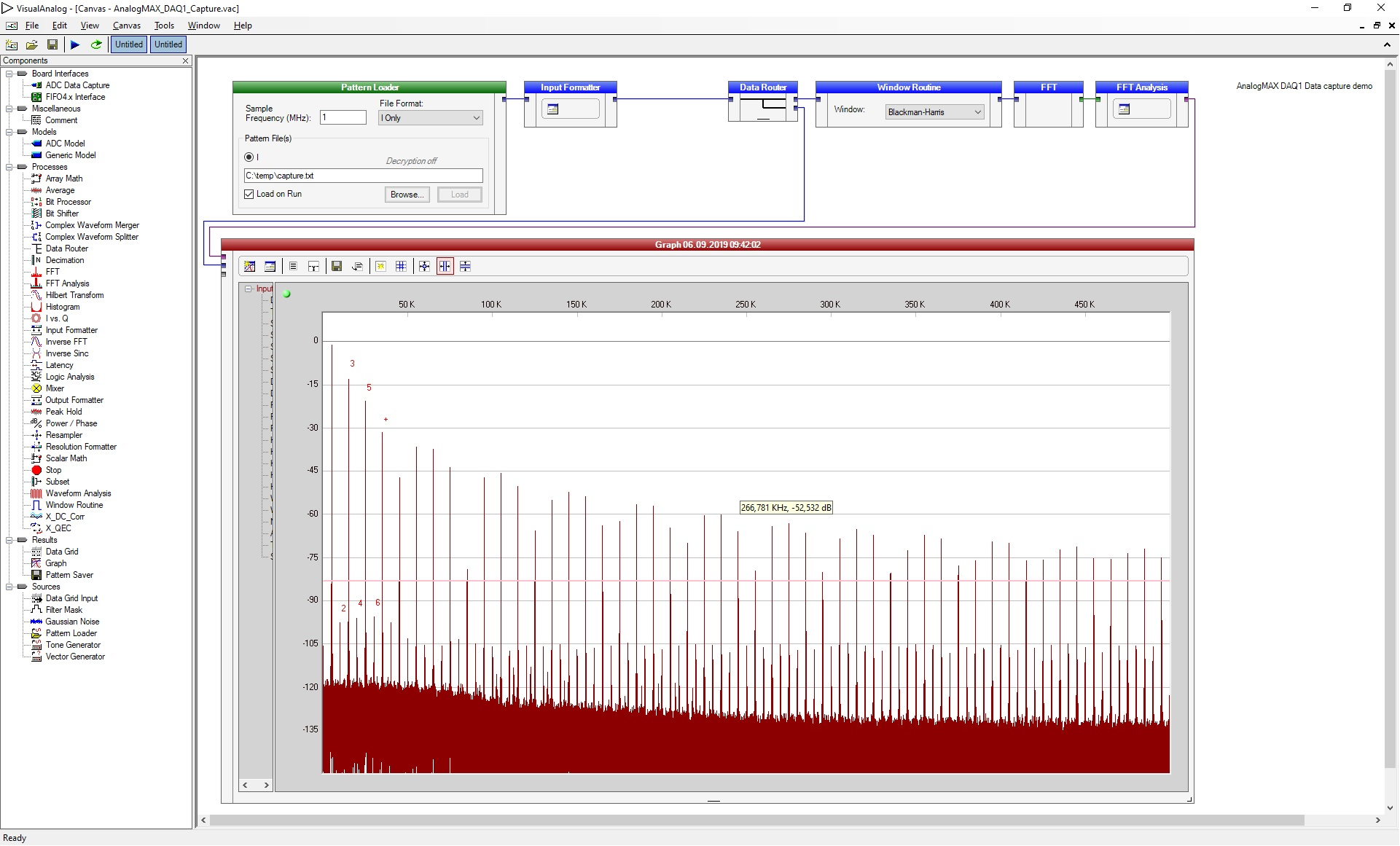Page History
...
The compressed folder needs to be extracted, so that they can be used inside other programs.
Arrow-USB-Blaster and Quartus prime need to be installed to update the firmware,
Visual Analog for running the demo.
FTDI Port B OPTO isolated mode
Conect the module to your PC and open FT_Prog.
...
| anchor | Figure 1 |
|---|
...
| Scroll Only |
|---|
Press "Devices → Scan and parse" the modules FTDI chips configuration will be listed.
Use the "Device Tree" to navigate to "Device: ... → FT EEPROM → Hardware specific → Hardware"
and change the value to OPTO isolated.
...
| anchor | Figure 1 |
|---|
...
| Scroll Only |
|---|
Press "Devices → Program", a new window appears, press program and after this finishes press Cycle ports.
...
| anchor | Figure 1 |
|---|
...
| Scroll Only |
|---|
The configuration is finished, FT_Prog can be closed.
FPGA demo specific firmware
...
- Figure out the modules COM port number
- Open the device manager, right click onto windows start menu symbol and select device manager
Open ports and identify the port used by the module, the number is here marked with an X
Scroll Title anchor Figure 1 Scroll Ignore draw.io Diagram border true viewerToolbar true fitWindow false diagramDisplayName lbox true revision 5 diagramName TEI0015_data_capture-demo_Visual-Analog_device-manager simpleViewer true width links auto tbstyle top diagramWidth 542 Scroll Only
- Setup Visual Analog
Start Visual Analog and open a Blank canvas
Scroll Title anchor Figure 1 Scroll Ignore draw.io Diagram border true viewerToolbar true fitWindow false diagramDisplayName lbox true revision 2 diagramName TEI0015_data_capture-demo_Visual-Analog_open simpleViewer true width links auto tbstyle top diagramWidth 575 Scroll Only
Via File → Open point to the file AnalogMAX_DAQ1_Capture.vac from the demo folder.Scroll Title anchor Figure 1 Scroll Ignore draw.io Diagram border true viewerToolbar true fitWindow false diagramDisplayName lbox true revision 2 diagramName TEI0015_data_capture-demo_Visual-Analog_blanc-canvas simpleViewer true width links auto tbstyle top diagramWidth 643 Scroll Only Press Tools → External Tools... to prepare the usage of adcapture.exe, in the new appearing window
Scroll Title anchor Figure 1 Scroll Ignore draw.io Diagram border true viewerToolbar true fitWindow false diagramDisplayName lbox true revision 2 diagramName TEI0015_data_capture-demo_Visual-Analog_Capture.vac simpleViewer true width 600 links auto tbstyle top diagramWidth 636 Scroll Only Click Add in the new opened window and insert the name "adcapture" in the Display Text.
Click Browse... and select the file "adcapture.exe" from the downloaded demo.
Into Arguments insert "COMX,115200 1024 c:\temp\capture.txt 7", where the X in COMX
is a placeholder for your comport number.To finish the setup press OK.
Scroll Title anchor Figure 1 Scroll Ignore draw.io Diagram border true viewerToolbar true fitWindow false diagramDisplayName lbox true revision 34 diagramName TEI0015_data_capture-demo_Visual-Analog_adcapture-setup simpleViewer true width links auto tbstyle top diagramWidth 445 Scroll Only Parameter description:
COM14 - COM port which is used for the connection.
115200 - Baud rate which is used for the connection.
1024 - Amount of K samples to read, minimum 64 and maximum is 1024.
c:\temp\capture.txt - File name and path which specifies where to storage the data.
7 - Command to adjust the gain, possible values are:
4 for a gain of 1, 5 for a gain of 2, 6 for a gain of 4 and 7 for a gain of 8
- Launch adcapture
- To run the demo, select the above inserted tool by selecting Tools → adcapture, a new window opens
The window shows the activity of the tool "adcapture", the picture below shows its state when it is finished
Scroll Title anchor Figure 1 Scroll Ignore draw.io Diagram border true viewerToolbar true fitWindow false diagramDisplayName lbox true revision 3 diagramName TEI0015_data_capture-demo_Visual-Analog_adcapture-run simpleViewer true width links auto tbstyle top diagramWidth 746 Scroll Only In Visual Analog, use "F5" or press Canvas → Run to update the screen
Scroll Title anchor Figure 1 Scroll Ignore draw.io Diagram border true viewerToolbar true fitWindow false diagramDisplayName lbox true revision 1 diagramName TEI0015_data_capture-demo_Visual-Analog_window-demo-run simpleViewer true width 600 links auto tbstyle top diagramWidth 1921 Scroll Only
- To run the demo, select the above inserted tool by selecting Tools → adcapture, a new window opens
...