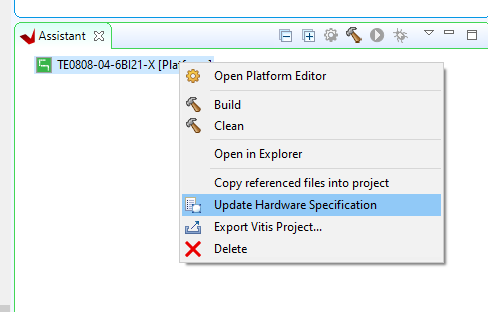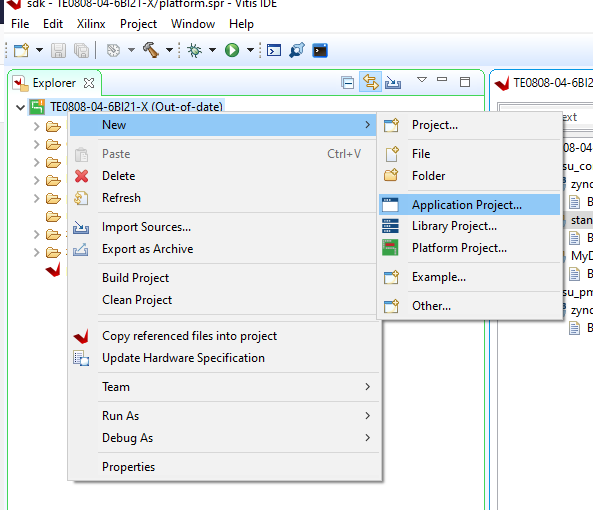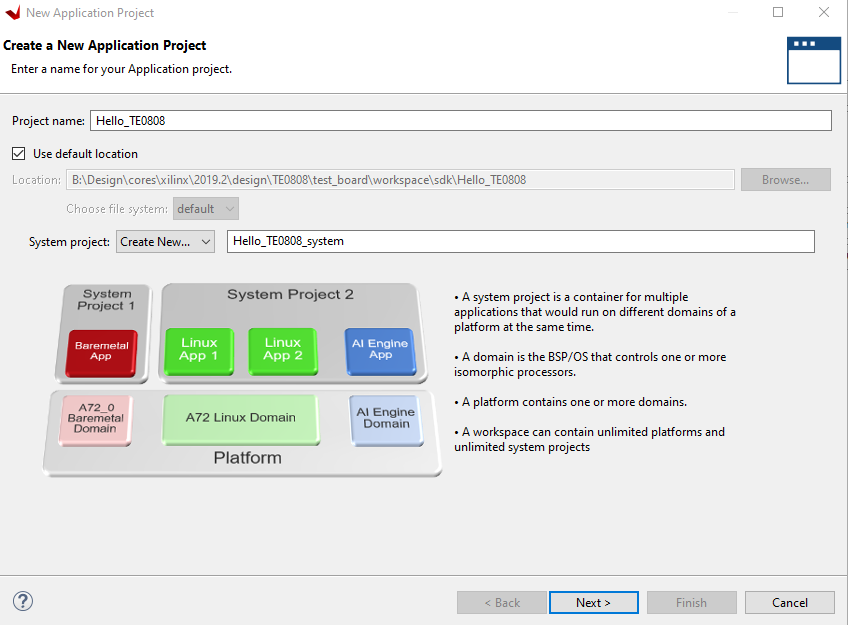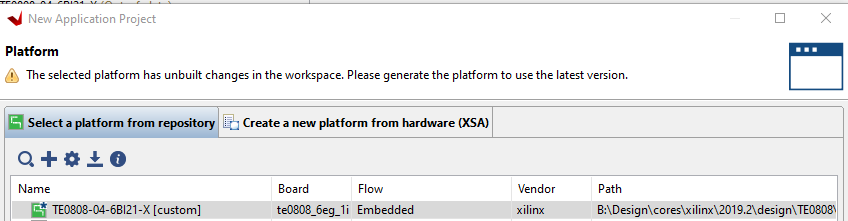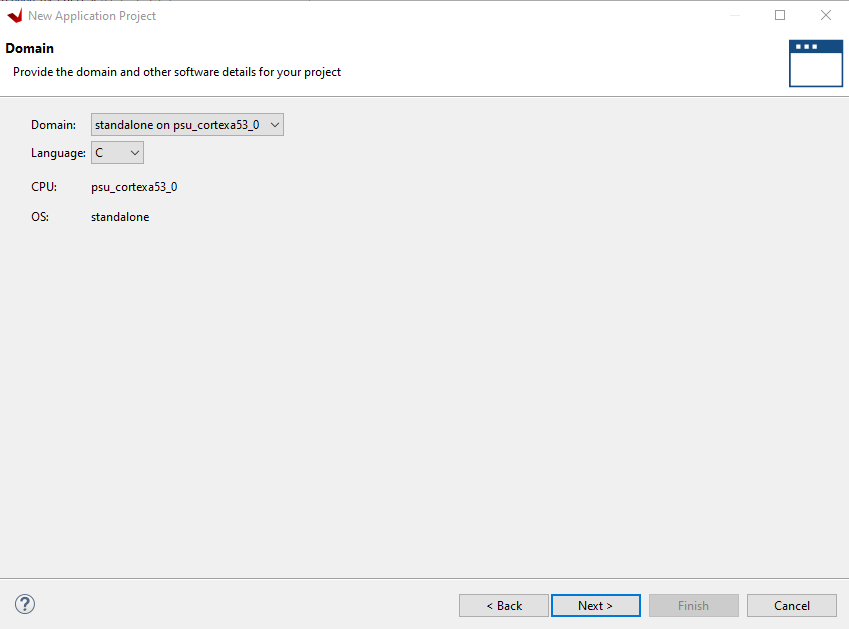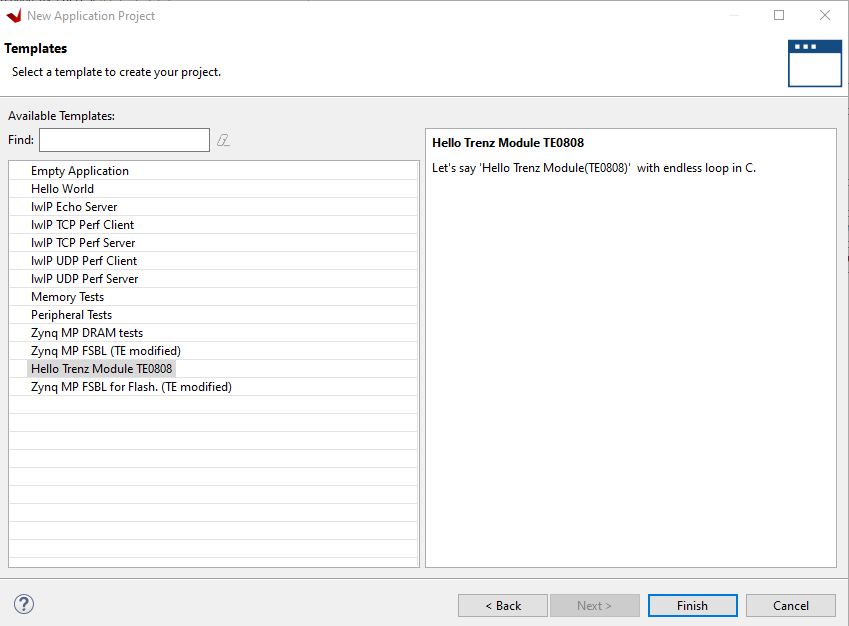Page History
...
- Right click on the platform project and pes "Update hardware Specification"
Note: if update works depends on the changes in the XSA file (your Vivado PS setup), ins it's saver to create a new vitis platform project with the new XSA!
...
- Scripts generate Platform and application which are defined in <reference design base folder>\sw_lib\apps-list.csv. App generation needs some more time to finished(depends on PC performance). The overview window will not closed by default in this case, please close or minimise this vitis tab().
Bare-metal application need a stand-alone domain, which must be generated at first (see last domain chapter CreateDomain). Stand-alone domain will be generated default with platform generation.
...
- Right click on the platform project in the Explore window or "File → New Application Project" on the top menue
- Set Name:
- Select Platform
- Select Domain (shows only generated domains) and language
- Select application
Note: In case application needs some Xilinx libaries,libraries (shown as note, in case the app can't be selected for generation), add these libraries to the domain BSP before you try to generate the application.
Build Application
Important: Build Platform Project, in case it's not done before
...
Linux application need a linux domain, which must be generated at first (see domain chapter CreateDomain). Reference Designs, which includes linux design, generate a linux domain after Vitis project generation with vivado. After implementation/bitstream generation run on Vivado TCL console: TE::sw_run_vitis
...
Overview
Content Tools