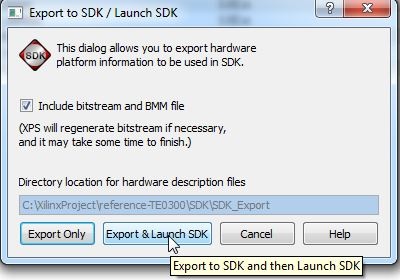To use the "demo" application contained in TE0xxx-Reference-Designs\reference-TE0xxx\SDK\SDK_Workspace, you should (1):
- copy GitHub's "TE-EDK-IP" folder (from https://github.com/Trenz-Electronic/TE-EDK-IP) to the folder that contains the folder "reference-TE0xxx":
- C:\XilinxProject, if you have copied the folder "TE0xxx-Reference-Designs\reference-TE0xxx" to "C:\XilinxProject" ( "C:\XilinxProject\reference-TE0xxx" and "C:\XilinxProject\TE-EDK-IP");
otherwise you must copy the contents of GitHub's 'TE-EDK-IP' folder inside the already existent empty folder "TE0xxx-Reference-Designs\TE-EDK-IP".
You should not alter folder nesting because is a Xilinx Platform Studio requirements
From now on, the choice (a) is assumed.
- click set_xxxx_project.bat to select your xxxx FPGA mounted on TE module;
- double click the system.xmp in "C:\XilinxProject\reference-TE0xxx";
- the Xilinx Platform Studio should open
- you should click "Project" and then click "Project Options";
XPS: Project>Project Options
under "Advanced Options (Optional) > Project Peripheral Repository Search Path" you must write (if it is not already written) "..TE-EDK-IP\"
Project Peripheral Repository Search Path: "..TE-EDK-IP\"
You should not alter folder nesting or select MyProcessorIPLib because double nesting of folders is a Xilinx Platform Studio requirements
- after this selection the XPS should appear like in this image.
XPS project to start
- now you can cancel (or move in another folder) the content of TE0xxx-Reference-Designs\reference-TE0xxx\SDK\SDK_Export
- now you can copy all .c and .h files from TE0xxx-Reference-Designs\reference-TE0xxx\SDK\SDK_Workspace\demo\src in a temporary folder (C:\demo_src_TE for example)
- now you can cancel all files and folders from TE0xxx-Reference-Designs\reference-TE0xxx\SDK\SDK_Workspace
- to compile the project you must click "Project" and then "Export Hardware Design to SDK..."
"Project" and then "Export Hardware Design to SDK..."
- A new pop-up will appear and you should click "Export and Launch SDK"
Pop-up "Export & Launch SDK"
- A new pop-up will appear. Select a proper workspace: for example C:\XilinxProject\reference-TE0300\SDK\SDK_Workspace
Workspace launcher
The HW implementation usually takes some time; if you have a very slow computer, the new synthesis could require an hour.
- After some times the project is eported from XPS to SDK. system.xml is exported in the hw folder of and SDK project. C:\XilinxProject\reference-TE0300\SDK\SDK_Export\hw\system.xml
(1)xxx is
- 300 for TE0300 project: unfortunately they are in the same folder TE03xx
- 320 for TE0320 project: unfortunately they are in the same folder TE03xx
- 630 for TE0630 project
Overview
Content Tools