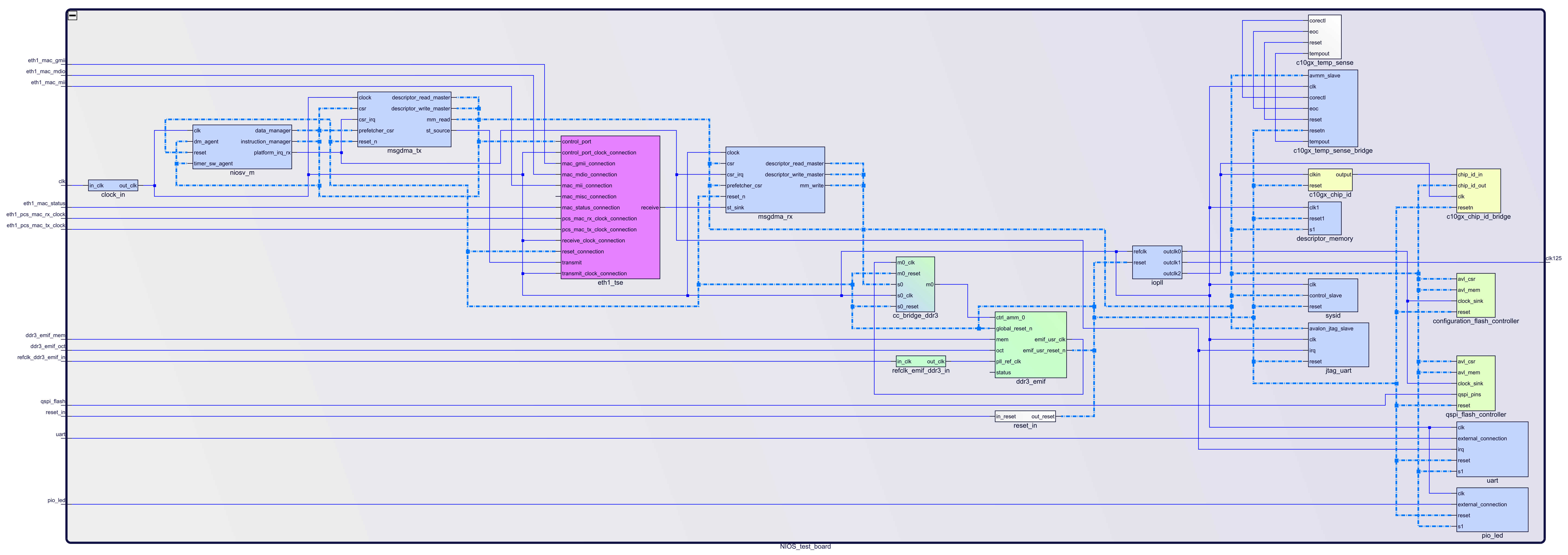Template Revision 1.0 - on construction Design Name always "TE Series Name" + Design name, for example "TEI0001 Test Board" |
<!-- tables have all same width (web max 1200px and pdf full page(640px), flexible width or fix width on menu for single column can be used as before) -->
<style>
.wrapped{
width: 100% !important;
max-width: 1200px !important;
}
</style> |
Important General Note: Export PDF to download, if vivado revision is changed! Designate all graphics and pictures with a number and a description, Use "Scroll Title" macro - Use "Scroll Title" macro for pictures and table labels. Figure number must be set manually at the moment (automatically enumeration is planned by scrollPDF)
- ...
|
Table of contents
|
Overview
Refer to http://trenz.org/tei0006-info for the current online version of this manual and other available documentation.
Key Features
Notes : - Add basic key futures, which can be tested with the design
|
- Quartus 19.4 Pro
- NIOS II
- UART
- ETH
- QSPI flash memory
- DDR3L memory
- User LED
|
Revision History
Notes : - add every update file on the download
- add design changes on description
|

| Date | Quartus | Project Built | Authors | Description |
|---|
| 2020-03-09 | 19.4 Pro | TEI0006-test_board-quartus_19.4-20200309134933.zip
TEI0006-test_board_noprebuilt-quartus_19.4-20200309135555.zip | Thomas Dück | |
|
Release Notes and Know Issues
Notes :- add known Design issues and general notes for the current revision
- do not delete known issue, add fixed version time stamp if issue fixed
|

| Issues | Description | Workaround | To be fixed version |
|---|
| No known issues | --- | --- | --- |
|
Requirements
Software
Notes : - list of software which was used to generate the design
|

| Software | Version | Note |
|---|
| Quartus Prime Pro | 19.4 | needed | | NIOS II SBT for Eclipse | --- | needed |
|
Hardware
Notes : - list of software which was used to generate the design
|
Complete List is available on <design name>/board_files/*_devices.csv
Design supports following modules:

| Module Model | Board Part Short Name | PCB Revision Support | DDR | QSPI Flash | EMMC | Others | Notes |
|---|
| TEI0006-02-220-5I | 220-5I-1GB | REV01, REV02 | 1 GB | 128 MB | NA | NA | NA |
|
Design supports following carriers:

| Carrier Model | Notes |
|---|
| TEIB0006 |
|
|
Additional HW Requirements:

| Additional Hardware | Notes |
|---|
| USB Cable for JTAG/UART | Check Carrier Board and Programmer for correct type | | RJ45 ethernet Cable | connect carrier board to network |
|
Content
For general structure and of the reference design, see Project Delivery - Intel devices
Design Sources

| Type | Location | Notes |
|---|
| Quartus | <design name>/source_files/quartus | Quartus Project will be generated by TE Scripts | | Software | <design name>/source_files/software | Additional Software will be generated by TE Scripts |
|
Prebuilt
Notes : - prebuilt files
- Template Table:

File | File-Extension | Description |
|---|
| BIF-File | *.bif | File with description to generate Bin-File | | BIN-File | *.bin | Flash Configuration File with Boot-Image (Zynq-FPGAs) | | BIT-File | *.bit | FPGA (PL Part) Configuration File | | DebugProbes-File | *.ltx | Definition File for Vivado/Vivado Labtools Debugging Interface | Debian SD-Image | *.img | Debian Image for SD-Card | | Diverse Reports | --- | Report files in different formats | | Hardware-Platform-Specification-Files | *.xsa | Exported Vivado Hardware Specification for Vitis and PetaLinux | | LabTools Project-File | *.lpr | Vivado Labtools Project File | MCS-File | *.mcs | Flash Configuration File with Boot-Image (MicroBlaze or FPGA part only) | MMI-File | *.mmi | File with BRAM-Location to generate MCS or BIT-File with *.elf content (MicroBlaze only) | | OS-Image | *.ub | Image with Linux Kernel (On Petalinux optional with Devicetree and RAM-Disk) | | Software-Application-File | *.elf | Software Application for Zynq or MicroBlaze Processor Systems | SREC-File | *.srec | Converted Software Application for MicroBlaze Processor Systems |
|
|

File | File-Extension | Description |
|---|
| SOPC Information File | *.sopcinfo | File with description of the .qsys file to create software for the target hardware | | SRAM Object File | *.sof | Ram Configuration File | | JTAG indirect configuration file | *.jic | Flash configuration File | | Diverse Reports | --- | Report files in different formats | | Software-Application-File | *.elf | Software Application for NIOS II processor system |
|
Download
Reference Design is only usable with the specified Quartus version. Do never use different Versions of Quartus software for the same project.
Reference Design is available on:
Design Flow
Reference Design is available with and without prebuilt files. It's recommended to use TE prebuilt files for first lunch. |
Trenz Electronic provides a tcl based built environment based on Quartus Design Flow.
See also:
The Trenz Electronic FPGA Reference Designs are TCL-script based project. To create project, open project or program device execute "create_project_win.cmd" on Windows OS and "create_project_linux.sh" on Linux OS.
TE Scripts are only needed to generate the quartus project, all other additional steps are optional and can also executed by Intel Quartus/SDK GUI. For currently Scripts limitations on Win and Linux OS see: Project Delivery Currently limitations of functionality
- Open create_project_win.cmd/create_project_linux.sh and follow instructions in "Messages" section:

- Select board in "Board selection" section
- Click on "Create project" button to create project
- (optional for manual changes) Select correct Quartus install path on "design_basic_settings.cmd"
Launch
Note: - Programming and Startup procedure
|
Programming
Check Module and Carrier TRMs for proper HW configuration before you try any design. |
QSPI
- Connect JTAG and power on carrier with module
- Open "create_project_win.cmd/create_project_linux.sh"
- select correct Board in "Board selection" section
- Click on "Program device" button
- (if prebuilt files are available) select "Program prebuilt file" and click on "Start program device"
- select "Program other file" and click on "Browse ..." to open own generated programming file
- (optional) click on "Open programmer GUI" to program device with Quartus programmer GUI
- Click on "Start program device"
JTAG
Not used on this Example.
Usage
- Prepare HW like described on section TEI0006 Reference Design#Programming
- Connect UART USB (most cases same as JTAG)
- Power On PCB
UART
- Open Serial Console (e.g. putty)
- Speed: 115200
- COM Port: Win OS, see device manager, Linux OS see dmesg |grep tty
- Select "Implicit CR in every LF" in category "Terminal"
- Simple Socket Server is starting up. Follow instructions on shell.
- If dhcp server is not available: open sdk project in sdk gui and change predefined IP address in simple_socket_server.h, build software project and download *.elf file to device.
- Connect your board to the network
- Open command shell and enter "telnet <ip_address> 30"
System Design - Quartus
Block Design
Software Design - SDK
Application
simple_socket_server
Software example "Simple Socket Server" from SDK software eclipse (modified source files for TEI0006 board).
Template location: <basefolder>/source_files/software/simple_socket_server
Document Change History
To get content of older revision got to "Change History" of this page and select older document revision number.
- Note this list must be only updated, if the document is online on public doc!
- It's semi automatically, so do following
Add new row below first Copy "Page Information Macro(date)" Macro-Preview, Metadata Version number, Author Name and description to the empty row. Important Revision number must be the same as the Wiki document revision number Update Metadata = "Page Information Macro (current-version)" Preview+1 and add Author and change description. --> this point is will be deleted on newer pdf export template - Metadata is only used of compatibility of older exports
|

| Date | Document Revision | Authors | Description |
|---|
| | | | | -- | all | | -- |
|
Legal Notices