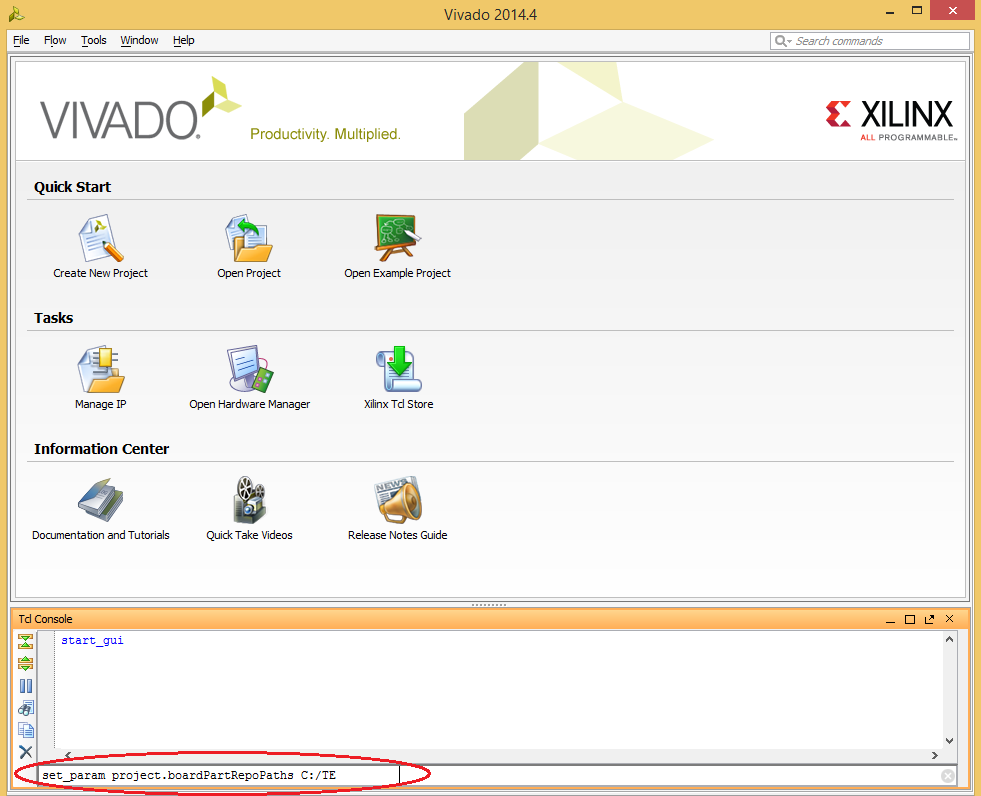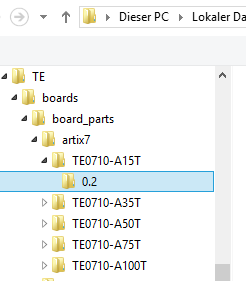Page History
...
- Extract the archive to a location of you choosing.This document and the included init.tcl file will use C:/TE for the path. You will need to modify the instructions and edit the init.tcl file to match your location. When editing the TCL file, be sure to use the forward slash / for the path.
- Note that this location will have a boards sub-directory as shown below.
To make this User Repository visible to Vivado, you can either use the Vivado TCL Console to set the Parameter or set the Parameter in the init.tcl file. Setting this parameter in the Vivado TCL Console is shown below. Set the following parameter as the first command after the Vivado integrated design environment (IDE) opens. Notice the direction of the ‘/’ forward slash. A backward slash will be accepted, but the path will not be registered correctly. To use this method you will need issue the command each time you launch Vivado.
For the Vivado 2014.4 please use the command:
set_param project.boardPartRepoPaths C:/TE
For the vivado 2015.1 please use the command:
set_param board.repoPaths {C:/TE/}
- If you choose to use the init.tcl file method, then you will need to create a init.tcl file,
For the Vivado version 2014.4:
first add the following command as the first line in your init.tcl:
set_param project.boardPartRepoPaths.editable true
then give the following command to set the parameter:
set_param project.boardPartRepoPaths C:/TE (if get some problem,please try to give this command : set_param project.boardPartRepoPaths {C:/TE} )
For the Vivado version 2015.1:
you need only to add one command in your init.tcl:
set_param board.repoPaths {C:/TE/}If you finish to create the init.tcl file, place this file in the software installation:
installdir/Vivado/version/scripts/init.tcl
Note Please make sure you use plain ASCII text editor when creating the init.tcl file, any non ASCII character in the file will make Vivado to freeze on startup. A working init.tcl file is provided in the archive with this tutorial. With this method you can set up a permanent initialization TCL that is read by Vivado each time it launches. Details about the init.tcl file are included in UG835 Vivado Design Suite Tcl Command Reference Guide. UG835 describes where to put the init.tcl file.
...