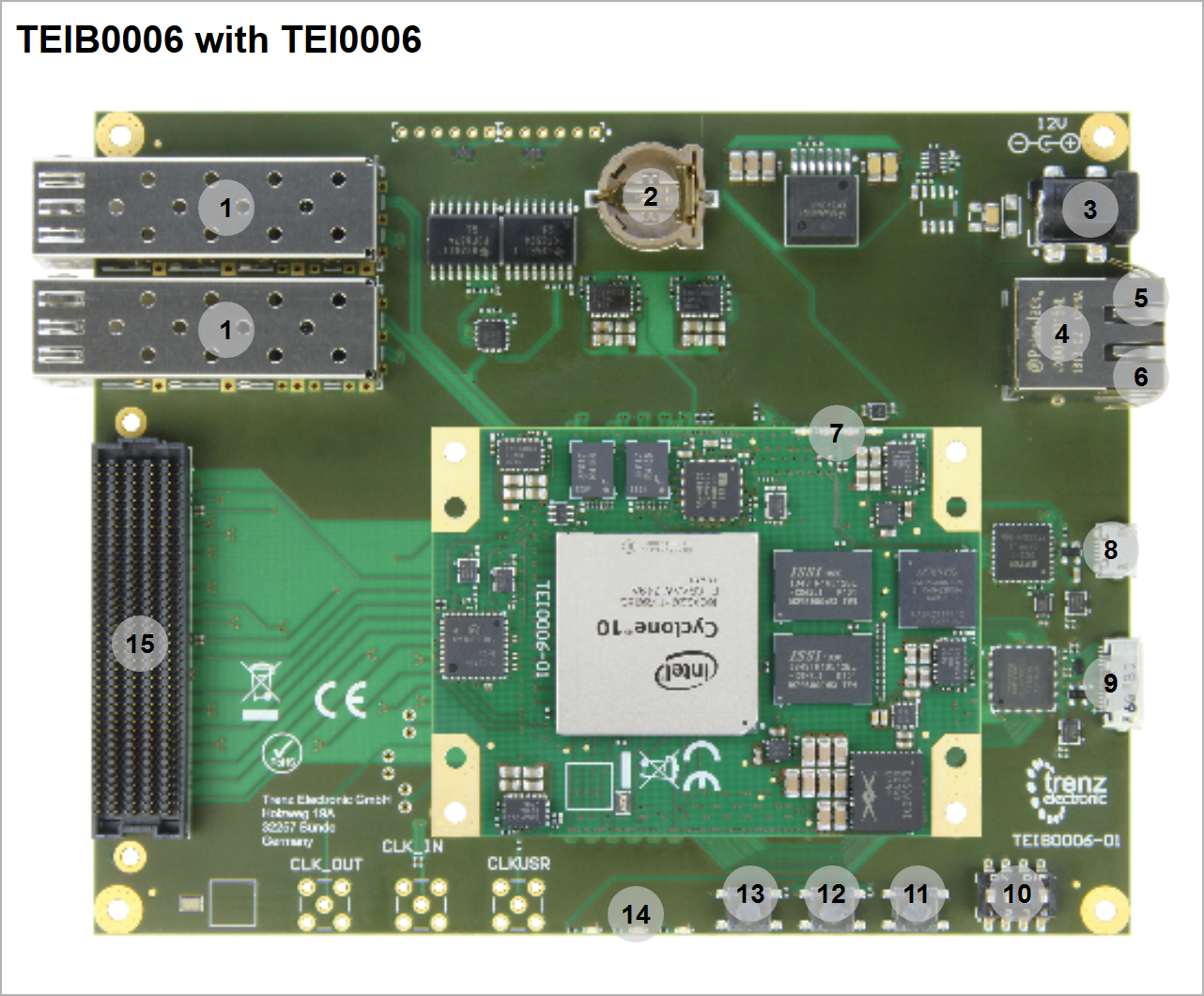...
| Info |
|---|
Functionality of buttons, DIP switches, LEDs depends on CPLD Firmware. Following description is only for newest firmware version, which is available on the download area |
| Scroll Title |
|---|
| anchor | Figure_Overview |
|---|
| title | Board Overview |
|---|
|
| Scroll Ignore |
|---|
| scroll-pdf | true |
|---|
| scroll-office | true |
|---|
| scroll-chm | true |
|---|
| scroll-docbook | true |
|---|
| scroll-eclipsehelp | true |
|---|
| scroll-epub | true |
|---|
| scroll-html | true |
|---|
|
| draw.io Diagram |
|---|
| border | true |
|---|
| viewerToolbar | true |
|---|
| |
|---|
| fitWindow | false |
|---|
| diagramName | TEIB0006_TEI0006 |
|---|
| simpleViewer | false |
|---|
| width | 600 |
|---|
| diagramWidth | 641 |
|---|
| revision | 2 |
|---|
|
...
...
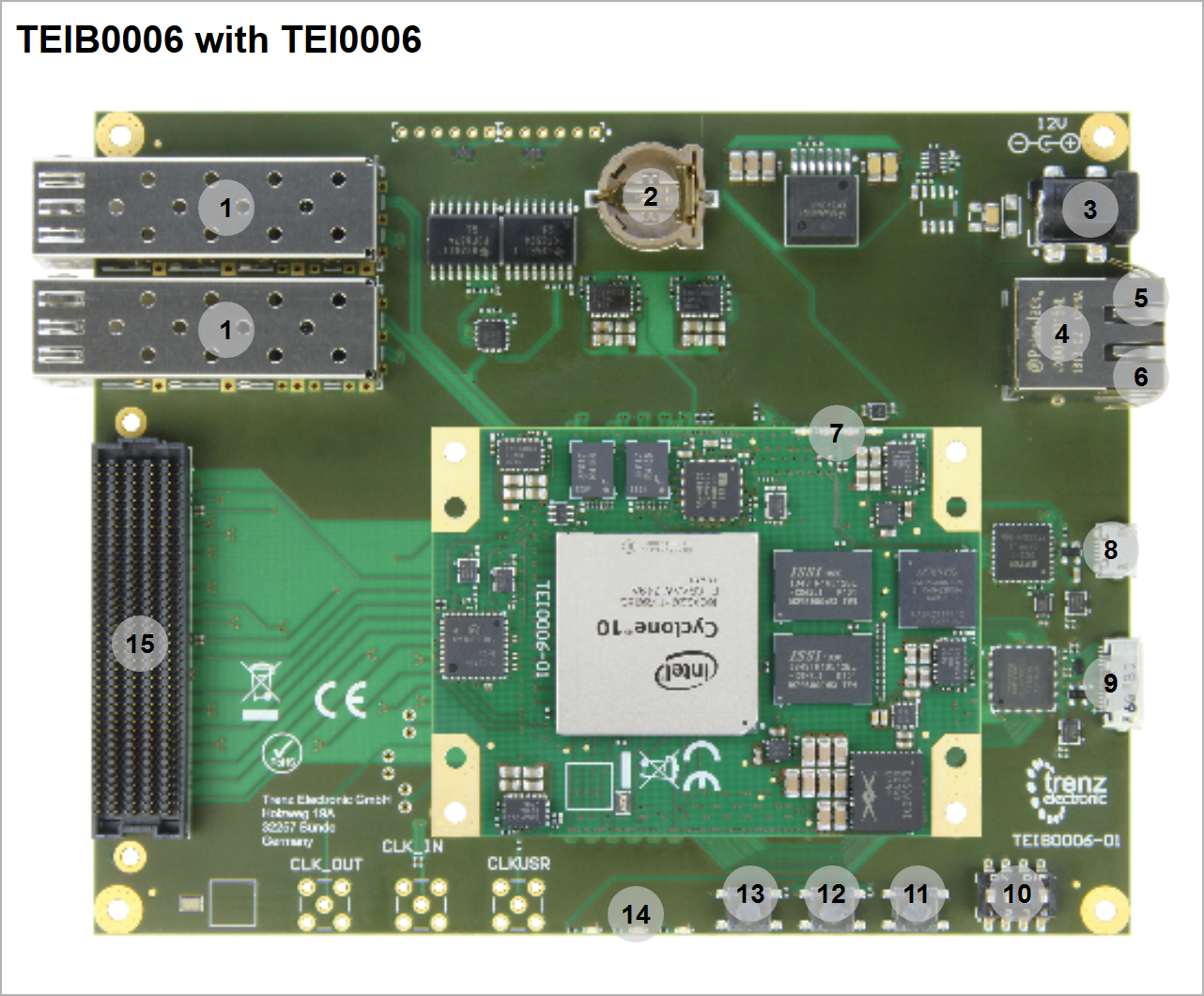 Image Removed
Image Removed
| Number | Note |
|---|
| 1 | J1/3 - SFP+ connector |
| 2 | B1 - Battery holder CR1220J14 - CRUVI connector |
| 3 | J12 - Power Jack, 2.0mm, DC (12V power input) |
| 4 | J5 - RJ45 Ethernet Connector |
| 5 | J5 - RJ45 Ethernet Connector LED yellow |
| 6 | J5 - RJ45 Ethernet Connector LED green |
| 7 | D1 - LED red (Usage: status led for Intel Cyclone 10 GX) || D2 - LED green (Usage: status led for power sequencer ip in Intel MAX10) || D3 D3 - LED green (Usage: user defined) || D4 D4 - LED green (Usage: user defined) |
| 8 | J8 - USB 2.0 Micro B Receptacle |
| 9 | J13 - USB 3.0 Micro B Receptacle |
| 10 | S1 - DIP Switch for JTAG access and write protection for EEPROM U13 on TEIB0006 |
| 11 | S5 - reset button for Intel MAX 10 on TEI0006 |
| 12 | S4 - user button, connected to vin_fault input of power sequencer ip in Intel MAX10 |
| 13 | S3 - reset button for Intel Cyclone 10 GX on TEI0006 |
| 14 | D2 - LED red (Usage: status) red || D3 - LED red (Usage: connected to user button S4) || D4 - LED green (Usage: status) |
| 15 | J6 - FMC HPC connector |
Power supply
| Page properties |
|---|
|
The input power supply must be mentioned. Add Link to overview picture with connector label.
|
...
| Scroll Title |
|---|
| anchor | Table_BUT_1 |
|---|
| title | Buttons (CPLD Firmware depended) |
|---|
|
| Scroll Table Layout |
|---|
| orientation | portrait |
|---|
| sortDirection | ASC |
|---|
| repeatTableHeaders | default |
|---|
| sortByColumn | 1 |
|---|
| sortEnabled | false |
|---|
| cellHighlighting | true |
|---|
|
| Overview 11;12;13 | Default | Description |
|---|
| S3 | High | reset button for Intel Cyclone 10 GX, connected to: - nCONFIG pin (Intel Cyclone 10 GX)
- D2 - LED red (TEIB0006)
| | S4 | High | user button, connected to: D3 - LED red (TEIB0006)vin_fault input of power sequencer ip in Intel MAX10 | | S5 | High | reset button for Intel MAX 10, connected to: - nCONFIG pin (Intel MAX10)
|
*Note: Reset button S5 is not Firmware depended |
...
| Scroll Title |
|---|
| anchor | Table_LED |
|---|
| title | Module LEDs (CPLD Firmware depended) |
|---|
|
| Scroll Table Layout |
|---|
| orientation | portrait |
|---|
| sortDirection | ASC |
|---|
| repeatTableHeaders | default |
|---|
| sortByColumn | 1 |
|---|
| sortEnabled | false |
|---|
| cellHighlighting | true |
|---|
|
| Label | Designator | Color | Usage | Description |
|---|
| Overview - 7 | D1 | red | status | connected to nSTATUS pin from Intel Cyclone 10 GXfirmware dependent | | Overview - 7 | D2 | green | status | user defined | firmware dependentconnected to nfault status of power sequencer ip in Intel MAX10 | | Overview - 7 | D3 | green | user defined | connected to DATA0 pin from Intel Cyclone 10 GXfirmware dependent | | Overview - 7 | D4 | green | user defined | connected to DATA0 pin from Intel Cyclone 10 GXfirmware dependent |
|
JTAG/UART
| Label | Designator | Description |
|---|
| Overview - 8 | J8 | JTAG/UART over USB, UART Speed depends on design, normally 115200 |
...
It's recommended to use prebuilt *.pof or *.sof jic file of newest Reference Design for first test. Basic Steps:
- Power Supply over 12V power jack
- Download Reference Design
- Open Quartus Prime
- Open Quartus Programmer from top menu: Tools → Programmer
- Select from Programmer top menu: Edit → Hardware Setup
- Select via the drop down menu: Arrow-USB-Blaster [USB0] (Installation of Arrow USB Programmer Driver needed) and close the window
- Click Add File...
- Select correct *.pof or *.sof jic file and press Open
- Click Start to program the device
- Open Putty with correct COM port and Speed
- Press reset button S3
- For more details check Reference Design description
...