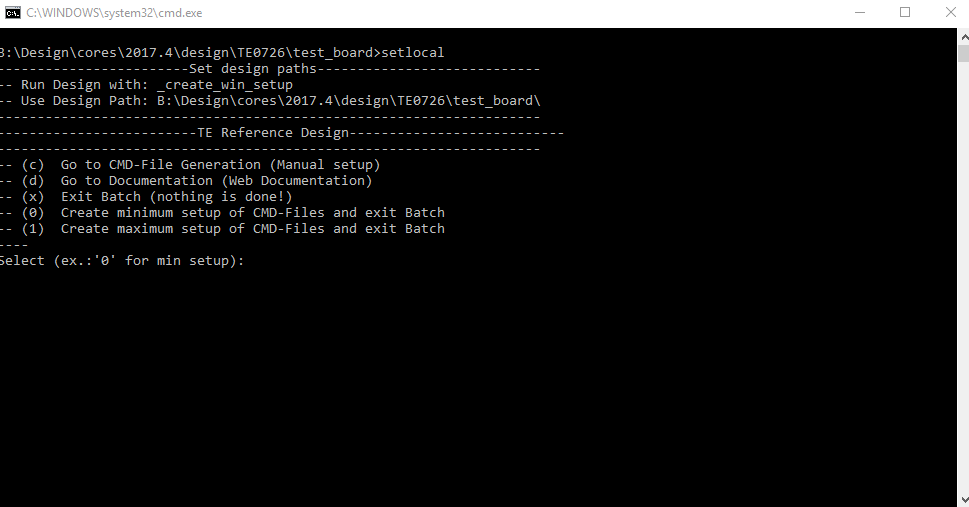Page History
...
| Scroll Title | |||||||||||||||||||||||||||||||||||||||||||
|---|---|---|---|---|---|---|---|---|---|---|---|---|---|---|---|---|---|---|---|---|---|---|---|---|---|---|---|---|---|---|---|---|---|---|---|---|---|---|---|---|---|---|---|
| |||||||||||||||||||||||||||||||||||||||||||
|
...
- _create_win_setup.cmd/_create_linux_setup.sh and follow instructions on shell:
- Press 0 and enter to start "Module Selection Guide"
- (optional Win OS) Generate Virtual Drive or use short directory for the reference design (for example x:\<design name>)
- Create Project (follow instruction of the product selection guide), settings file will be configured automatically during this process
- (optional for manual changes) Select correct device and Xilinx install path on "design_basic_settings.cmd" and create Vivado project with "vivado_create_project_guimode.cmd"
Note: Select correct one, see TE Board Part Files
- (optional for manual changes) Select correct device and Xilinx install path on "design_basic_settings.cmd" and create Vivado project with "vivado_create_project_guimode.cmd"
- Create HDF and export to prebuilt folder
- Run on Vivado TCL: TE::hw_build_design -export_prebuilt
Note: Script generate design and export files into \prebuilt\hardware\<short dir>. Use GUI is the same, except file export to prebuilt folder
- Run on Vivado TCL: TE::hw_build_design -export_prebuilt
- Create Linux (uboot.elf and image.ub) with exported XSA
- XSA is exported to "prebuilt\hardware\<short name>"
Note: HW Export from Vivado GUI create another path as default workspace. - Create Linux images on VM, see PetaLinux KICKstart
- Use TE Template from /os/petalinux
- For 128MB and 64MB only:Netboot Offset must be reduced manually, see 68616320
- Build the Debian image/Ubuntu image file with executing the "mkdebian_Demo2_stretch.sh"/"mkubuntu_Demo2.sh" file in Linux Terminal
- XSA is exported to "prebuilt\hardware\<short name>"
- Add Linux files (uboot.elf and image.ub) to prebuilt folder
- "prebuilt\os\petalinux\<DDR size>" or "prebuilt\os\petalinux\<short name>"
Notes: Scripts select "prebuilt\os\petalinux\<DDR size>", if exist, otherwise "prebuilt\os\petalinux\<short name>"
- "prebuilt\os\petalinux\<DDR size>" or "prebuilt\os\petalinux\<short name>"
- Generate Programming Files with Vitis
- Run on Vivado TCL: TE::sw_run_vitis -all
Note: Scripts generate applications and bootable files, which are defined in "sw_lib\apps_list.csv" - (alternative) Start Vitis with Vivado GUI or start with TE Scripts on Vivado TCL: TE::sw_run_vitis
Note: TCL scripts generate also platform project, this must be done manuelly in case GUI is used. See Vitis
- Run on Vivado TCL: TE::sw_run_vitis -all
...
- _create_win_setup.cmd/_create_linux_setup.sh and follow instructions on shell
- Press 0 and enter to start "Module Selection Guide"
- Select assembly version
- Validate selection
- Select Create and open delivery binary folder
Note: Folder (<project foler>folder>/_binaries_<Artikel <Articel Name>) with subfolder (boot_<app name>) for different applications will be generated
...
- Connect JTAG and power module (TE0726 can be powered via JTAG USB or external)
- Open Vivado Project with "vivado_open_existing_project_guimode.cmd" or if not created, create with "vivado_create_project_guimode.cmd"
- Type on Vivado TCL Console: TE::pr_program_flash_binfile -swapp u-boot
Note: To program with SDK/Vivado GUI, use special FSBL (zynqmp_fsbl_flash) on setup
optional "TE::pr_program_flash_binfile -swapp hello_te0726" possible - Build Image.ub in Petalinux
- Build the Debian image/Ubuntu image file with executing the "mkdebian_Demo2_stretch.sh"/"mkubuntu_Demo2.sh" file in Linux Terminal
- Format the SD Card with SD Card Formatter or other tool
- Write the Debian image or Ubuntu image file on SD Card with Win32DiskImager
- Copy the Petalinux image.ub on SD-Card if you use Debian
- For correct prebuilt file location, see <design_name>/prebuilt/readme_file_location.txt
- For Ubuntu the Petalinux image.ub is automatically copied on SD-Card.
- Insert SD-Card
SD
Xilinx Zynq devices in CLG225 package do not support SD Card boot directly from ROM bootloader. Use QSPI for primary boot and SD for secondary boot (u-boot)
...
- Open Serial Console (e.g. putty)
- Speed: 115200
- COM Port: Win OS, see device manager, Linux OS see dmesg |grep tty (UART is *USB1)
- Linux Console:
Note: Wait until Linux boot finished For Linux Login use:- User Name: root
- Password: root
Note: Wait until Linux boot finished For Linux Login use:- User Name: root
- Password: root
- GUI starts for both variants Debian or Ubuntu automatically.
- Debian Desktop
- open console and run dhcpclient to request IP
- Web Browser Dillo open console and type dillo or use browser
- open console and start video or audio with "mplayer <video or audio file>"
- Ubuntu Desktop
- Web Browser Mozilla firefox can be used.
- Audio or Vider file can also be performed directly in GUI.
...
| Scroll Title | |||||||||||||||||||||||||||||||||||||||||||||||||||||||||||||||||||||
|---|---|---|---|---|---|---|---|---|---|---|---|---|---|---|---|---|---|---|---|---|---|---|---|---|---|---|---|---|---|---|---|---|---|---|---|---|---|---|---|---|---|---|---|---|---|---|---|---|---|---|---|---|---|---|---|---|---|---|---|---|---|---|---|---|---|---|---|---|---|
| |||||||||||||||||||||||||||||||||||||||||||||||||||||||||||||||||||||
|
...
Overview
Content Tools