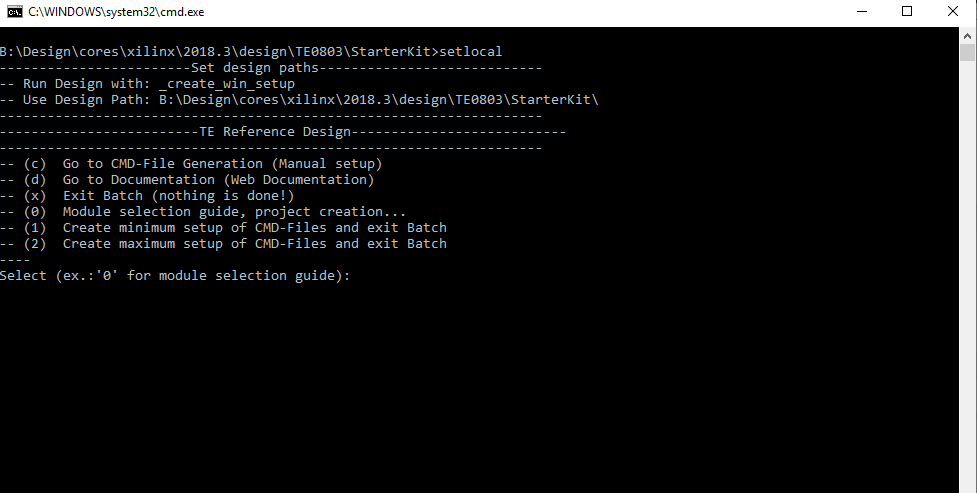Page History
...
| Scroll Title | ||||||||||||||||||||||||||||||||||||||||||||||
|---|---|---|---|---|---|---|---|---|---|---|---|---|---|---|---|---|---|---|---|---|---|---|---|---|---|---|---|---|---|---|---|---|---|---|---|---|---|---|---|---|---|---|---|---|---|---|
| ||||||||||||||||||||||||||||||||||||||||||||||
|
...
For general structure and of the reference design, see Project Delivery - Xilinx AMD devices
Design Sources
| Scroll Title | ||||||||||||||||||||||||||||||
|---|---|---|---|---|---|---|---|---|---|---|---|---|---|---|---|---|---|---|---|---|---|---|---|---|---|---|---|---|---|---|
| ||||||||||||||||||||||||||||||
|
...
Trenz Electronic provides a tcl based built environment based on Xilinx Design Flow.
See also:
- Xilinx AMD Development ToolsTools#XilinxSoftware-BasicUserGuides
- Vivado Projects - TE Reference Design
- Project Delivery.
The Trenz Electronic FPGA Reference Designs are TCL-script based project. Command files for execution will be generated with "_create_win_setup.cmd" on Windows OS and "_create_linux_setup.sh" on Linux OS.
TE Scripts are only needed to generate the vivado project, all other additional steps are optional and can also executed by Xilinx Vivado/SDK GUI. For currently Scripts limitations on Win and Linux OS see: Project Delivery Currently limitations of functionality
- _create_win_setup.cmd/_create_linux_setup.sh and follow instructions on shell:
- Press 0 and enter to start "Module Selection Guide"
- (optional Win OS) Generate Virtual Drive or use short directory for the reference design (for example x:\<design name>)
- Create Project (follow instruction of the product selection guide), settings file will be configured automatically during this process)
- (optional for manual changes) Select correct device and Xilinx install path on "design_basic_settings.cmd" and create Vivado project with "vivado_create_project_guimode.cmd"
Note: Select correct one, see alsoTE Board Part Files- Important: Use Board Part Files, which ends with *_tebf0808
- (optional for manual changes) Select correct device and Xilinx install path on "design_basic_settings.cmd" and create Vivado project with "vivado_create_project_guimode.cmd"
- Create XSA and export to prebuilt folder
- Run on Vivado TCL: TE::hw_build_design -export_prebuilt
Note: Script generate design and export files into \prebuilt\hardware\<short dir>. Use GUI is the same, except file export to prebuilt folder
- Run on Vivado TCL: TE::hw_build_design -export_prebuilt
- Create Linux (bl31.elf, uboot.elf , Image and system.dtb) with exported XSA
- XSA is exported to "prebuilt\hardware\<short name>"
Note: HW Export from Vivado GUI create another path as default workspace. - Create Linux images on VM, see PetaLinux KICKstart
- Use TE Template from /os/petalinux/
- Execute the script file for Debian/Ubuntu
- XSA is exported to "prebuilt\hardware\<short name>"
- Add Linux files (bl31.elf, uboot.elf , Image and system.dtb) to prebuilt folder
- "prebuilt\os\petalinux\<ddr size>" or "prebuilt\os\petalinux\<short name>"
- Generate Programming Files with Vitis
- Run on Vivado TCL: TE::sw_run_vitis -all
Note: Scripts generate applications and bootable files, which are defined in "sw_lib\apps_list.csv" - (alternative) Start SDK with Vivado GUI or start with TE Scripts on Vivado TCL: TE::sw_run_vitis
Note: TCL scripts generate also platform project, this must be done manuelly in case GUI is used. See Vitis
- Run on Vivado TCL: TE::sw_run_vitis -all
- Preparing SD card for SD Filesystem and hard disk for HD Filesystem → See Programming section
...
Xilinx documentation for programming and debugging: Vivado/SDK/SDSoC-Xilinx Software Programming and Debugging
Get prebuilt boot binaries
...
- Format the SD Card with SD Card Formatter or other tool
- Write the Debian image or Ubuntu image file on SD Card with Win32DiskImager
- select the device tree depending on your ROOTFS location: It will automatically in BOOT directory two DTB file generated
- system_sd.dtb : This file ist used , if the root file system is located on SD card.
- system_harddisk.dtb : This file ist used , if the root file system is located on hard disk.
- Note: To use one of the DTB files, this file must be renamed to system.dtb
- Rename the system_sd.dtb file in BOOT directory to system.dtbselected device tree to system.dtb (for Hard Disk usage, see also "Hard Disk (optional)")
- Copy Petalinux Image (not use image.ub), system.dtb and Boot.bin files on SD-Card.
- use files from (<project foler>/_binaries_<Articel Name>)/boot_linux from generated binary folder,see: Get prebuilt boot binaries
- or use prebuilt file location, see <design_name>/prebuilt/readme_file_location.txt
- Set Boot Mode to SD-Boot.
- Depends on Carrier, see carrier TRM.
- Insert SD-Card in SD-Slot.
...
- Plug in SD Card that you have prepared mit root file systemIt will automatically in BOOT directory two DTB file generated
- Plug in Hard Disk in Sata port on the carrier board
- Format the hard disk by the following command:
- mkfs.ext4 /dev/sda
- Edit the fstab file in directory /etc/ to mount hard disk by the following commands:
- mkdir /media/harddisk
- nano /etc/fstab
- Add this line to the fstab file and save it : /dev/sda /media/harddisk/ defaults 0 3
- Reboot
- Copy entire root file system in direcroty directory ROOTFS from SD card to hard disk by the following commands:
- cd /media/ROOTFS
- cp -r ./ /media/harddisk
- Edit the fstab file in directory /media/harddisk/etc/ by the following commands and save it:
- nano /media/harddisk/etc/fstab
- Edit this line to the fstab file : /dev/sda /media/harddisk/ defaults 0 1
- Comment this line: #/dev/mmcblk1p2 /media/ROOTFS defaults 0 1
- Shutdown the system
- Format the SD card
- Rename the Device Tree Blob file system_harddisk.dtb to system.dtb
- Copy the following files to SD Card:
- Image
- BOOT.bin
- system.dtb
- Plug in the SD Card and turn on the system
...
| Scroll Title | ||||||||||||||||||||||||||||||||||||||||||||||||||||||||||||||||||||
|---|---|---|---|---|---|---|---|---|---|---|---|---|---|---|---|---|---|---|---|---|---|---|---|---|---|---|---|---|---|---|---|---|---|---|---|---|---|---|---|---|---|---|---|---|---|---|---|---|---|---|---|---|---|---|---|---|---|---|---|---|---|---|---|---|---|---|---|---|
| ||||||||||||||||||||||||||||||||||||||||||||||||||||||||||||||||||||
|
...