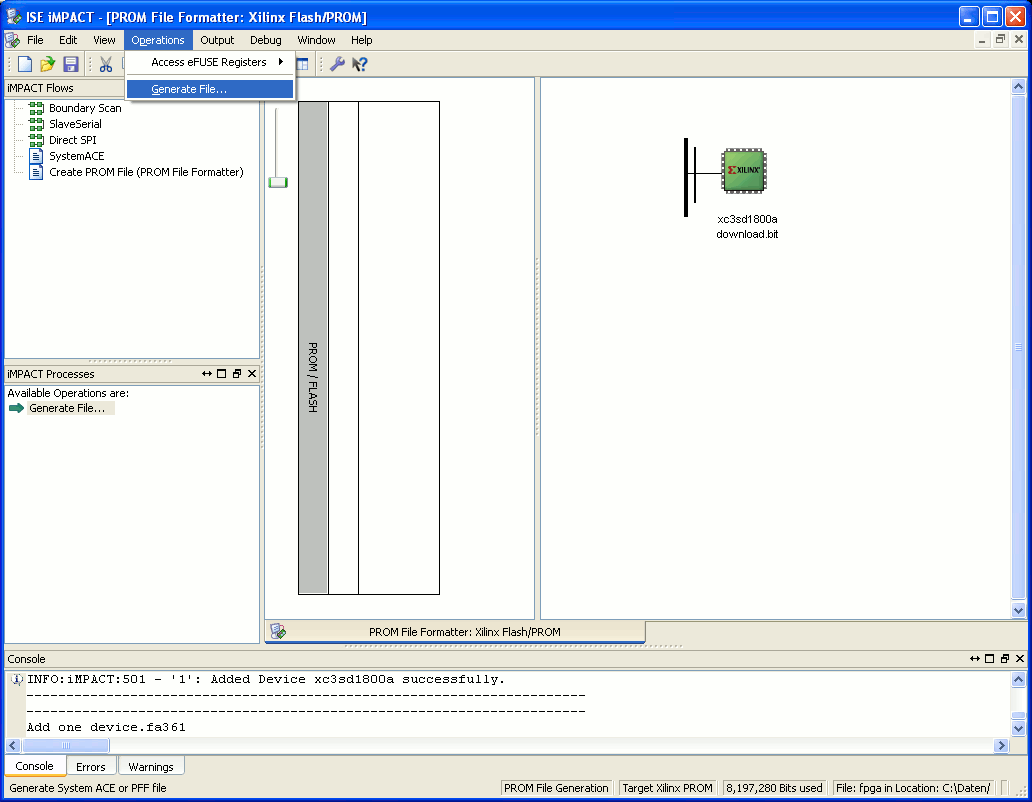In order to generate a .mcs PROM file from the bitstream file download.bit, start Xilinx iMPACT. The following example shows the case of Xilinx iMPACT 11.3 (for other version the procedure doesn't change):
| Scroll pdf title |
|---|
|

| Select "file / new project". Choose "create a new project". Press "OK". | 
| Select "prepare a PROM file". Press "OK". |
|
Select step 1. "storage target / Xilinx Flash/PROM" of the left panel and press the left green arrow.
| Scroll pdf title |
|---|
| title | PROM File Formatter Step1 |
|---|
|

|
Select step 2. "add storage device(s) / auto select PROM" of the middle panel and press the right green arrow.
In step 3. "enter data" of the right panel
| Scroll Title |
|---|
| title | PROM File Formatter Step 3 |
|---|
|

|
Type fpga (or another name) in the "Output File Name" input field
| Tip |
|---|
Using OpenFut or OpenFutNet, there is no longer any restriction in the name of output file: any name for the output file name input field is allowed.
With the old 2nd generation program FWU any other name than fpga for the output file name input field is not allowed. |
Choose a suitable path for the "Output File Location" input field;
Select mcs from the drop-down menu file format in the flash/PROM file property sub-panel;
| Scroll pdf title |
|---|
| title | Prom File Formatter Step 3, MCS selection |
|---|
|

|
Press the "OK" button in the bottom left corner of the current window.
| Scroll pdf title |
|---|
| title | PROM File Formatter after Step 3 |
|---|
|

| Just acknowledge the pup-up message. | 
| Browse to the "./implementation/" folder of your "." project folder and select the bitstream file download.bit. Press the "open" button in the bottom left corner of the current window. | 
| Your design likely consist of just one device file. So deny the request by pressing the "NO" button. | 
| Just acknowledge the pup-up message. |
|
Select "operations / generate file..." or double click "generate file..." from the iMPACT processes panel.
| Scroll pdf title |
|---|
| title | PROM File Formatter: Generate File... |
|---|
|
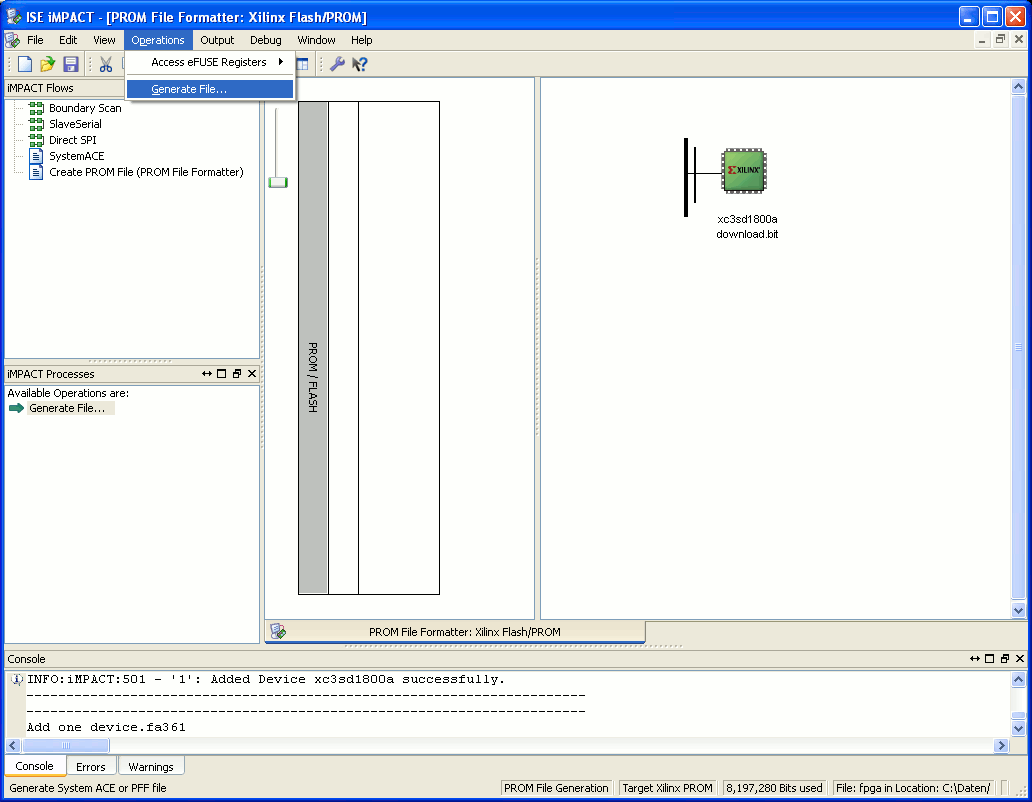
|
You should see the following message in the main panel: generate succeeded.
| Scroll pdf title |
|---|
| title | PROM File Formatter: Generate Succeeded |
|---|
|

|
| Scroll pdf title |
|---|
|

| You might now want to save your Xilinx iMPACT project settings for future use. |
|
In the folder corresponding to the path you chose as the output file location, you should find the fpga.mcs PROM file.