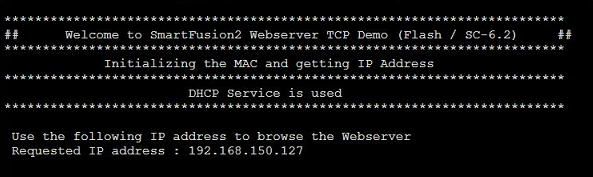Page History
...
The demo is offered in two variants, one which is stored into the embedded non-volatile memory (eNVM) and the other executed from the external DDR3/L SDRAM memory.
Refer to http://trenz.org/tem0002-info for the current online version of this manual and other available documentation.
...
| Scroll Title | |||||||||||||||||||||||||||||||||
|---|---|---|---|---|---|---|---|---|---|---|---|---|---|---|---|---|---|---|---|---|---|---|---|---|---|---|---|---|---|---|---|---|---|
| |||||||||||||||||||||||||||||||||
|
...
| Scroll Title | |||||||||||||||||||||||||||||||||
|---|---|---|---|---|---|---|---|---|---|---|---|---|---|---|---|---|---|---|---|---|---|---|---|---|---|---|---|---|---|---|---|---|---|
| |||||||||||||||||||||||||||||||||
|
...
Content of the zip archive:
- Libero Hardware ProjectSoftConsole Software Project
- Board configuration file
- Manual
- SoftConsole Software Project (Not needed, included for the sake of completeness)
Design Sources
| Scroll Title | ||||||||||||||||||||||||||||||||
|---|---|---|---|---|---|---|---|---|---|---|---|---|---|---|---|---|---|---|---|---|---|---|---|---|---|---|---|---|---|---|---|---|
| ||||||||||||||||||||||||||||||||
|
...
| Page properties | ||||
|---|---|---|---|---|
| ||||
|
...
The reference design is available as a prebuild zip archive, which contains hard and soft ware project folders and the board configuration file "microsemi-smartfusion2-smartberry-ddr.cfg" . It was created and tested in windows environment.
The zip archive must to be extracted. The board configuration file needs to copied into your SoftConsole installation directory. When taking the required SoftConsole version into account, SoftConsole version 6.2, and the default installation path, copy the board configuration file into:"C:\Microsemi\SoftConsole_v6.2\openocd\share\openocd\scripts\board\"mit thomas bereden
Connect the board via USB cable to your demo host computer. Check in the Windows Device Manager the appearance of the tree board driver related devices:
...
Open Libero 12.4, in the to left corner, open the demo hardware project via "Project > Open Project" and point to the file dialog dialogue to the demo archives hardware project dicskdisk:\Path_to_the_hardwareLibero_project_inside_the_archive\ , double left mouse click onto the project file "Smartberry_Webserver.prjx" to open it.
...
The hardware design is volatile and therefore lost when powering down the board down.
Programming Software project
...
The two demo projects "Smartberry_Webserver_6.2" and "Smartberry_Webserver_DDR_6.2" are identical variants of the demo, they only differ in the their memory location. The first one is stored in embedded non volatile memory (eNVM) and the later is stored volatile in the external DDR ram and therefore lost during power down.
Before flashing the demo, open a comport terminal to the boards comport, so that its messages about the used IP Adress and Mode Address and executed Demo-Variant can be captured.
To simply run the demo press the triangle right to the button marked with a "R" in the picture above and select the a variant of the demo.
Pressing the triangle next to the button marked with "D" let you select which variant to be executed in debug mode.
Debug controlls controls - Resume - Pause - Stop
Switch between Debug and Run perspective (upper right corner program window)
...