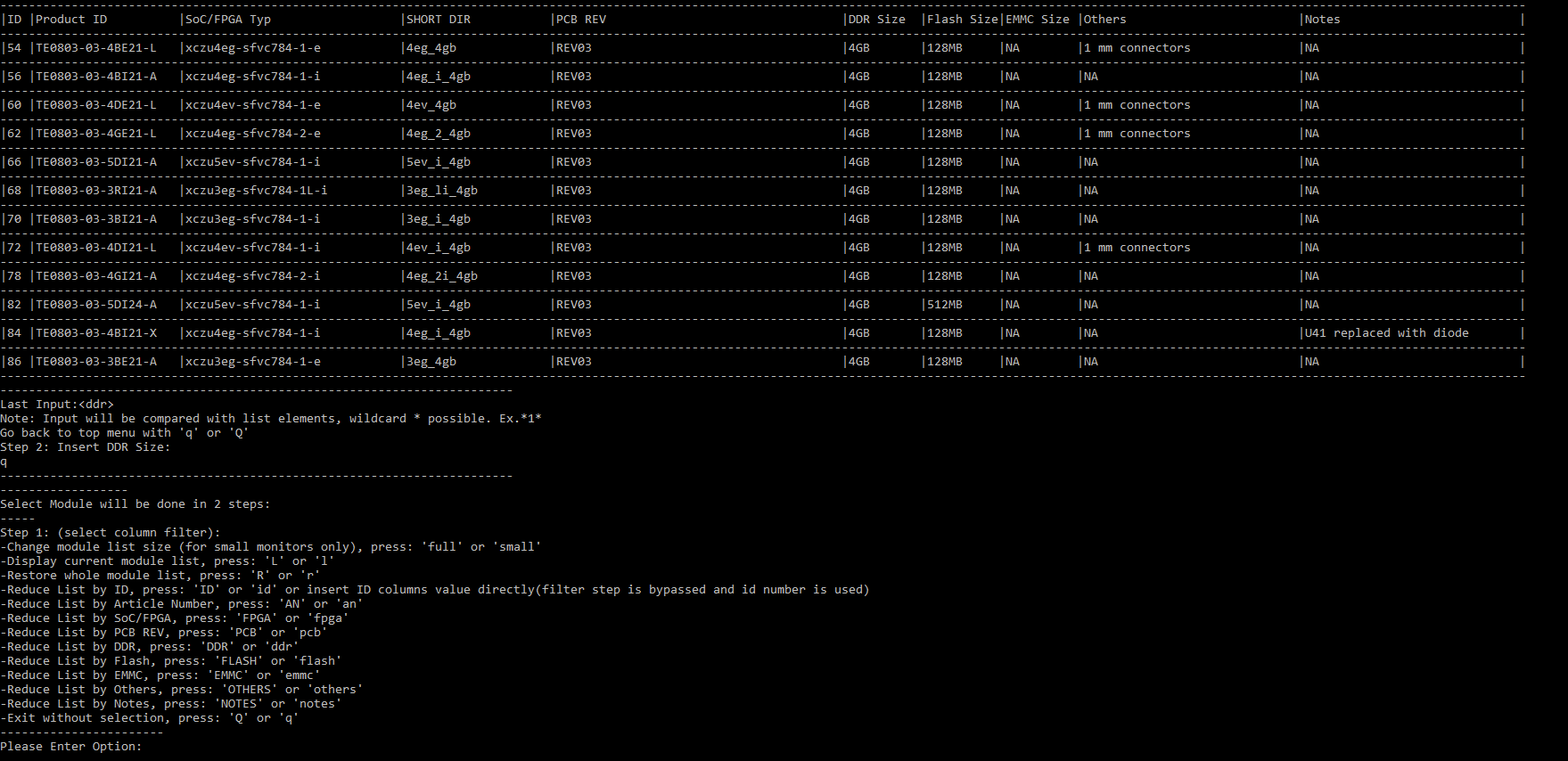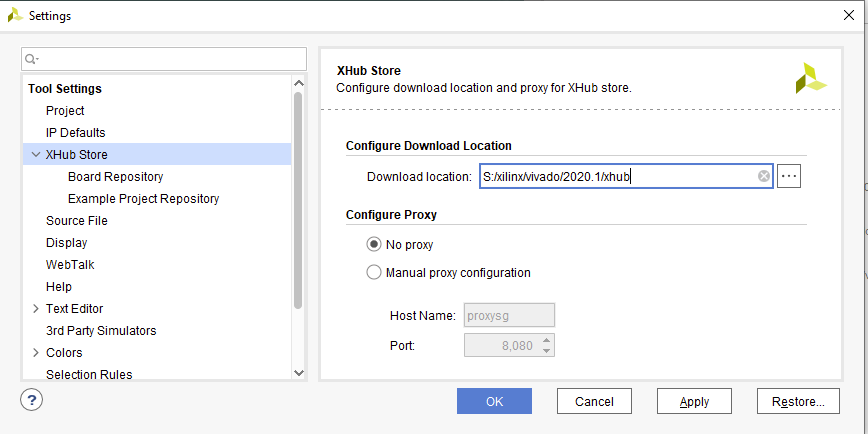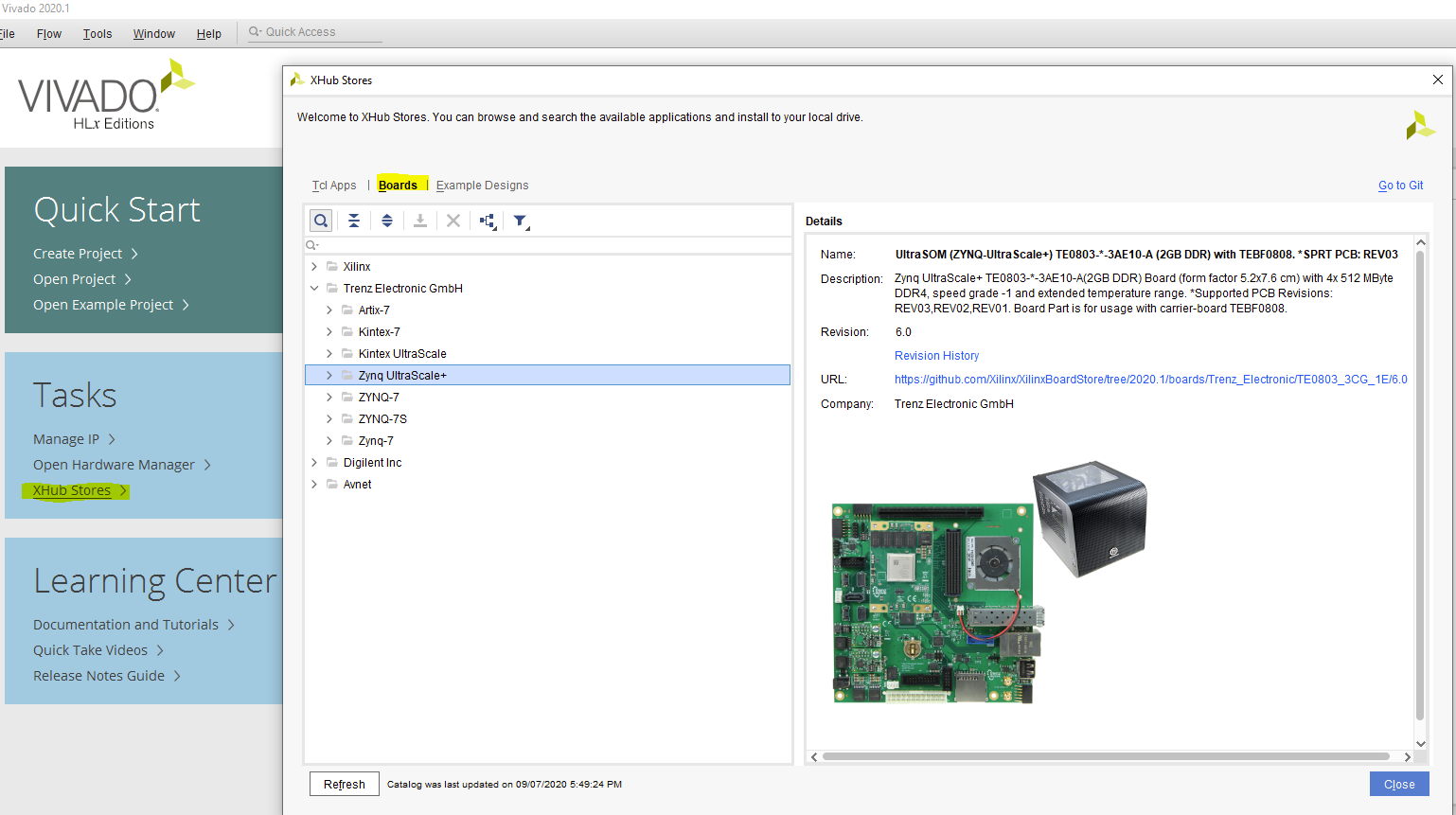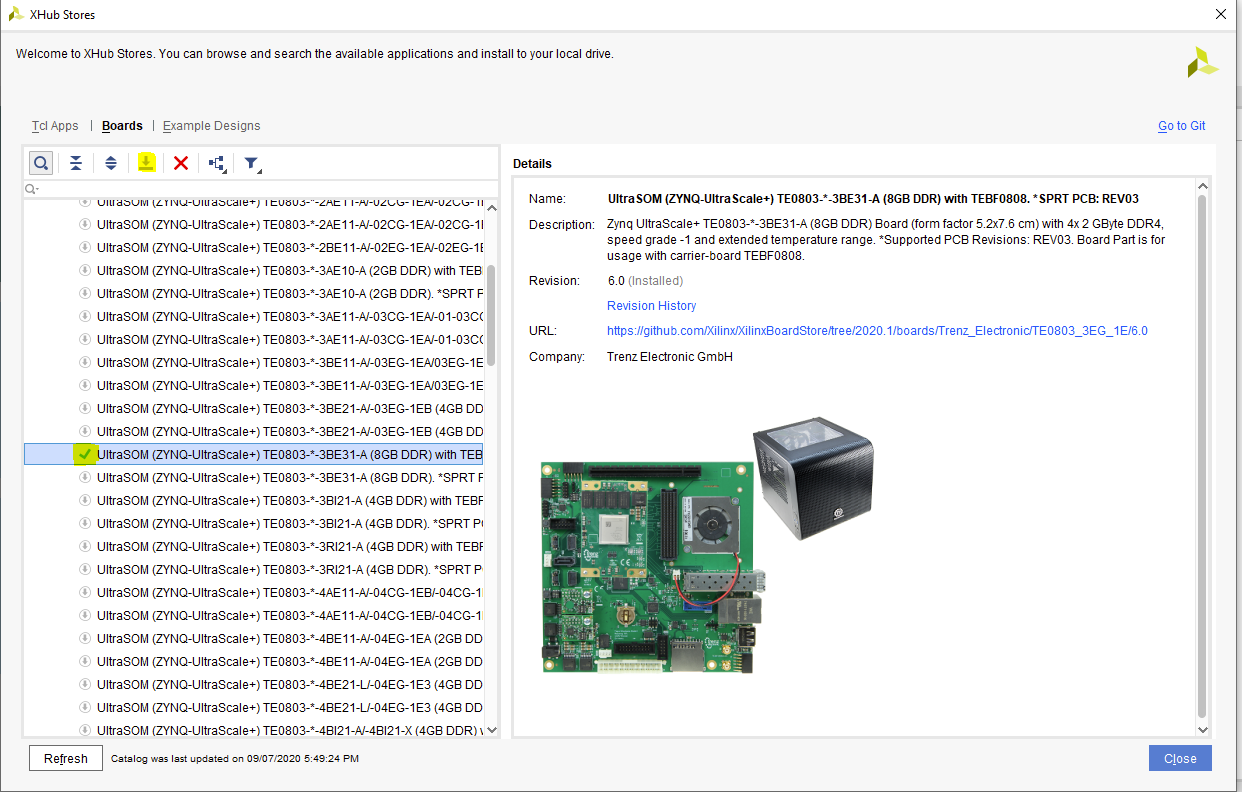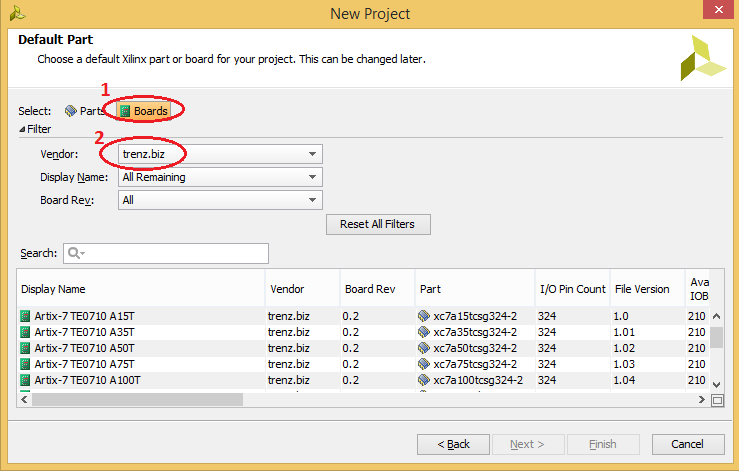Page History
...
Option 1: Use Trenz Electronic Reference Design with local board part file
...
| Note |
|---|
Trenz Electronic will provide board part files for new assembly variants at first with the latest reference designs version.
|
...
|
- Download the reference design from the corresponding download area of the Trenz Electronic Product
- Since 2018.3 special "Module Selection Guide" is included into "_create_win_setup.cmd" and "_create_linux_setup.sh"
- Unzip download (use short directory name)
- Execute "_create_win_setup.cmd" or "_create_linux_setup.sh" (depending on the used OS)
- Follow instruction on the console window
- (optional) Select Vivado Installation path and Version (will be possible in the expected version wasn't found on Xilinx installation path)
- Console will show a list of available assembly versions (board files) for the reference design:
- Select ID number to select the board or use filter function to reduce the table with one of the other categories from the table header
- Verify selection and create project
Option 2: Xilinx Git Hub for Vivado
...
| Note |
|---|
Board Files for Trenz Electronic Modules will be available on Xilinx Git Hub store for Vivado 2020.1 and newer Trenz Electronic will update board files which are available the Github regularly, but latest board part files tested with the corresponding Vivado version will be still delivered first with the reference designs. Xilinx Git Hub Link: https://github.com/Xilinx/XilinxBoardStore |
- Open Vivado
- Select download path for Git Hub Store (got to Tools → Settings):
- Open XHub Store and select "Boards" Tab
- Go to the device category of your Trenz Electronic SoC/FPGA Module, select the device and press Download Button
- Installed Board files will be marked with the green check mark.
Option 3: Install into a User Repository
...
- Copy the Board part files folder from the reference project (<reference_design>/board_files/) into the folder <installdir>/vivado/<version>/data/boards/board_files/. Create this folder if it does not exist yet. The *.csv file from <reference_design>/board_files/ is not necessary for this way.
...
The options should appear as shown.
For more information about this capability, please refer to the following Quick Take video.
...
Overview
Content Tools