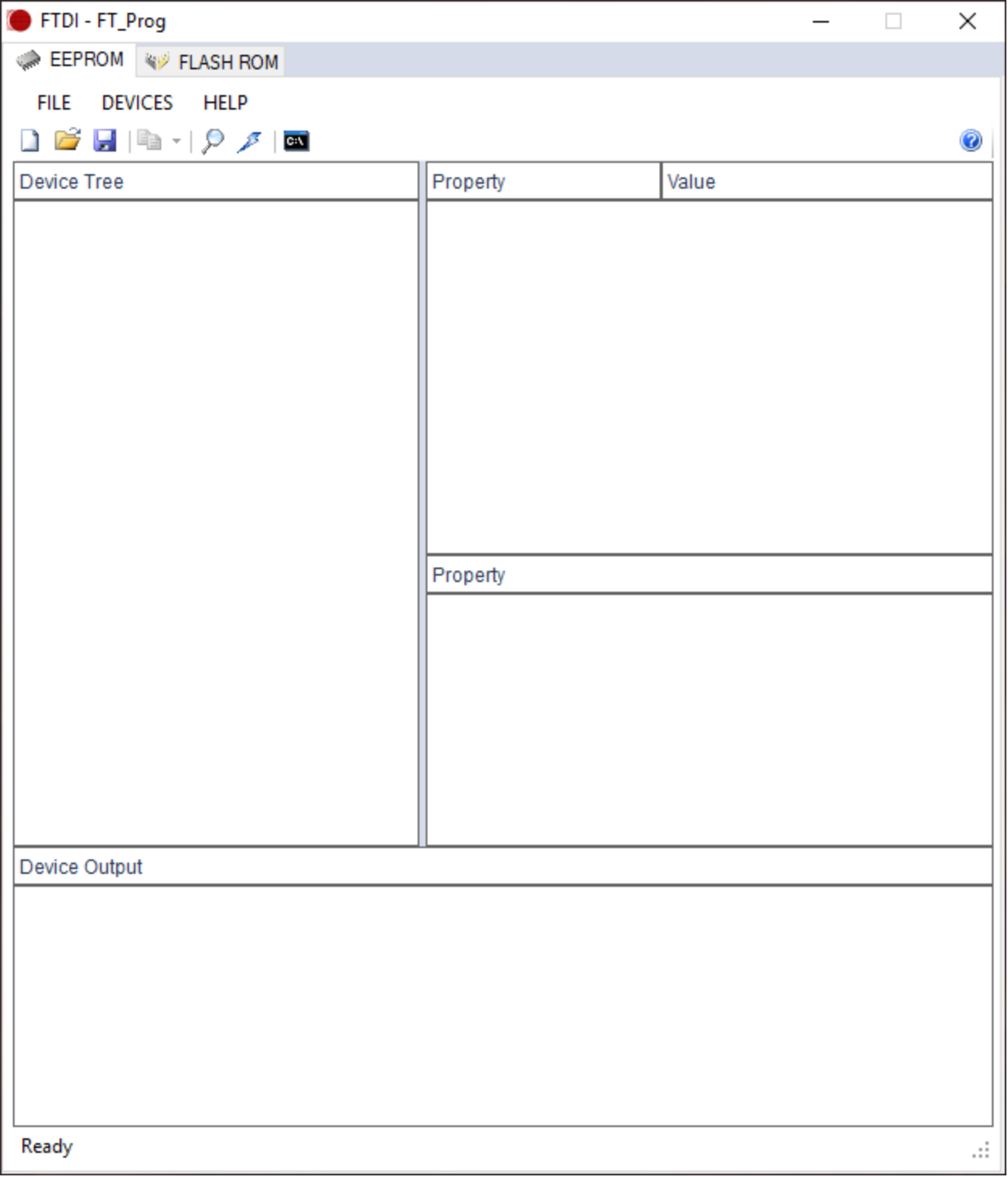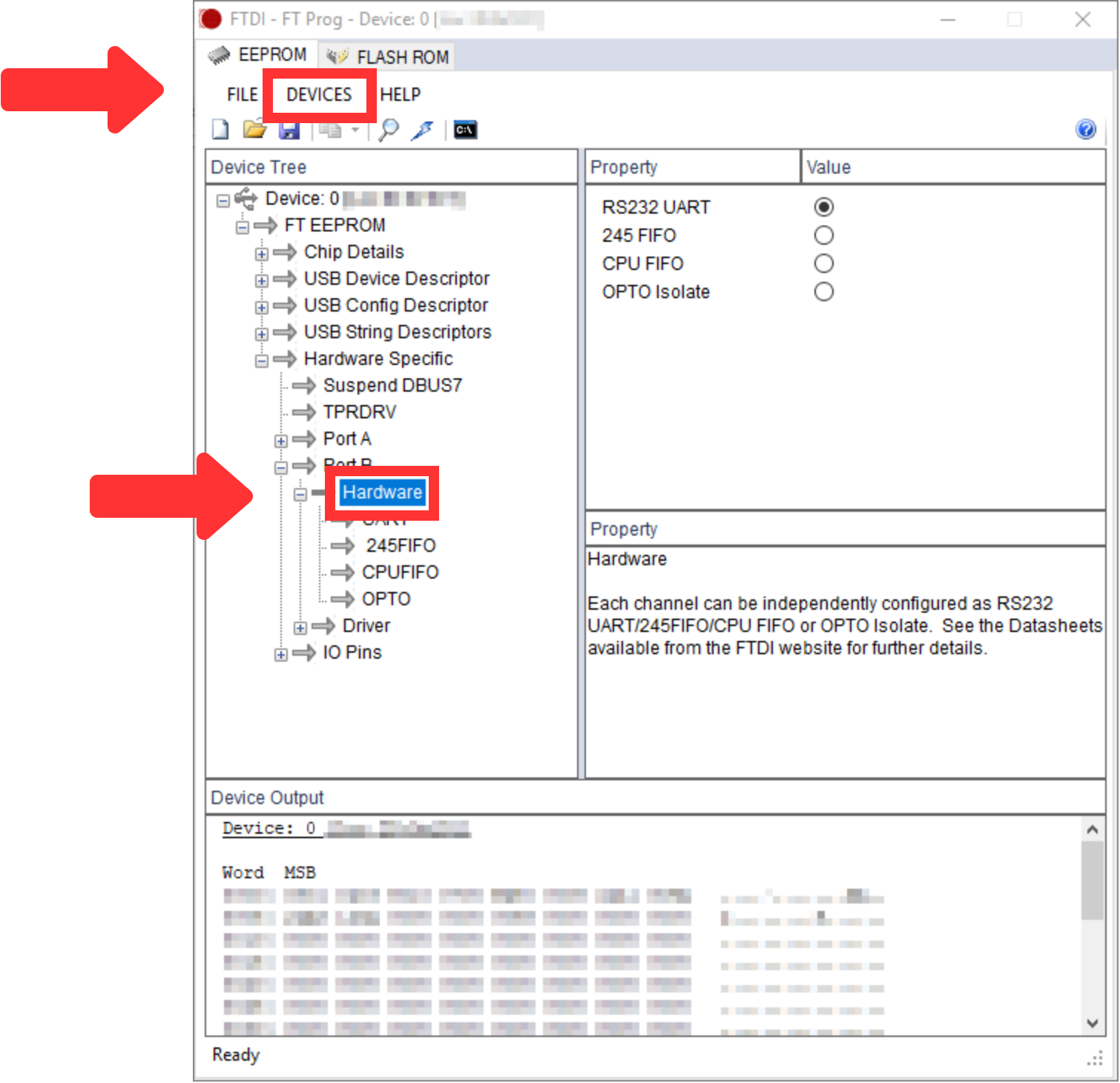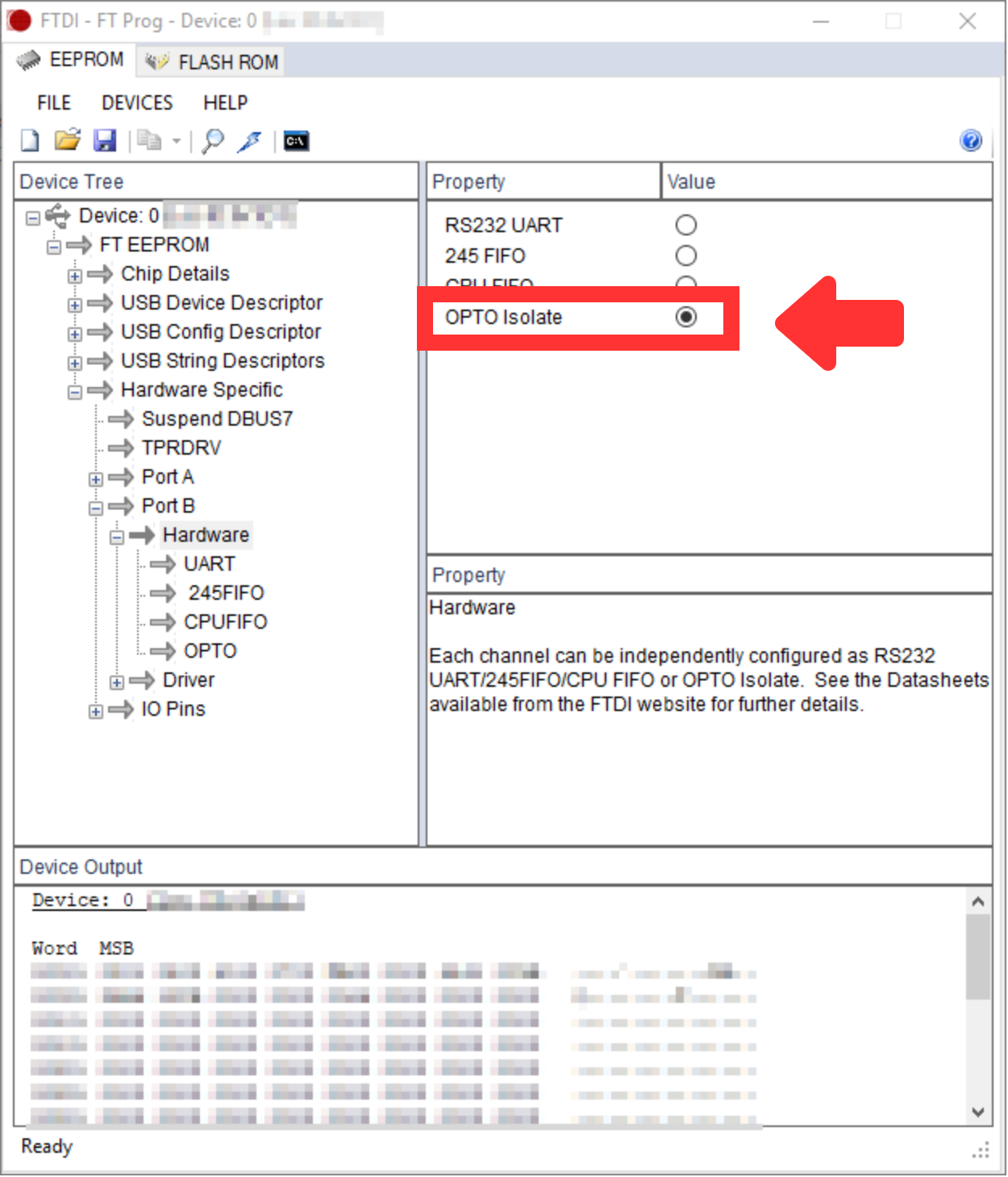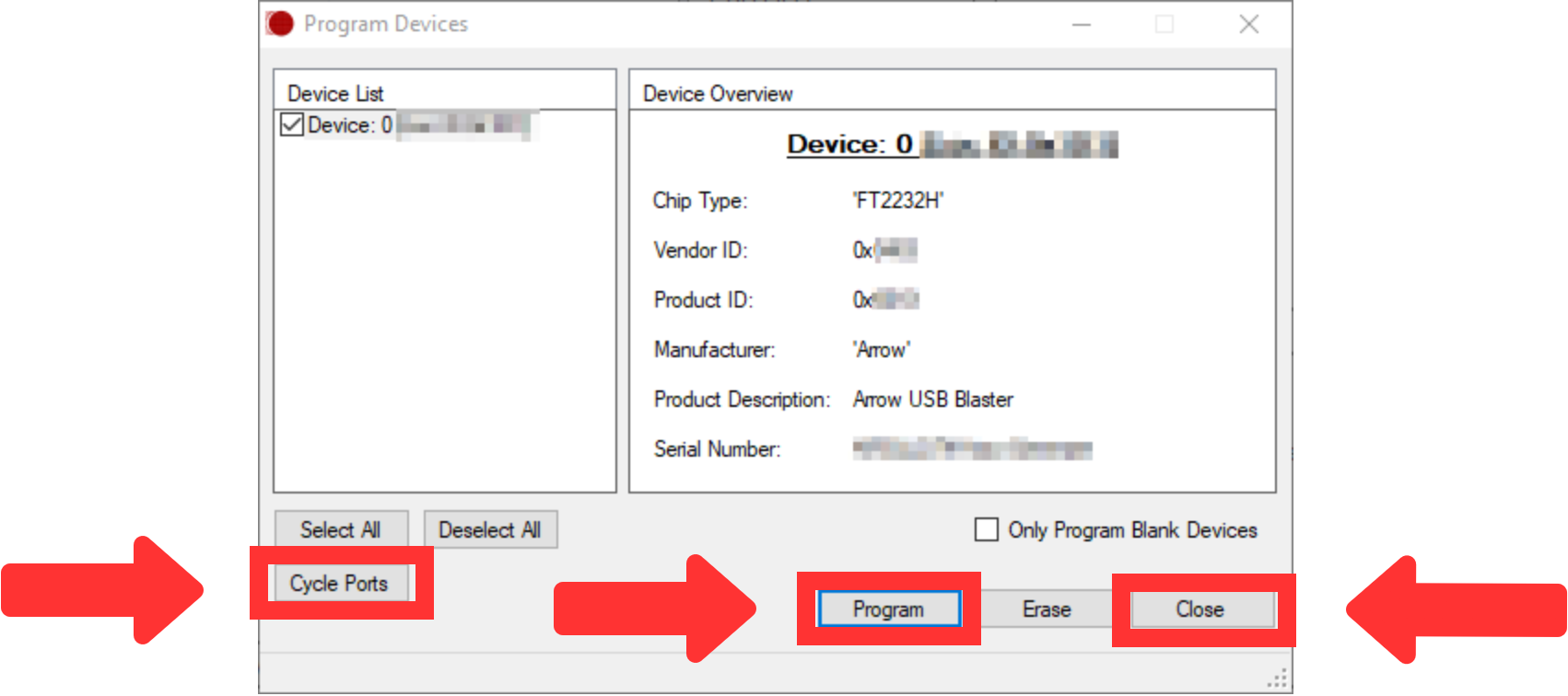Page History
...
This is only needed once for rev -01 PCB boards from initial shipment!
- Connect your AnalogMAX DAQ1 DAQ2 via USB with your computer.
- Change FTDI FT2232H Port B to "OPTO Isolate" mode.
- Download FT_Prog 3.3.88.402 from here.
- Install FT_Prog.
- Start FT_Prog.
The window should look like TEI0016 Data capture Demo.
Scroll Title anchor Figure 1 title Figure 1: FT_Prog started Scroll Ignore draw.io Diagram border true viewerToolbar true fitWindow false diagramName FTDI_FT_Prog_1 simpleViewer false width diagramWidth 625 revision 1 Scroll Only - Press "F5" or select "DEVICES → Scan and Parse" to find the FTDI chip.
The window should look like TEI0016 Data capture Demo.
Scroll Title anchor Figure 2 title Figure 2: FT_Prog port scanned Scroll Ignore draw.io Diagram border true viewerToolbar true fitWindow false diagramName FTDI_FT_Prog_2 simpleViewer false width diagramWidth 755 revision 2 Scroll Only - Open the "Hardware Specific → Port B → Hardware" as visible in TEI0016 Data capture Demo.
- Select "OPTO Isolate" on the right side, as visible in TEI0016 Data capture Demo.
Scroll Title anchor Figure3 title Figure 3: FT_Prog "OPTO Isolate" selected Scroll Ignore draw.io Diagram border true viewerToolbar true fitWindow false diagramName FTDI_FT_Prog_3 simpleViewer false width diagramWidth 625 revision 3 Scroll Only - Then, press "Ctrl+P" or select "DEVICES → PROGRAM" to change your FTDI FT2232H Port B to "OPTO Isolate" mode.
- Press "Program" in the new window, as visible in TEI0016 Data capture Demo.
Scroll Title anchor Figure 4 title Figure 4: FT_Prog "Program Devices" Scroll Ignore draw.io Diagram border true viewerToolbar true fitWindow false diagramName FTDI_FT_Program_Devices simpleViewer false width diagramWidth 851 revision 4 Scroll Only - After that, press "Cycle Ports" in the window shown in TEI0016 Data capture Demo and then press "Close".
- After pressing "F5" and opening the path "Hardware Specific → Port B → Hardware", as visible in TEI0016 Data capture Demo, the value "OPTO Isolate" should be selected.
...
Overview
Content Tools