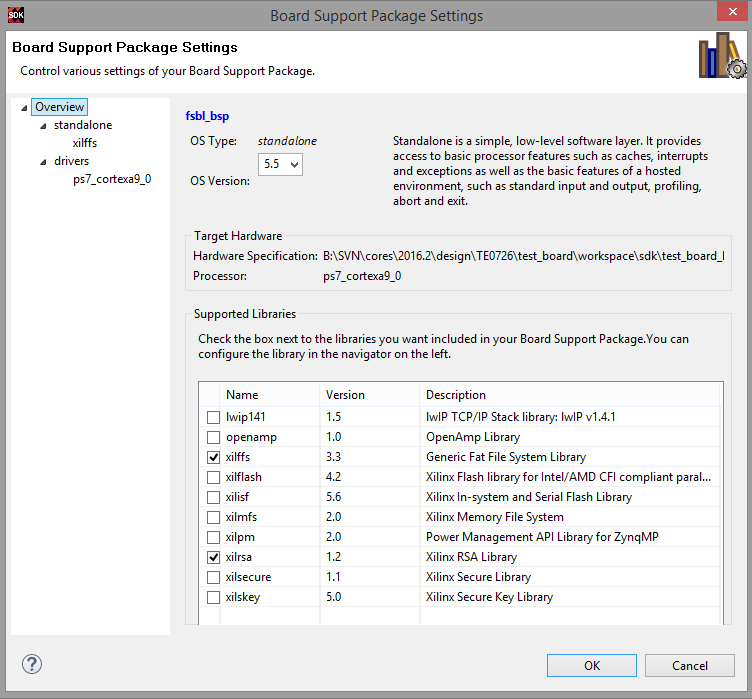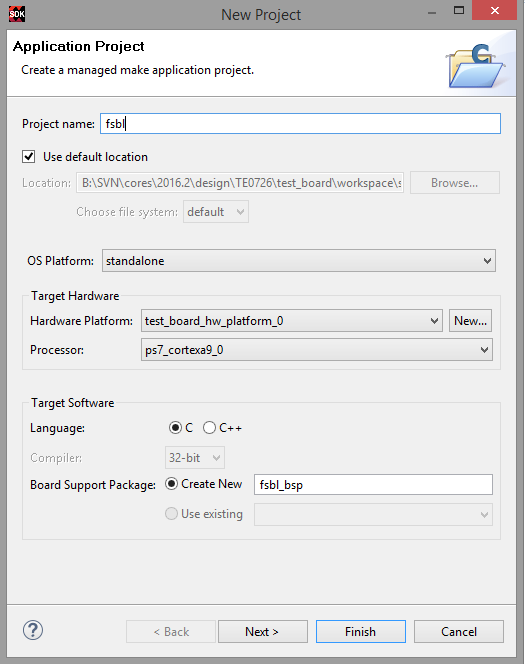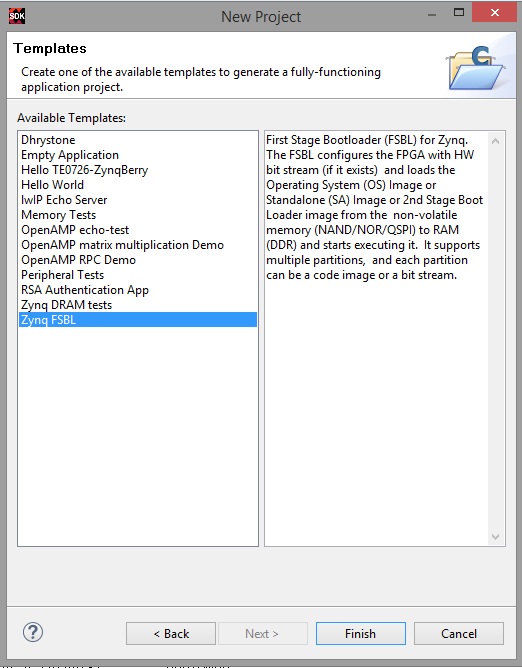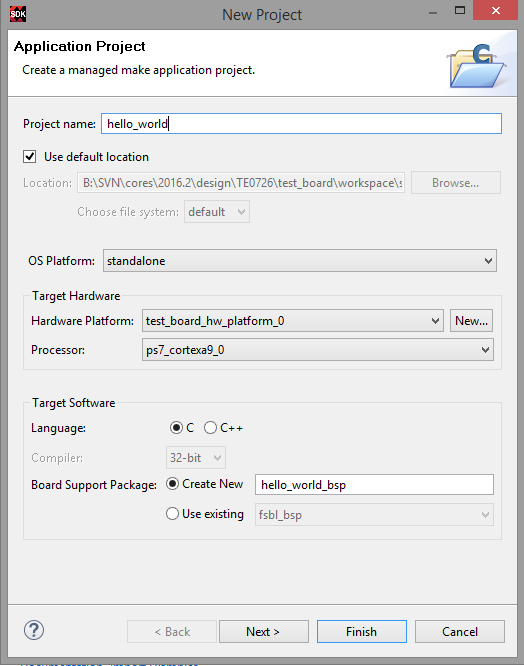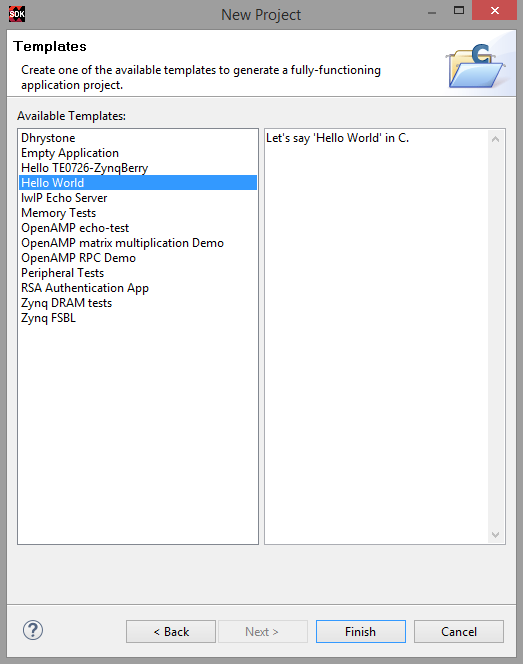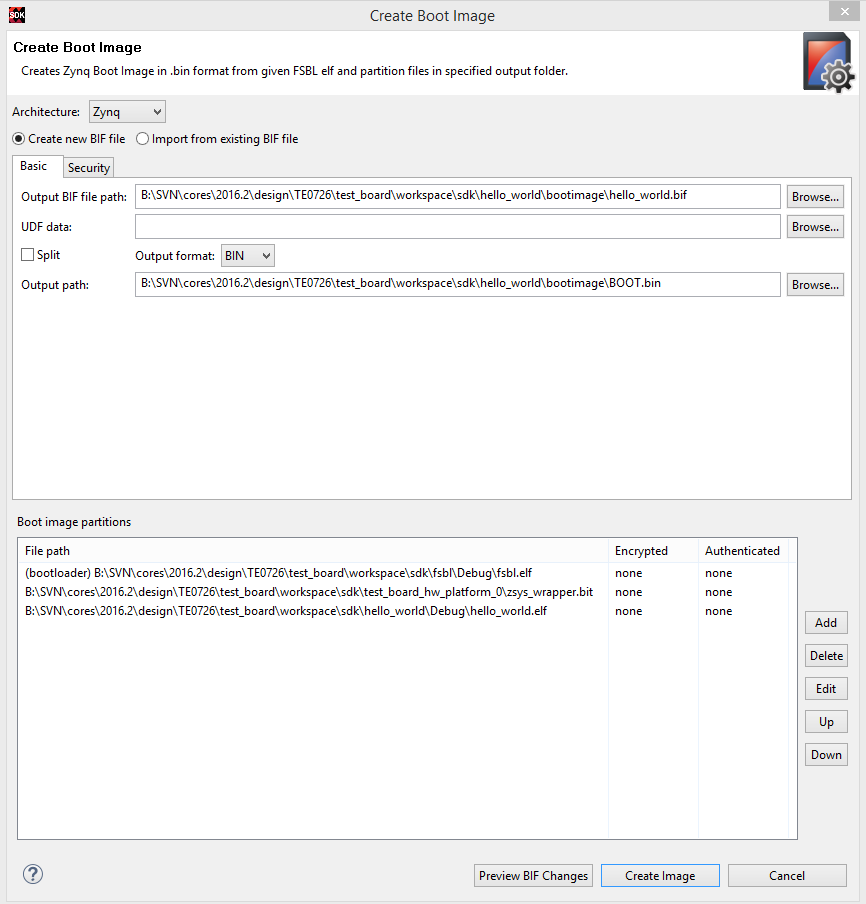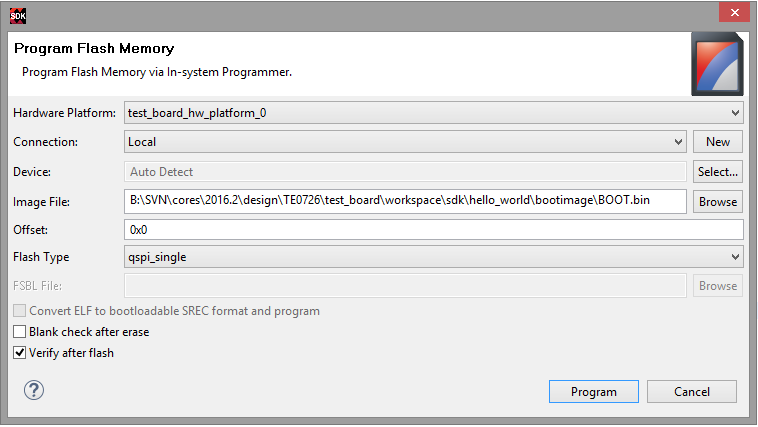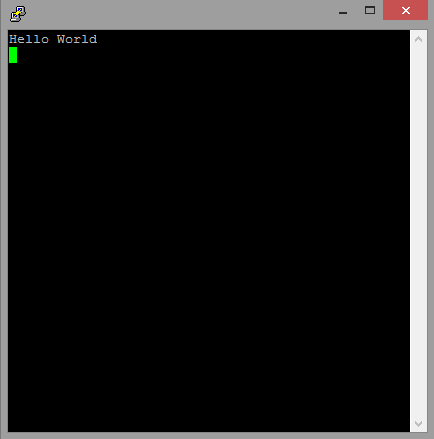Table of contents
Create SDK Project from Vivado
Variant (a): Use additional TE Script functions
- Requirements (for HDF-Export with Bitfile):
- Project must be started with TE-Batch file or TE Scripts must be loaded. See InitialiseTE-scripts on Vivado/LabTools.
- "Generate Bitstream" must be finished (Use GUI or typ on Vivado TCL-Console to generate Bitstream:"TE::hw_build_design").
- Typ "TE::sw_run_sdk" on Vivado TCL-Console (for more options type "TE::sw_run_sdk -help")
- SDK Project will be generated and opened on subfolder /workspace/sdk/. Local Library folder /sw_lib will be included automatically.
Variant (b): Use Xilinx GUI Export
- Requirements (for HDF-Export with Bitfile):
- "Generate Bitstream" must be finished.
- For HDF export click: File→Export→Export Hardware (Select "Include bitstream" and your preferred folder)
- To Launch SDK click: File→Launch SDK (Select your HDF location and preferred SDK workspace)
- SDK Project will be generated and opened (default location /vivado/<project name>.sdk).
- (option) Include local library folder in SDK, click: Xilinx Tool→Repositories→New Local Repositories
Create Software Application with SDK Template
- Click:File→Application Project
- Select Name and OS (Example Name:Hello World, OS:standalone)
- Click: Next
- Select Application (Example Hello World)
- Click Finished
- Project with Xilinx Hello Word will be generated automatically
Modify BSP-Settings
- Double Click on the system.mss of your Application Project BSP folder in the Project Explorer.
- Click Modify this BSP's Settings.
- Modify BSP stdin/sdtout peripheral, drivers or libraries settings
Debug Software Application
- Right Click on the Software Project in the Project Explorer.
- Click:Debug As→Launch on Hardware (System Debugger)
- View will be changed to Debugging and Application will be stared on Hardware with break point on first main entry. (Click F6 (step over) or F5 (step into) to step to the next line).
Examples
This examples shows only the basic steps without TE-Module specific settings
Xilinx "Hello World" on Zynq
- Create SDK Project
- Create FSBL:
- See Create Software Application with SDK Template
- (optional) If necessary, modify FSBL-BSP stdin/sdtout peripheral, drivers or libraries settings for the FSBL Application
- Create Hello_World:
- See Create Software Application with SDK Template
- (optional) If necessary, modify FSBL-BSP stdin/sdtout peripheral, drivers or libraries settings for the Hello World Application
- Create Boot.bin
- Right Click on the hello_world Project in the Project Explorer.
- Click:Create Boot Image
All partition settings will be set automatically,if Build Process of FSBL and Hello World was successful. - Create Image
- Program Flash
- Click:Xilinx Tools→Program Flash
- Select generated Boot.bin (optional select "Verify after flash")
- Program Flash
- Connect Serial Console
- COM Port: See OS Device Manager
- Speed: depends on your Vivado Project. On Zynq Devices Default 115200
Reboot Zynq
Xilinx Hello World appears only one time on startup, so use HW-Reset Button on Module or Vivado Hardware Manager "Boot from Configuration Memory Device" Command to reboot PS. Alternatively modify helloworld.c to run print "Hello World" in endless loop.
References
- UltraFast Design Methodology Guide for the Vivado Design Suite (UG949)
- UltraFast Embedded Design Methodology Guide (UG1046)
- Zynq UltraScale+MPSoC Software Developer Guide (UG1137)
- Zynq-7000 All Programmable SoC Software Developers Guide (UG821)
- Vivado Design Suite User Guide - Embedded Processor Hardware Design (UG898)
- Generating Basic Software Platforms - Reference Guide (UG113)
- PetaLinux KICKStart
Overview
Content Tools