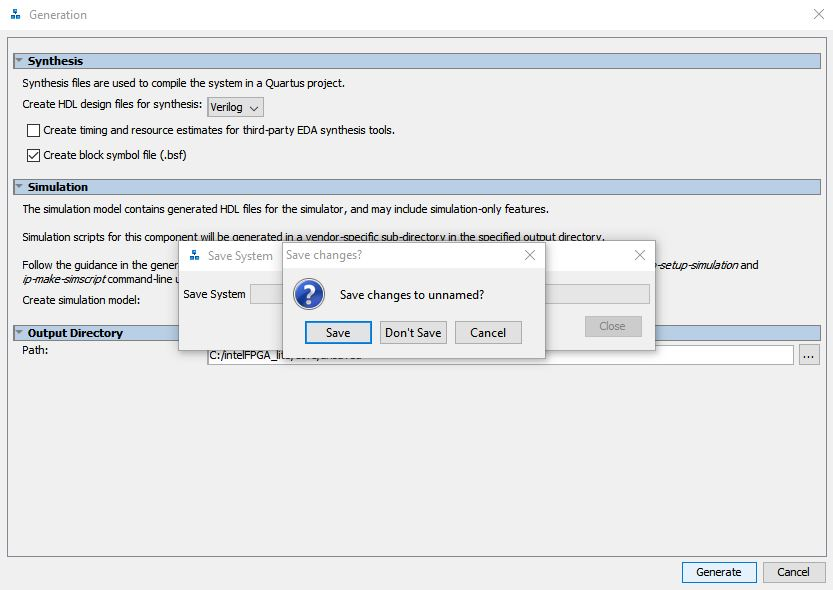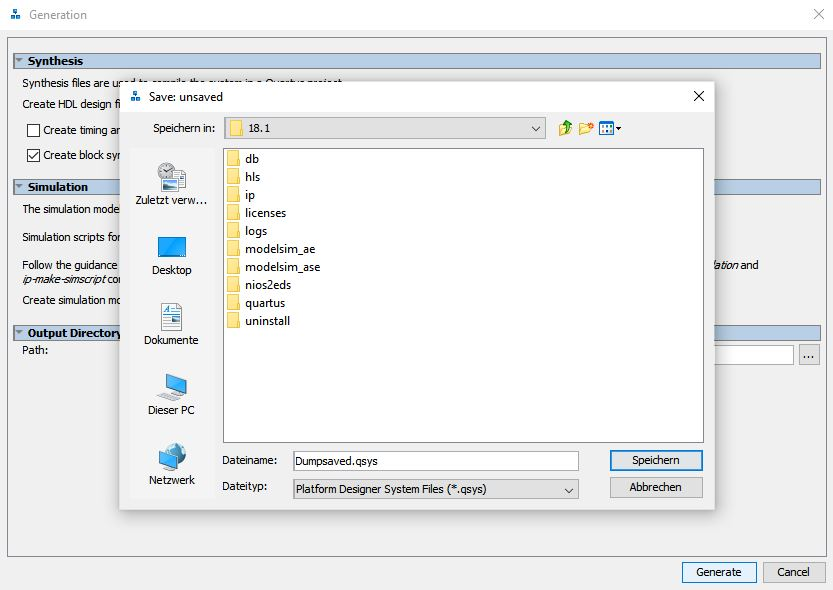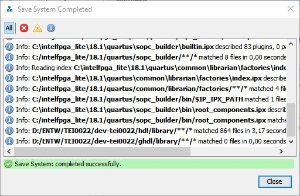Page History
...
Before Generating HDL
System → Assign Base Addresses
System → Assign Interrupt Numbers
System → Assign Custom Instruction Opcodes
System → Create Global Reset Network
UNKLAR!!!!------------------------------------
Klarheit
Press Generate HDL → Setup of window Generation → Generate
→ Window opens for saving press Save → Name the save and press save
Saving window opens → press close - Message: Save System: Completed successfully
Another window opens - Generate → press close - Message: Generate: completed with warnings
Close Plattform Designer by pressing Finish
Klarheit end
The Hardware Description language file is obtained by pressing Generate HDL in the bottom right corner of the
window.
...
A new window opens, - Generation . In this window under Synthesis, selectvia Dropdown Menu in which
Hardware Language your HDL will be created, Verilog or VHDL, and check Create block symbole file (.bsf) .
Press Generate HDL → Setup of window Generation → Generate
→ Window opens for saving press Save → Name the save and press save
Saving window opens → press close - Message: Save System: Completed successfully
Another window opens - Generate → press close - Message: Generate: completed with warnings
Close Plattform Designer by pressing Finish
Löschen!!!!------------------------------------
Bottom right corner → Hit Generate HDL test
A new window opens, forcing to save the design. Give the file a name e.g. PlatformEditorHPS.qsys .
New window opens, under Synthesis, select which Hardware Language you prever Verilog ↔ VHDL
( Check - Create block symbole file (.bsf)
Click Generate and wait → Must be "Save System: completed successfully"
...
Hit Finish, Plattform Editor window closes
UNKLARLöschen!!!!------------------------------------ENDE
...