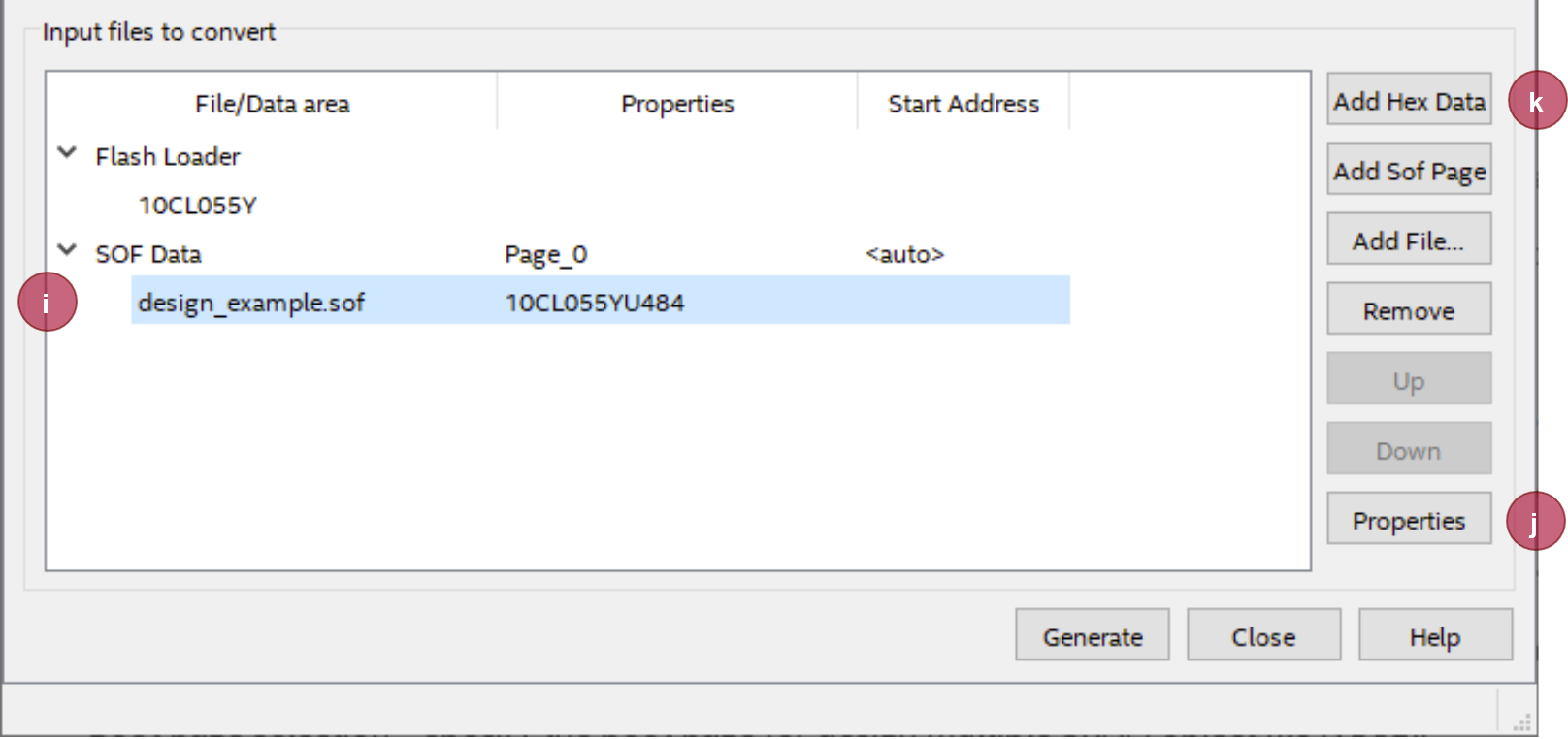Page History
...
- Compile your quartus project to generate a .sof file
- Select "File → Convert Programming files" from the quartus top menu
Make the following settings in the "Convert Programming File" window:
Scroll Title anchor conversion_settings_1 Scroll Ignore scroll-pdf true scroll-office true scroll-chm true scroll-docbook true scroll-eclipsehelp true scroll-epub true scroll-html true
scroll-onlydraw.io Diagram border false diagramName Conversion_Settings simpleViewer false width links auto tbstyle hidden diagramDisplayName lbox true diagramWidth 827 revision 2 - Programming file type: JTAG Indirect Configuration File (.jic)
- Configuration device: (see Board overview → Flash memory)
(if the memory device is not listed click "..." button next to the dropdown menu, select correct Device family and in the Configuration Device section the correct memory device) - Mode: Active Serial
File name: specify the target directory and the output file name
Scroll Title anchor conversion_settings_2 Scroll Ignore scroll-pdf true scroll-office true scroll-chm true true scroll-eclipsehelp true scroll-epub true scroll-html true
scroll-onlydraw.io Diagram border false diagramName conversion_settings_2 simpleViewer false width links auto tbstyle hidden diagramDisplayName lbox true diagramWidth 809 revision 1 Highlight "Flash Loader" in "Input files to convert" window
Click "Add Device...", select correct Device family and Device name and click "OK"
Scroll Title anchor conversion_settings_3 Scroll Ignore scroll-pdf true scroll-office true scroll-chm true scroll-docbook true scroll-eclipsehelp true scroll-epub true scroll-html true draw.io Diagram border false pageId 116818977 lbox
aspecttrue diagramName conversion_settings_3 includedDiagram 1 FraY9tOvpDyxl-BK1ZIS 1 simpleViewer false width aspectHash 4a74a5cd680352864b61ccbd6396b6b6bce405bd links auto tbstyle hidden top lbox Scroll Only
scroll-officetrue
truediagramWidth
scroll-chm810 revision true scroll-docbook true scroll-eclipsehelp true scroll-epub true scroll-html true 1 Highlight "SOF Data" in "Input files to convert" window
Click "Add File...", browse to the .sof file you want to convert and click "open"
Scroll Title conversion_settings_4 Scroll Ignore scroll-pdf true scroll-office true scroll-chm true scroll-docbook true scroll-eclipsehelp true scroll-epub true scroll-html true lbox draw.io Diagram border false pageId 116818977 diagramDisplayName true diagramName conversion_settings_4 aspect Q7_m53Yn8L9XxbCXlMDB 1 includedDiagram 1simpleViewer false width aspectHash 69994665baebae4df4f8f486568a6559044154f2
hiddenlinks auto tbstyle top Scroll Only scroll-pdf
scroll-officelbox true
truediagramWidth 807 scroll-chm true scroll-docbook true scroll-eclipsehelp true scroll-epub true scroll-html true revision 1 Highlight selected .sof file
- Click "Properties", enable "Compression" and click "OK"
- Click "Generate" to start converting the file
...
Overview
Content Tools