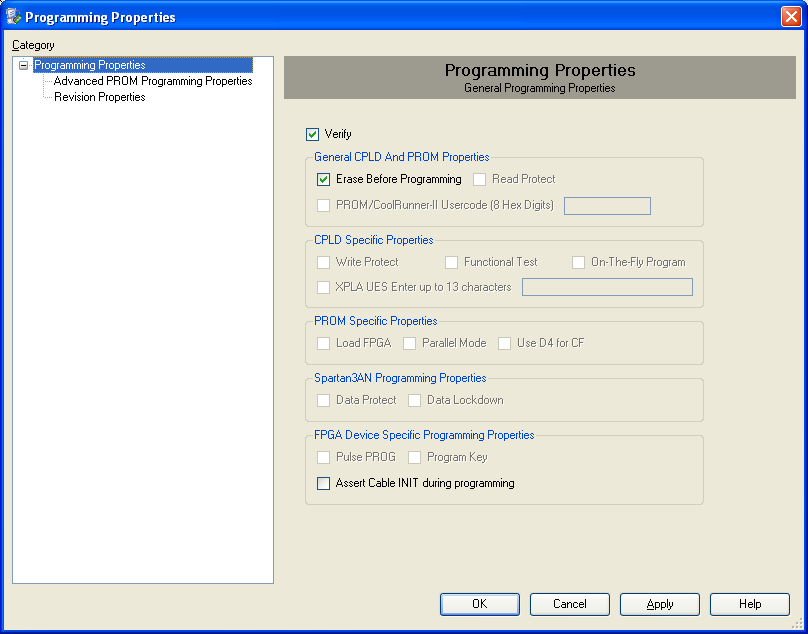You must follow the procedure below.
Make sure S2 is switched to "Reset" (OFF) during programming.
Connect the host computer to the micromodule through both the SPI flying leads cable and the USB cable.
Start Xilinx ISE iMPACT. The following example shows the case of iMPACT 9.2. If the "iMPACT Project" window pops up, press the "Cancel" button.
Double click the "Direct SPI Configuration" option in the "Modes" panel.
Right click the "Direct SPI Configuration" panel to add a device and select "Add SPI Device".
You can now select the file corresponding to your device. In the following example, we will show how to select the micromodule reference device "blinking.mcs" in the "TE0300" folder.
Select the part name corresponding to the SPI flash present on the module (STMicroelectronics M25P32, a 32 Mbit (4M x 8) Serial Flash memory).
iMPACT should now look like this.
Right click the SPI PROM device and select the "Program" operation.
In the "Programming Properties" window, just leave the default settings and press the "OK" button.
iMPACT will first erase the SPI Flash memory (notice the mismatch between the two progress indicators)
and then write the bitsream in the SPI Flash Memory (notice the match between the two progress indicators).
After successful programming, you should read the message "Program Succeeded" popping up for a few seconds in the "Direct SPI Configuration" panel.
Switch S2 back to the "Run" position. In case you uploaded the test design, you should see the on-board led blinking at 0.5 Hz.