You are viewing an old version of this page. View the current version.
Compare with Current
View Page History
« Previous
Version 4
Next »
- enable CPU virtualization in your BIOS
- Open Windows Features
- Enable Windows-Subsystem for Linux
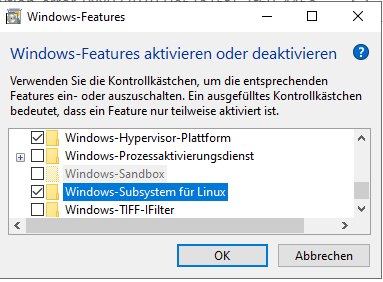
- Powershell as Admin:
- dism.exe /online /enable-feature /featurename:Microsoft-Windows-Subsystem-Linux /all /norestart
- dism.exe /online /enable-feature /featurename:VirtualMachinePlatform /all /norestart
- Reboot
- Download and install: https://wslstorestorage.blob.core.windows.net/wslblob/wsl_update_x64.msi
- Powershell as Admin:
- wsl --set-default-version 2
- Start Ubuntu App (Windows Start Button → Ubuntu)