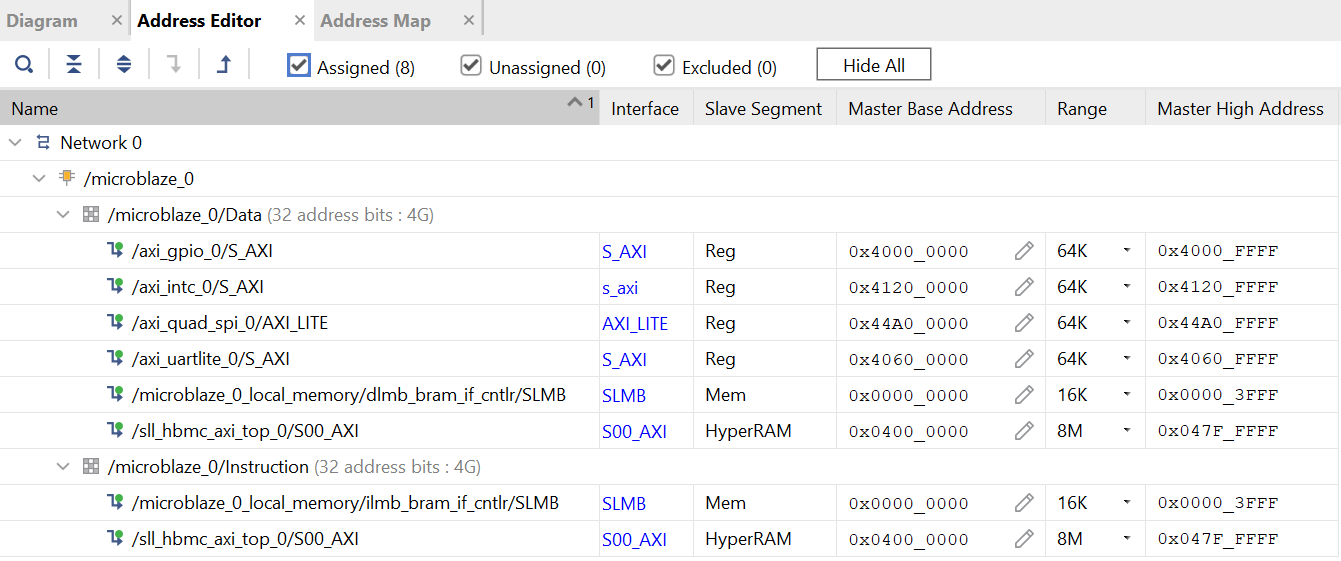Versions Compared
Key
- This line was added.
- This line was removed.
- Formatting was changed.
1 Overview
This guide shows the main components of the TE0802 module and introduces the first steps to get the provided reference design up and running.
This module TE00802 has a Xilinx Zynq Ultrascale+ and several hardware features onboard that allows you to create digital hardware and software designs. For communication and configuration the module board offers a JTAG/UART Interface.
| Scroll Title | |||||||||||||||||||||||||||||||||||||||||||
|---|---|---|---|---|---|---|---|---|---|---|---|---|---|---|---|---|---|---|---|---|---|---|---|---|---|---|---|---|---|---|---|---|---|---|---|---|---|---|---|---|---|---|---|
| |||||||||||||||||||||||||||||||||||||||||||
|
1
: Module TE08021 Overview
This guide shows the main components of the TE0802 module and introduces the available script-based reference design to get the board up and running.
1 .1 Prerequisites
| Hardware | Software |
|---|
|
- Vitis (Vivado included)
- PuTTY (or any other serial communicator)
- TE0802 Reference Design
1.2 Getting Started with the TE0802
The module TE00802 has a Xilinx Spartan-7 FPGA onboard that allows you to create extensive digital hardware and software designs.
Most of the FPGA IOs are spread around the carrier. The TE0717 is assembled with HyperRAM (64 Mbit), QSPI non-volatile Flash memory (64 Mbit) and plenty of IOs which enable great hardware expandability. For communication and configuration the module board offers a JTAG/UART Interface.
This Getting Started Guide shows how to set up the board, attach the jumpers, wire it up and connect it with the software. The TE0802 Test Board description goes into "how to use the provided reference design" and in here we touch the aspect of how to add your own IP to the design. This includes changing the Vivado Block Design, regenerating the bitstream and using the hardware export(.xsa file) in Vitis to develop software that runs on the MicroBlaze.
| Page properties | ||||
|---|---|---|---|---|
| ||||
Old text: The module TE0717 has a Xilinx Spartan-7 FPGA onboard that allows you to create extensive digital hardware and software designs. Most of the FPGA IOs are spread arround the carrier. The TE0717 is assembled with HyperRAM(64 Mbit), QSPI non-volatile Flash memory(64 Mbit) and plenty of IOs which enable great hardware expandability. For communication and configuration the carrier offers a JTAG/UART Interface. This Getting Started Guide shows how to set up the board, attach the jumpers, wire it up and connect it with the software. Over the course of this guide we will go into "how to use the provided reference design" and touch several aspects of "how to modify the design according to your needs". This includes changing the Vivado Block Design, regenerating the bitstream and using the hardware export(.xsa file) in Vitis to develop software that runs on the MicroBlaze. Here we will not build the whole project from scratch since that would go beyond the scope of this guide. |
|
|
1.2
1.3 OfficialDocumentation
- Official links to the shop:
- Technical Reference Manual:
- Resources & Reference Designs:
1.
43 Hardware Features
| TE0802-02-1AEV2-A | TE0802-02-2AEV2-A | |
|---|---|---|
| MPSoC | Xilinx Zynq UltraScale+
| Xilinx Zynq UltraScale+
|
| Storage |
| |
| Display |
| |
| Audio |
| |
| Connectors |
| |
| Communication & Debug |
| |
| Input |
| |
| Scroll Title | |||||||||||||||||||||||
|---|---|---|---|---|---|---|---|---|---|---|---|---|---|---|---|---|---|---|---|---|---|---|---|
| |||||||||||||||||||||||
|
Firgure 2: TE0717+TEB0717 Hardware Blockdiagram
Basic IOs<->FPGA connections are as following, Table 1:
FPGA Pin
| Info |
|---|
Information on IO routing and FPGA pin connections can be found in the |
2 Board Power-Up
2.1 TE0802 Hardware Setup and Power up in QSPI-Boot mode (simple Hello Trenz application)
- Download the source code and configuration files for "TE0802 test_board" reference design. Ensure that your download files match your Vivado version.
- Check the settings from DIP-Switch S1 (JTAG):
S1.1 S1.2 S1.3 S1.4 OFF OFF OFF OFF
- Connect the MicroUSB cable from your module board with your PC
- Connect the module board with the power supply (5V)
- Power on module board
Run _create_win_setup.cmd/_create_linux_setup.sh and follow instructions on shell:
Code Block language bash theme Midnight title _create_win_setup.cmd/_create_linux_setup.sh ------------------------Set design paths---------------------------- -- Run Design with: _create_win_setup -- Use Design Path: <absolute project path> -------------------------------------------------------------------- -------------------------TE Reference Design--------------------------- -------------------------------------------------------------------- -- (0) Module selection guide, project creation...prebuilt export... -- (1) Create minimum setup of CMD-Files and exit Batch -- (2) Create maximum setup of CMD-Files and exit Batch -- (3) (internal only) Dev -- (4) (internal only) Prod -- (c) Go to CMD-File Generation (Manual setup) -- (d) Go to Documentation (Web Documentation) -- (g) Install Board Files from Xilinx Board Store (beta) -- (a) Start design with unsupported Vivado Version (beta) -- (x) Exit Batch (nothing is done!) ---- Select (ex.:'0' for module selection guide):- Press '0' and enter to start "Module Selection Guide"
- Select your assembly version
- validate selection
- press '1' and enter to "create Vivado project"
Program 'hello_te0802' application on QSPI flash
Code Block language bash theme Midnight title run on Vivado TCL (Script programs BOOT.bin on QSPI flash) TE::pr_program_flash -swapp hello_te0802Restart the module board
In case the QSPI Flash is loaded with the reference design, you can connect to the board with a program like PuTTY. Just open up a serial session with baudrate of 115200 and the right COM-port (visible in Device Manager).
Scroll Title anchor Figure_VHM title-alignment center title Terminal example  Image Added
Image Added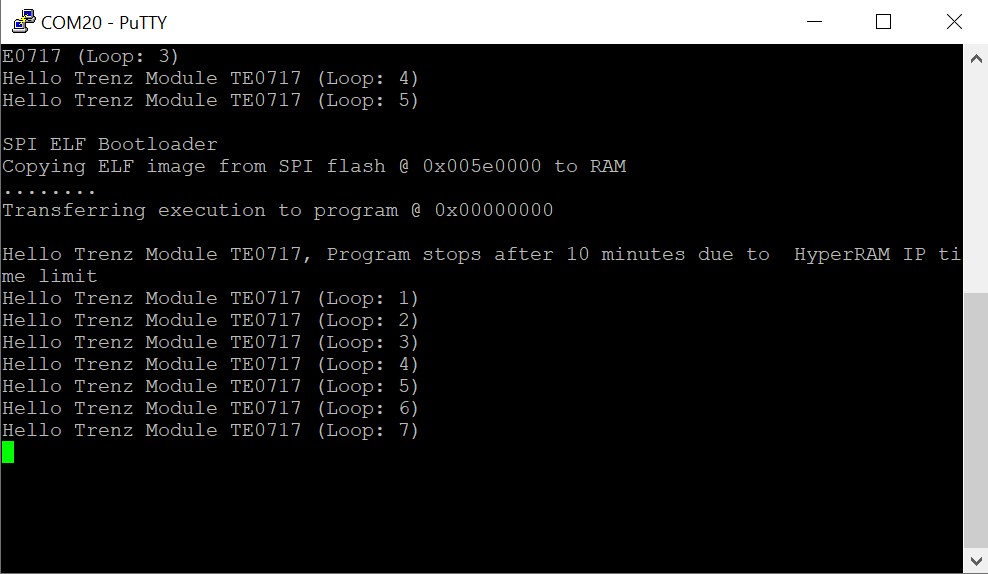 Image Added
Image Added
2.2 TE0802 Hardware Setup and Power up in SD-Boot mode (Linux)
Check the settings from DIP-Switch S1:
| Info |
|---|
Information on IO routing and FPGA pin connections can be found in the schematics. |
2 Board Power-Up
2.1 TE0802 Hardware Setup and Power up
Check the Jumper setting
Figure 3: Jumper settingScroll Title anchor Figure_VHM title-alignment center 
The Voltage set with Jumper J1 determines the source of the input voltage for the voltages regulator chip U1 to the left of J1. Either 5V from the MicroUSB port (VUSB) or 5V from pin header J4.
With the shown setting of Jumper J2 the voltage VADJ is set to 3.3V that comes from the carriers voltage regulator chip U1. The 1.8V comes from the module. The Voltage VADJ is wired to the module and is used as the BANK34 supply voltage.
- Use a MicroUSB cable to connect your board to the PC.cc
All the LEDs are simply routed to the FPGA, hence none of them should be turned on. If the qspi flash on the module is preloaded with a design though, it might be that some LEDs are blinking.
In case the QSPI Flash is loaded with the reference design, you can connect to the board with a program like PuTTY. Just open up a serial session with baud-rate of 9600 and the right COM-port (visible in Device Manager).
You may need to press the RESET-button.Scroll Title anchor Figure_VHM title-alignment center 
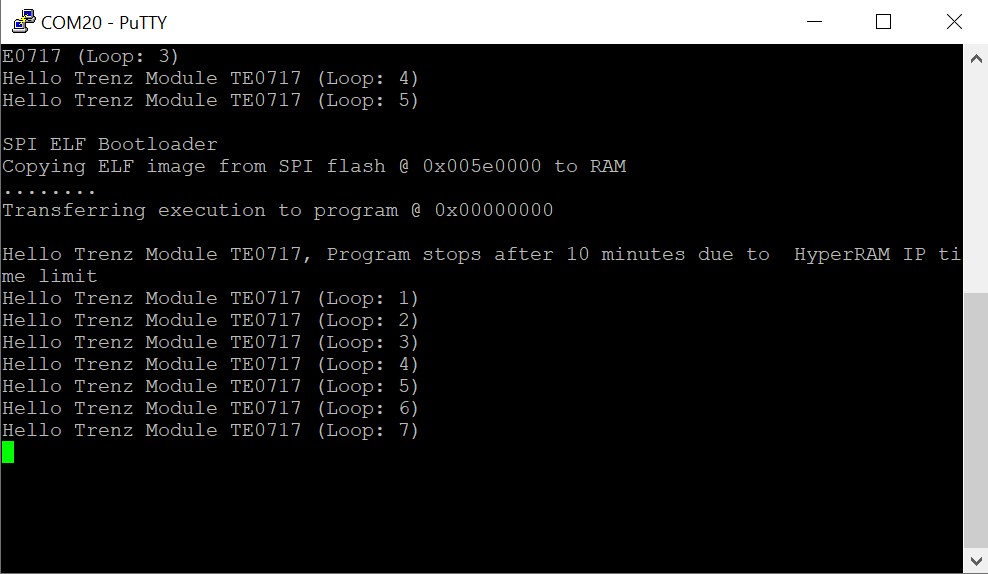
Figure 4: Terminal(MicroBlaze output)
2.2 Reference Design - Introduction
| Page properties | ||||
|---|---|---|---|---|
| ||||
ACHTUNG!!! Hier soll noch entschieden werden, ob hier nur kurz auf das Referenzdesign eingegangen wird und die Inhalte im public doc - test board Beschreibung reingenommen werden bzw ... was hier überhaupt noch sinnvoll reingehört ? |
We provide a reference design that interacts with most of the peripheral on the module. The provided design "TE0717 TE0802 test board" shows how to connect the different parts of the module to simplify the development of your own application. You can use it for your own design but keep in mind the overall FPGA resources and power consumption before deployment.
The reference design we are introducing in this guide is "TE0717 TE0802 test board". The most important steps to get it up and running are explained on TE0717 TE0802 Test Board. The Download is available here.
The reference design is only usable with the specified Vivado/Vitis version. Always use the same version of Xilinx Software for one Project. (e.g. use reference design 2021.2.1 with vitis installation 2021.2.1)
The components of the reference design are illustrated in the following figure:
| Scroll Title | |||||
|---|---|---|---|---|---|
| |||||
| draw.io Diagram | |||||
| border | true | ||||
| diagramName | BlockDiagram_ReferenceDesign | ||||
| simpleViewer | false | width | |||
| links | auto | ||||
| tbstyle | hidden | diagramDisplayName | |||
| lbox | true | ||||
| diagramWidth | 1120 | ||||
| revision | 1 |
Figure 5: Blockdiagram of the Reference Design
The Cores are connected via the AXI Interface with the MicroBlaze Processor. How they are mapped into the address space can be seen in the address editor:
| ||
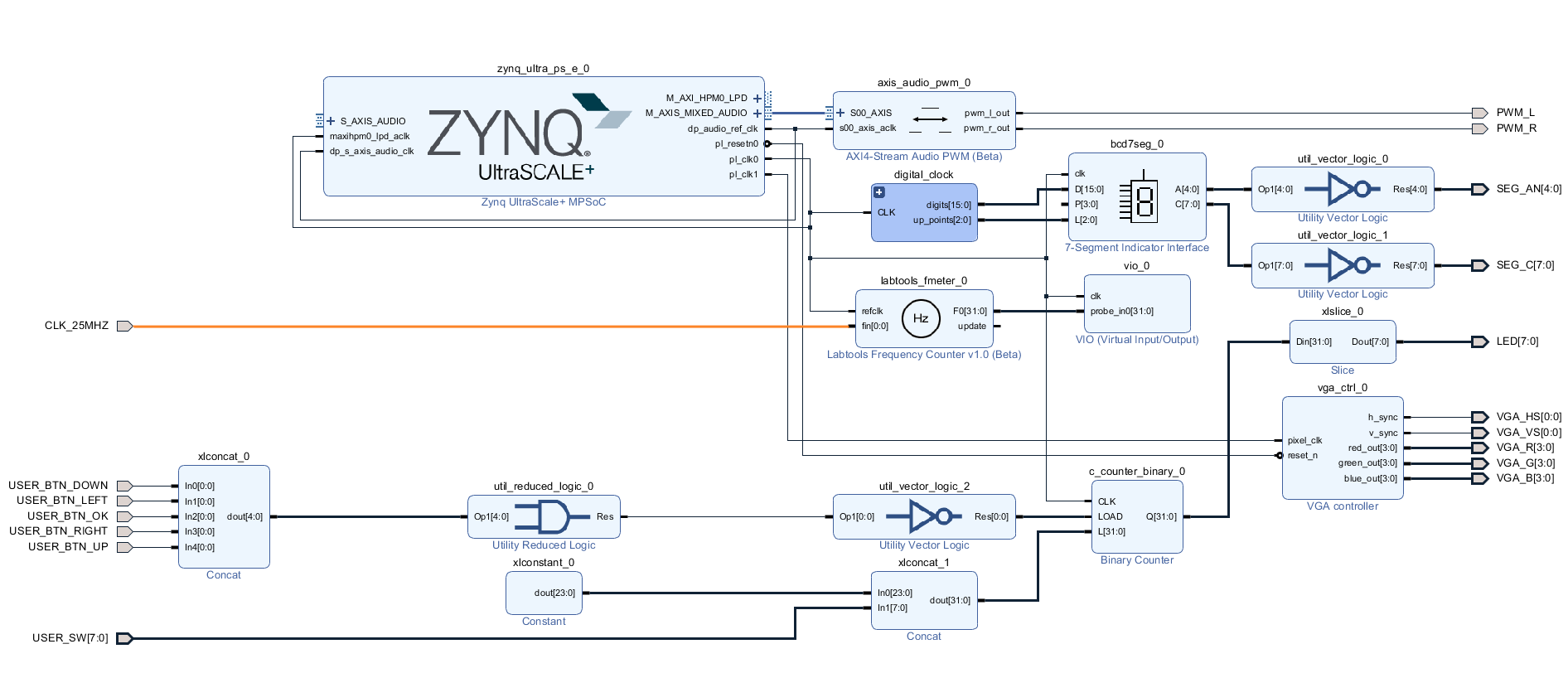 Image Added Image Added |
| Scroll Title | ||||
|---|---|---|---|---|
| ||||
|
Figure 6: Vivado Address Editor - Address Mapping
For example the AXI GPIO IP Core which has a LED1 connected to it, can be controlled with software(C/C++) by raising the bits mapped to the address 0x4000 0000.
The VIO Core enables you to control connected IOs via the Vivado Hardware Manager(like LED2).
3 Notes
Document Revision History
| Expand | |||||||||||||||||||||||||||||||||||||||||||||||||||||||||||||||||||||
|---|---|---|---|---|---|---|---|---|---|---|---|---|---|---|---|---|---|---|---|---|---|---|---|---|---|---|---|---|---|---|---|---|---|---|---|---|---|---|---|---|---|---|---|---|---|---|---|---|---|---|---|---|---|---|---|---|---|---|---|---|---|---|---|---|---|---|---|---|---|
| |||||||||||||||||||||||||||||||||||||||||||||||||||||||||||||||||||||
|
| Custom_table_size_100 |
|---|
| Scroll Only | ||
|---|---|---|
|
| Scroll pdf ignore | ||||||
|---|---|---|---|---|---|---|
|