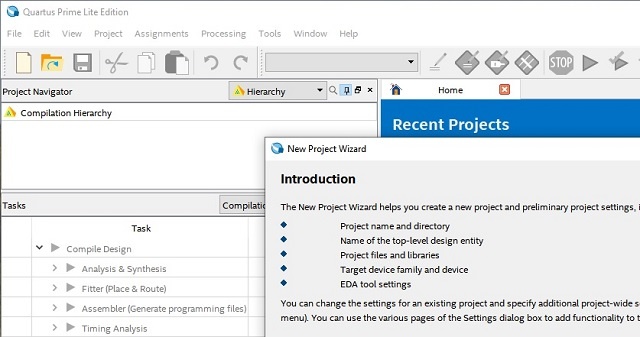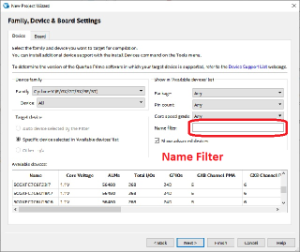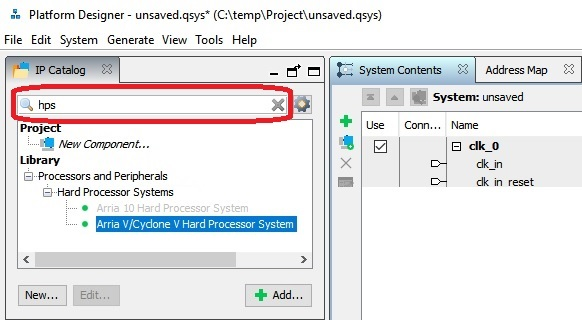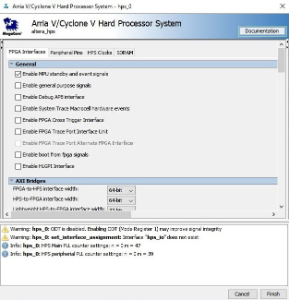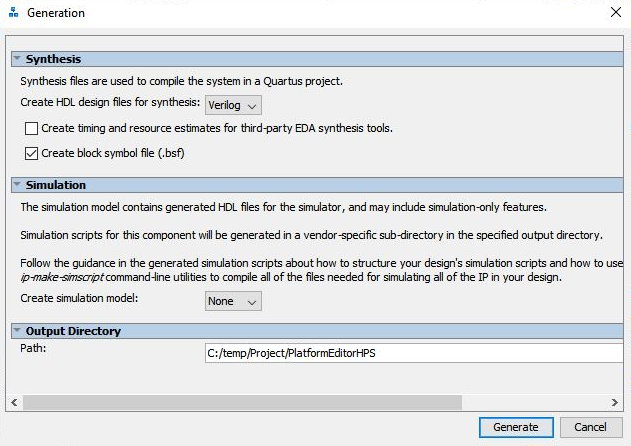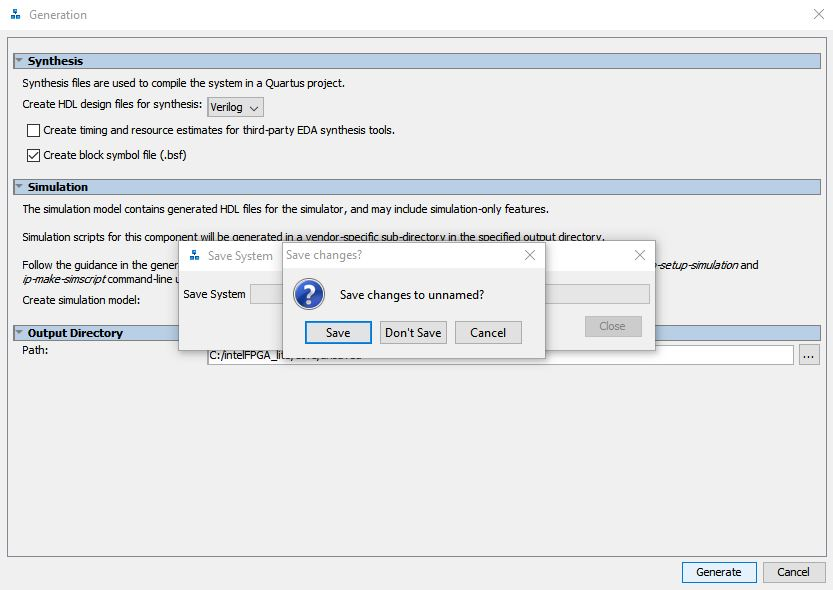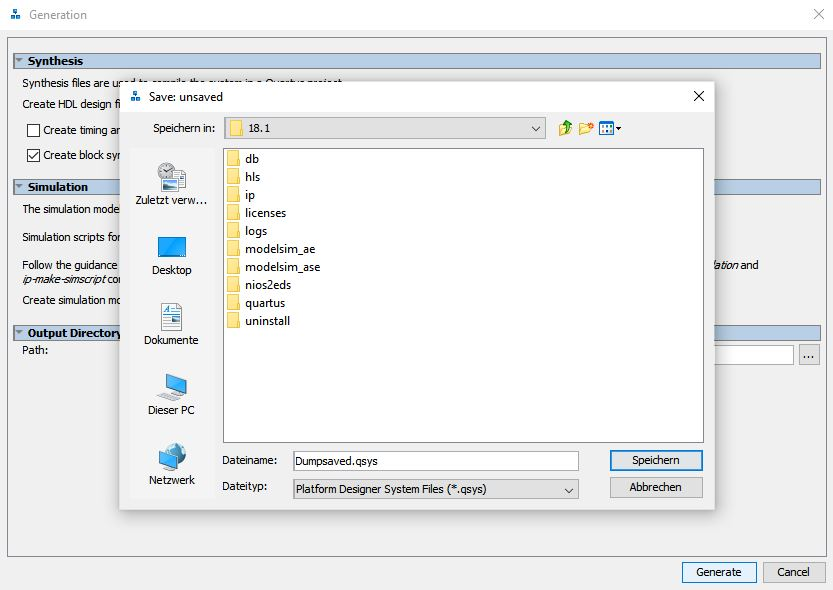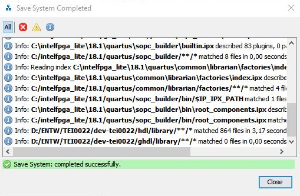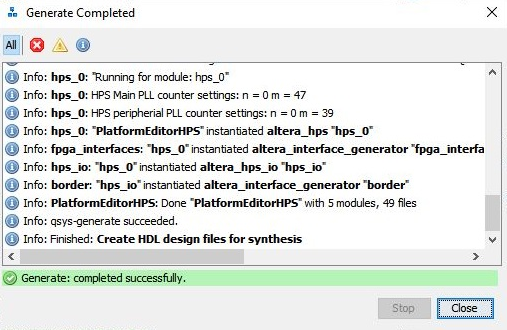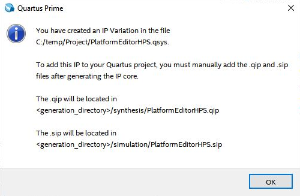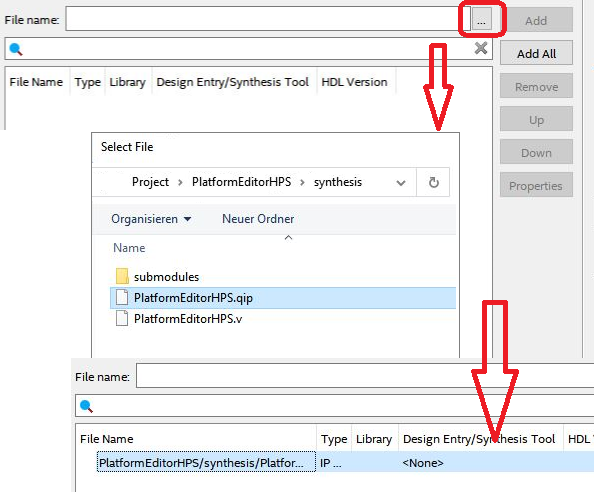Page History
Achtung beim Schritt HDL generate
Optionen im Plattformdesigner, die sinnvoll wären eingestellt zu werden:
...
Quartus places the folder db, two files HPSexample.qpf and HPSexample.qsf into the project folder
and the setup is accomplished.
Plattform Designer
This programm creates inside the project folder the following
HPSexample.sopinfo -
PlattformEditorHPS.qip
files and
(hps_isw_)handoff folder.
The contains paths for all of the files for an IP core, the
- Use the Plattform Designer to configure the resources needed to boot the HPS
(program generates the files needed to connect and configures the HPS so that it gets connected to the physical board resources.
The basic storage resources the HPS needs are System Memory and SD card access)- Connect , to communicate the basic interfaces (are Uart and i²c) of the HPS to the board resources.
These files are:
- HPSexample.sopinfo - describes all of the components and connections in your system and
parameterization of each component in the system
- PlattformEditorHPS.qip - The contains paths for all of the files for an IP core
- - Compile the project to get the required files and folders for the next steps
HPSexample.sopinfo / PlattformEditorHPS.qip file and (hps_isw_)handoff folder - Folder containing general and SoC / board specific source files for generating the bootloaders
The Plattform Designer can be opened via Tools → Plattform Designer and later on, the output must be added into
project. Instead, both steps can be performed through adding a Qsys System File to the project.
...
To configure the resources and interfaces of the HPS, it needs first to be added into the system,
Type into the search field in the upper left column hps.
Select Arria V/Cyclone V Hard Processor System via double click from the tree:
Library - Processors and Peripherals - Hard Processor Systems - Arria V/Cyclone V Hard Processor System
The window - Arria V/Cyclone V Hard Processor System - hps_0 - opens. To setup the peripheral of the HPS ,
transfer everything of the following list into the tabs mentioned. Everything not mentioned must be left untouched.
...
The HPS is nearly configures, at last apply some auto functions:
System → Assign Base Addresses
System → Assign Interrupt Numbers
System → Assign Custom Instruction Opcodes
System → Create Global Reset Network
Achtung beim Schritt HDL generate
The Hardware Description language file is obtained by pressing Generate HDL in the bottom right corner of the
window.
A new window opens, - Generation. In this window, under Synthesis, select via Dropdown Menu in which
Hardware Language your HDL will be created, Verilog or VHDL, check Create block symbole file (.bsf) and
uncheck Create timing and resource estimate... .
Press in the bottom left Generate and the a saving dialogue opens, reminding to save the design. Name the file, this
guide designates the file PlatformEditorHPS.qsys , press Save and wait until the design is saved. The window shows
the message - Save System: Completed successfully.
...
Close the Plattform Designer by pressing Finish. A notification appears, reminding to add files into the project,
press OK.
To add the file(s), open a new dialogue window via Project → Add/Remove Files in Project ... . The following
Add File PlattformEditorHPS.qip into Quartus via Project → Add/Remove Files in Project ...
window Settings - HPSexample opens
Hit Rectangle ... and select path:
C:\temp\Project\PlatformEditorHPS\synthesis click open
In window Settings - HPSexample click OK
window opens, in it, click onto to button with 3 dots / inside the red rectangle.
The - Select File - window opens, point along the path project > PlatformEditorHPS > synthesis to the file PlatformEditorHPS.qsys,
double click onto it to select it, the window closes, close the - Settings - HPSexample - window by clicking the button OK in the
bottom left.
In Project Navigator, upper left column in Quartus, In Project Navigator use the Drop-down Menu for changing from Hierarchy to Files. and right click onto the file to set it on top
...