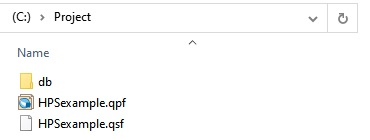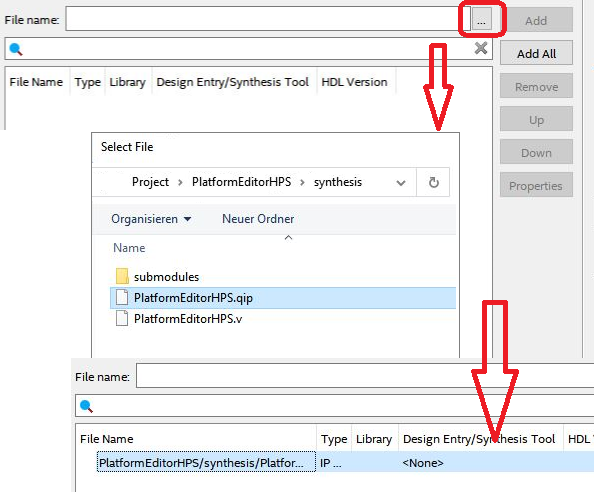Page History
...
The section "Project Creation" describes the basic work to create a new project. The second section "System Setting" explains the creation of an HPS instance inside the project. And the third section "Output Creation" shows how to create the result output inside Intel Quartus Prime.
Project Creation
This section guides through the project creation:
...
- Click Next > in the window "EDA Tool Settings"
- Click Finish in the window "Summary"
- The Intel Quartus project is generated and the folder should look like the next figure.
System Setting
This section guides through the system setting with the Plattform Designer to generate and configure the HPS according to the physical board resources. Within this guide following files and folders are generated with the given purpose.
| File/Folder | Purpose |
|---|---|
| .sopinfo | SOPC Info File containing hardware description for the Device Tree Generator |
| hps_isw_handoff | Folder containing a hardware description for the Preloader Generator |
- Create a Plattform Designer file: File → New
- Select "Qsys System File" and press "OK"
- A new window should open.
...
Close the Plattform Designer by pressing Finish.
Output Creation
This section guides through the output creation:
- Add the file "PlatformEditorHPS.qsys" to the project by using Project → Add/Remove Files in Project ...
Click onto the button with three dots (inside the red rectangle) in the opened window as visible in the next figure.
- In the "Select File" window select the file ... > PlatformEditorHPS → synthesis → PlatformEditorHPS.qip.
- Click OK.
- Change the view from "Hierarchy" to "Files" inside the drop-down menu withing the "Project Navigator".
- Set file "PlatformEditorHPS.qip" as top-level entity by right clicking onto the file and selecting Set as Top-Level Entity.
- Select Tools → Tcl Scripts...
- Select Project → PlatformEditorHPS → synthesis → submodules → hps_sdram_p0_pin_assignments.tcl and click Run.
- Confirm the notification and close the previous window through Close.
- Press Processing → Start Compilation
- Compilation process has to be finished without errors. Fix errors if there are some.
- The project folder should look like the following figure.
...